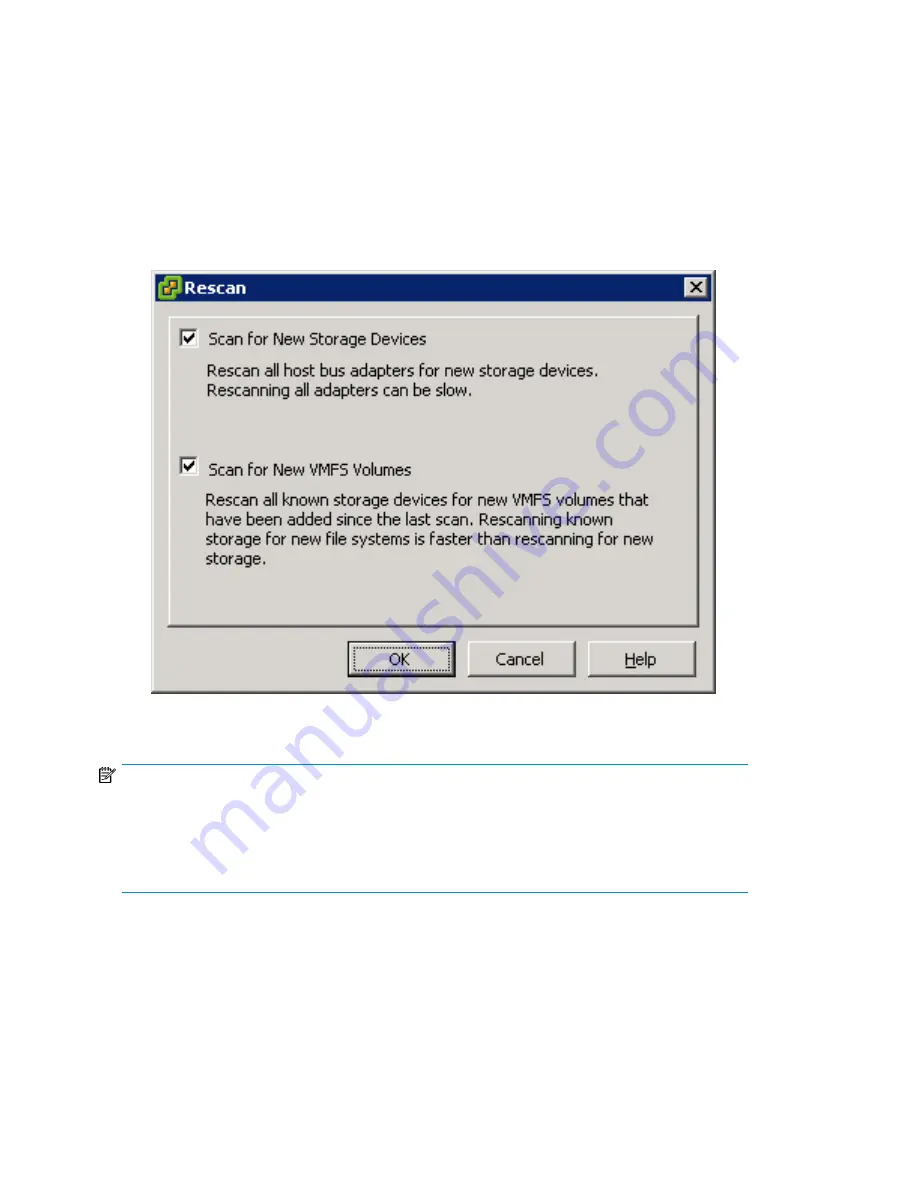
6.
To verify that the LUNs are presented to the VMware host, rescan for new iSCSI LUNs:
a.
In VMware’s VI client, select a server and click the
Configuration
tab.
b.
Choose
Storage Adapters
in the hardware panel and click
Rescan
above the Storage Adapters
panel.
The Rescan dialog box is displayed. See
Figure 55
on page 82.
c.
Select the
Scan for New Storage Devices
and the
Scan for New VMFS Volumes
check boxes.
d.
Click
OK
.
The LUNs are now available for ESX server.
Figure 55 Rescan dialog box
.
NOTE:
When presenting iSCSI storage to Virtual Machines you must do the following:
•
Create Virtual Machines using LSI Logic emulation.
•
Present iSCSI storage to a Virtual Machine either as a data store created on an iSCSI device, or
raw device mapping.
Configuring multipath with the Solaris 10 iSCSI initiator
This section explains how to configure multipath with the Solaris 10 iSCSI initiator to the MPX200.
MPX200 iSCSI configuration rules and guidelines
82
Summary of Contents for Storageworks 8100 - enterprise virtual array
Page 20: ...20 ...
Page 30: ...MPX200 Multifunction Router overview 30 ...
Page 47: ...Figure 27 iSCSI controller options Remove controller MPX200 Multifunction Router 47 ...
Page 48: ...Managing the MPX200 using HP Command View EVA 48 ...
Page 59: ...Figure 32 Virtual disk properties Figure 33 Host details MPX200 Multifunction Router 59 ...
Page 112: ...MPX200 iSCSI configuration rules and guidelines 112 ...
Page 219: ...Load Balancing Enabled Array License Not Applied MPX200 Multifunction Router 219 ...
Page 248: ...Offline Data Migration 248 ...
Page 258: ...Diagnostics and troubleshooting 258 ...
Page 306: ...Command referencecommand reference 306 ...
Page 330: ... Blade number 1 or 2 Simple Network Management Protocol setup 330 ...
Page 368: ...Saving and restoring the MPX200 configuration 368 ...
Page 402: ...Data migration best practices 402 ...
Page 408: ...408 ...






























