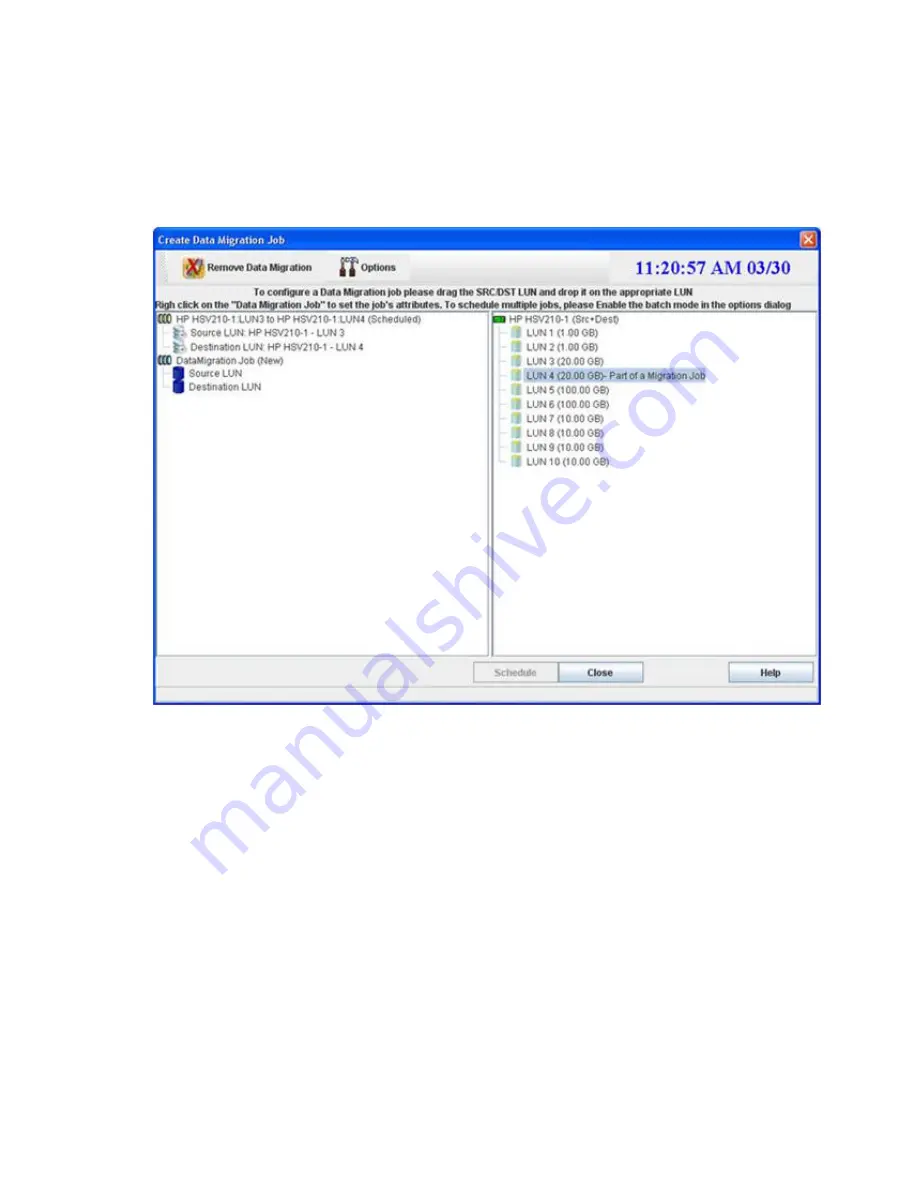
3.
Choose the appropriate source and destination LUN for the migration job by dragging and
dropping the LUNs from the right pane onto the
Source LUN
or
Destination LUN
under
DataMigration Job (New)
in the left pane.
The mpx Manager populates the
Source LUN
and
Destination LUN
attributes and creates a new
DataMigration Job
n (New)
object below the first one. The default job name is created by using
the source and destination array names.
4.
Repeat the preceding steps to create migration jobs for all source LUNs to be migrated in a batch,
as shown in
Figure 95
.
Figure 95 Create Data Migration Job: batch
.
5.
To save your migration job and assign job attributes, click
Schedule
or, to abandon your changes,
click
Close
.
Offline Data Migration
162
Summary of Contents for Storageworks 8100 - enterprise virtual array
Page 20: ...20 ...
Page 30: ...MPX200 Multifunction Router overview 30 ...
Page 47: ...Figure 27 iSCSI controller options Remove controller MPX200 Multifunction Router 47 ...
Page 48: ...Managing the MPX200 using HP Command View EVA 48 ...
Page 59: ...Figure 32 Virtual disk properties Figure 33 Host details MPX200 Multifunction Router 59 ...
Page 112: ...MPX200 iSCSI configuration rules and guidelines 112 ...
Page 219: ...Load Balancing Enabled Array License Not Applied MPX200 Multifunction Router 219 ...
Page 248: ...Offline Data Migration 248 ...
Page 258: ...Diagnostics and troubleshooting 258 ...
Page 306: ...Command referencecommand reference 306 ...
Page 330: ... Blade number 1 or 2 Simple Network Management Protocol setup 330 ...
Page 368: ...Saving and restoring the MPX200 configuration 368 ...
Page 402: ...Data migration best practices 402 ...
Page 408: ...408 ...






























