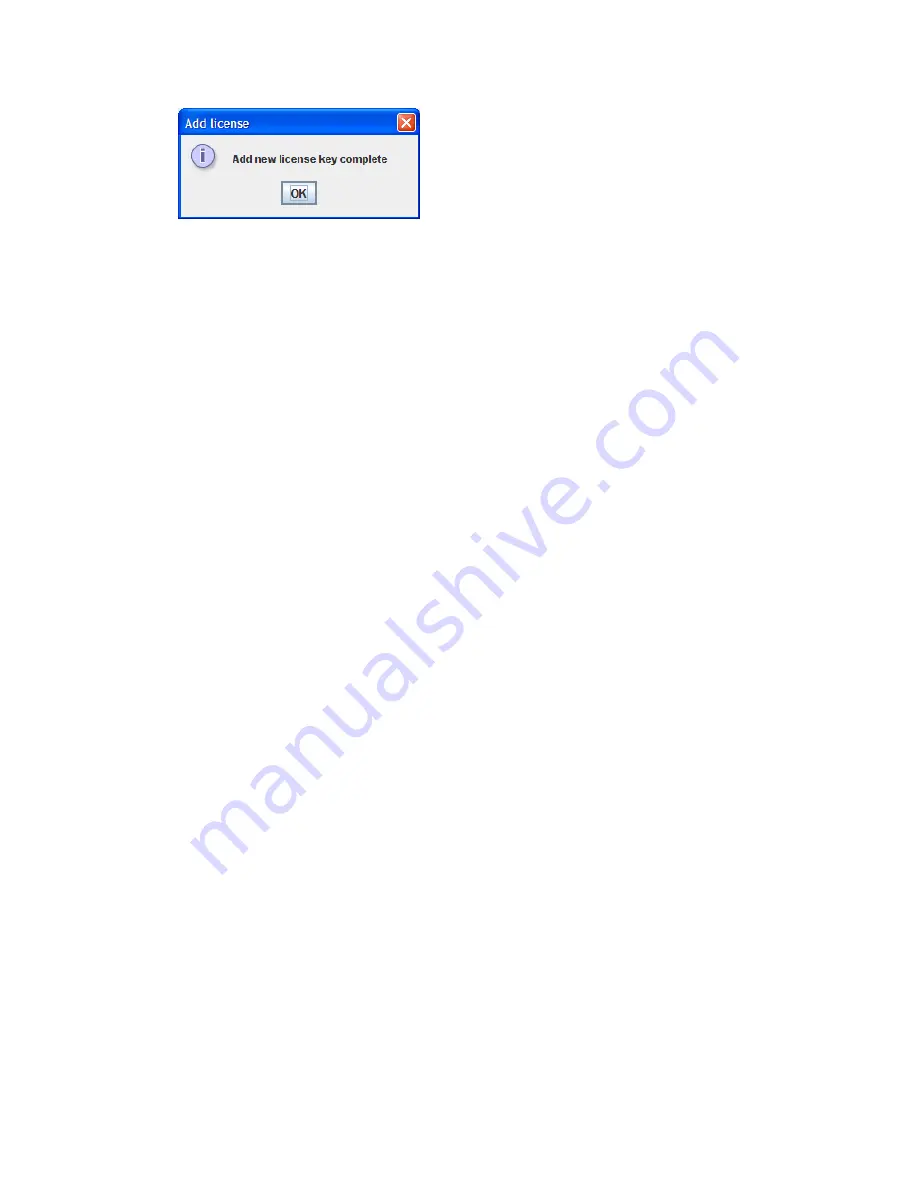
5.
Enter a valid DM license key, and then click
OK
.
The Add License dialog box (
Figure 108
) indicates the success of the license add operation.
Figure 108 Add license dialog box
.
6.
Click
OK
to close the verification dialog box.
7.
Verify that the newly-added key appears in the list of keys on the Features page, as shown in
Figure 106
on page 182.
Installing a data migration license key in the CLI
Follow this procedure to install a data migration license key in the CLI:
1.
Open a miguser session using the following command:
miguser start -p migration
2.
To add the license key, enter the following command (see “
set features
” on page 192):
set features
3.
To view a list of installed data migration licenses, enter the following command (see “
show
features
” on page 230):
show features
The following example shows the
set features
and
show features
commands.
MPX200 <1> (admin)
set features
A list of attributes with formatting and current values will follow.
Enter a new value or simply press the ENTER key to accept the current value.
If you wish to terminate this process before reaching the end of the list
press 'q' or 'Q' and the ENTER key to do so.
Enter feature key to be saved/activated: 2000800-LCWL13GAUWO5K-8-ARR-LIC
All attribute values that have been changed will now be saved
MPX200 (miguser) #>
show features
Feature Key Information
-------------------------
Key 100000-LCMDSNDCESR3X-B751BF30-DM-2TB
Date Applied Fri Aug 22 21:59:58 2009
Key 200000-LCKROB9C6AKYA-B751BE8E-DM-5TB
Date Applied Wed Sep 17 10:05:09 2009
Key 100000-LCIGAALUMFE2S-B751BF0B-DM-2TB
Date Applied Wed Oct 8 09:54:28 2009
MPX200 (miguser) #>
Applying an array-based license to a specific array
You can apply an array-based license to a specified storage array using either the mpx Manager
GUI or the CLI. This section provides instructions for both methods.
MPX200 Multifunction Router
183
Summary of Contents for Storageworks 8100 - enterprise virtual array
Page 20: ...20 ...
Page 30: ...MPX200 Multifunction Router overview 30 ...
Page 47: ...Figure 27 iSCSI controller options Remove controller MPX200 Multifunction Router 47 ...
Page 48: ...Managing the MPX200 using HP Command View EVA 48 ...
Page 59: ...Figure 32 Virtual disk properties Figure 33 Host details MPX200 Multifunction Router 59 ...
Page 112: ...MPX200 iSCSI configuration rules and guidelines 112 ...
Page 219: ...Load Balancing Enabled Array License Not Applied MPX200 Multifunction Router 219 ...
Page 248: ...Offline Data Migration 248 ...
Page 258: ...Diagnostics and troubleshooting 258 ...
Page 306: ...Command referencecommand reference 306 ...
Page 330: ... Blade number 1 or 2 Simple Network Management Protocol setup 330 ...
Page 368: ...Saving and restoring the MPX200 configuration 368 ...
Page 402: ...Data migration best practices 402 ...
Page 408: ...408 ...






























