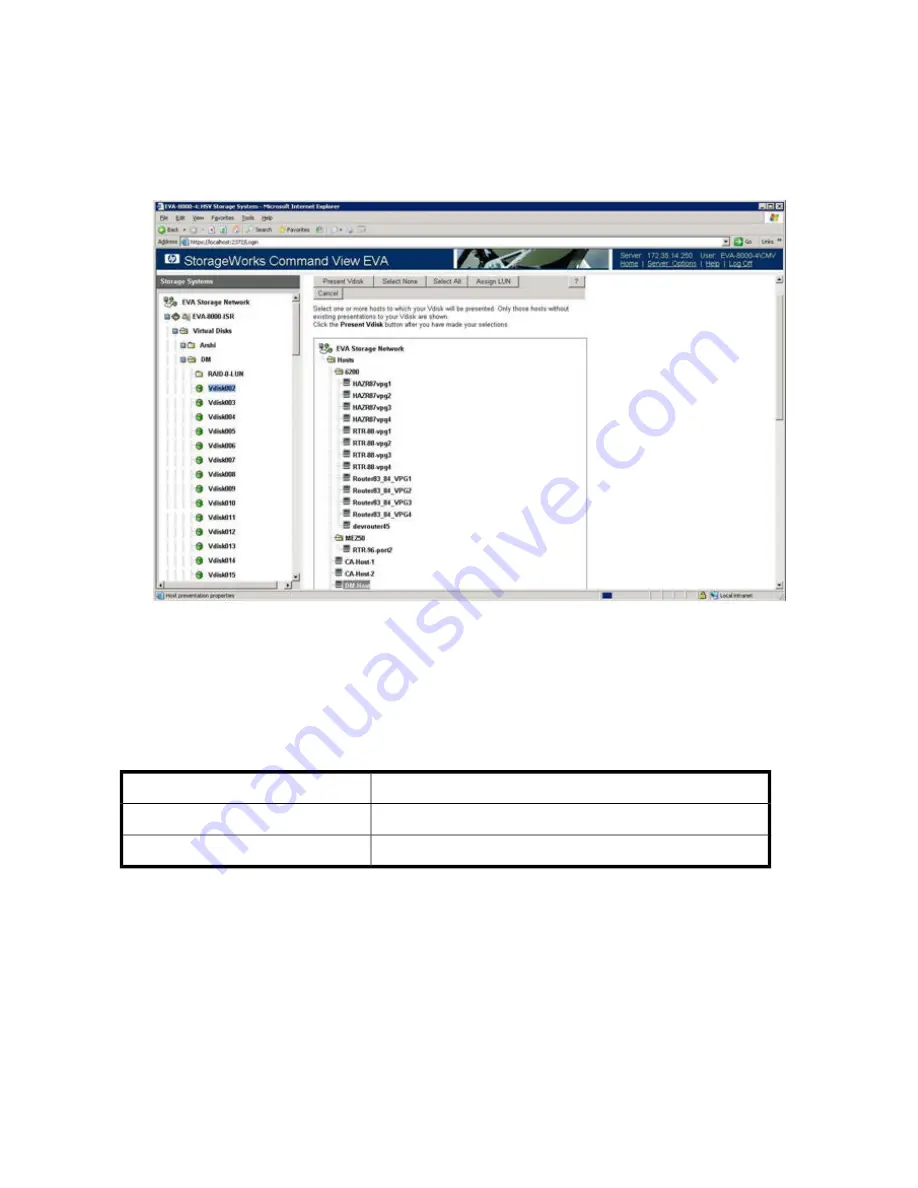
7.
Present virtual disks as follows (see
Figure 144
):
a.
In the left pane, double-click the
Virtual Disks
node.
b.
Click the LUN that needs to be presented to the data migration appliance for data migration.
c.
In the right pane, click the
Presentation
tab, and then click the DM-Host.
d.
To accept and save the LUN assignment, click
Present Vdisk
.
Figure 144 Presenting Vdisks
.
8.
Refresh the data migration user interface to see if the LUN assignment is reflected properly and
that the appropriate array entity appears under
FC Array
. (You may need to click the
Refresh
button several times to correctly reflect the changes.)
Assigning LUNs from an EMC CLARiiON array
EMC
Storage Vendor
CLARiiON CX/AX series arrays
Array Model
Navisphere
LUN Assignment Tool
To assign LUNs:
Data migration best practices
396
Summary of Contents for Storageworks 8100 - enterprise virtual array
Page 20: ...20 ...
Page 30: ...MPX200 Multifunction Router overview 30 ...
Page 47: ...Figure 27 iSCSI controller options Remove controller MPX200 Multifunction Router 47 ...
Page 48: ...Managing the MPX200 using HP Command View EVA 48 ...
Page 59: ...Figure 32 Virtual disk properties Figure 33 Host details MPX200 Multifunction Router 59 ...
Page 112: ...MPX200 iSCSI configuration rules and guidelines 112 ...
Page 219: ...Load Balancing Enabled Array License Not Applied MPX200 Multifunction Router 219 ...
Page 248: ...Offline Data Migration 248 ...
Page 258: ...Diagnostics and troubleshooting 258 ...
Page 306: ...Command referencecommand reference 306 ...
Page 330: ... Blade number 1 or 2 Simple Network Management Protocol setup 330 ...
Page 368: ...Saving and restoring the MPX200 configuration 368 ...
Page 402: ...Data migration best practices 402 ...
Page 408: ...408 ...



























