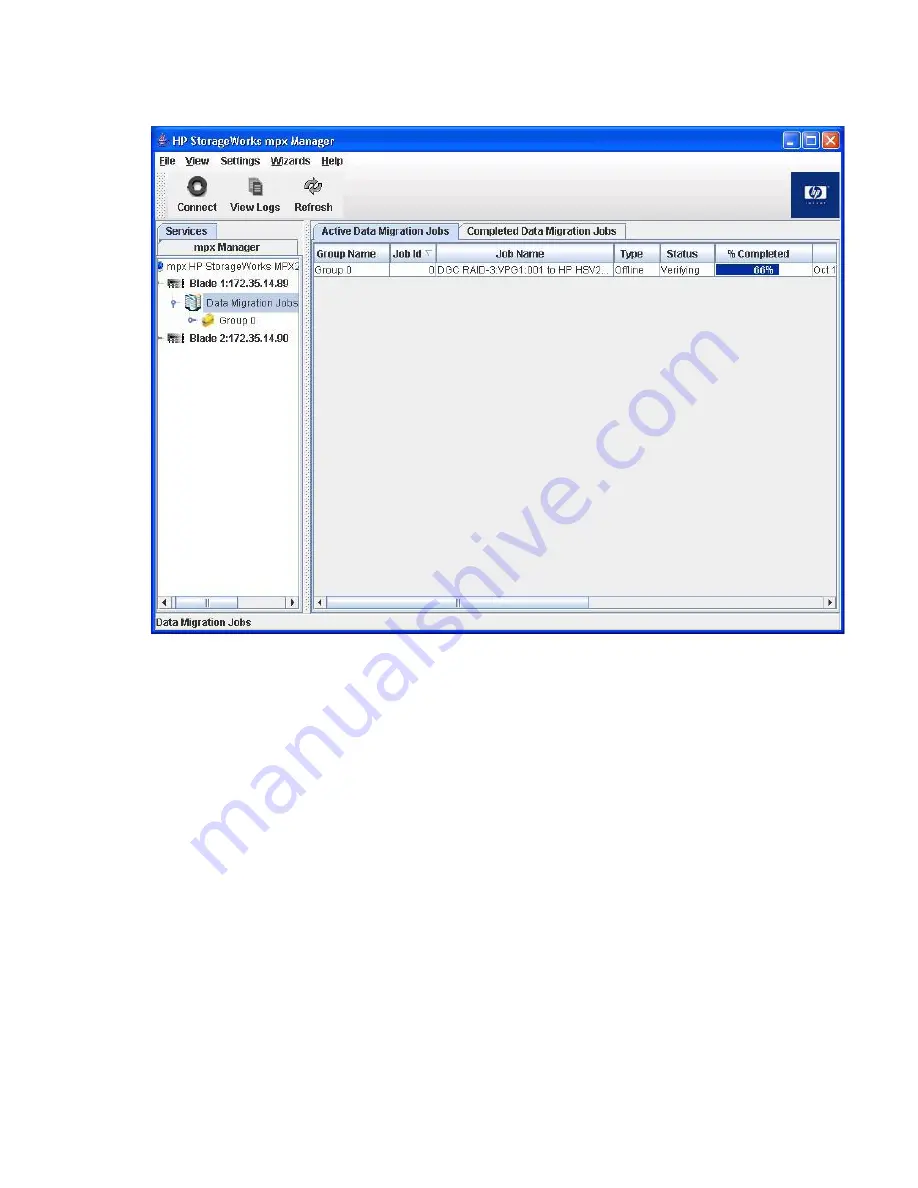
2.
In the right pane, select the
Active Data Migration Jobs
tab.
The Active Data Migration Jobs page in the right pane shows a summarized view of all active
jobs, as shown in
Figure 100
.
Figure 100 Active Data Migration jobs
.
3.
To see a summarized view of all completed jobs, select the
Completed Data Migration Jobs
tab
in the right pane.
4.
To view a list of all jobs, click
Data Migration Jobs
in the left pane.
5.
To view a list of all jobs belonging to a specific migration group, click the migration group name
in the left pane.
Viewing data migration jobs status in the CLI
To view the status of data migration jobs in the CLI, use the
show migration
command as shown
in the following procedure:
1.
Open a miguser session using the following command:
miguser start -p migration
2.
To view the status of migration jobs, enter the following command:
show migration
3.
Enter the appropriate option to see only jobs in a specific state (Running, Failed, or Completed)
or all jobs.
Offline Data Migration
168
Summary of Contents for Storageworks 8100 - enterprise virtual array
Page 20: ...20 ...
Page 30: ...MPX200 Multifunction Router overview 30 ...
Page 47: ...Figure 27 iSCSI controller options Remove controller MPX200 Multifunction Router 47 ...
Page 48: ...Managing the MPX200 using HP Command View EVA 48 ...
Page 59: ...Figure 32 Virtual disk properties Figure 33 Host details MPX200 Multifunction Router 59 ...
Page 112: ...MPX200 iSCSI configuration rules and guidelines 112 ...
Page 219: ...Load Balancing Enabled Array License Not Applied MPX200 Multifunction Router 219 ...
Page 248: ...Offline Data Migration 248 ...
Page 258: ...Diagnostics and troubleshooting 258 ...
Page 306: ...Command referencecommand reference 306 ...
Page 330: ... Blade number 1 or 2 Simple Network Management Protocol setup 330 ...
Page 368: ...Saving and restoring the MPX200 configuration 368 ...
Page 402: ...Data migration best practices 402 ...
Page 408: ...408 ...






























