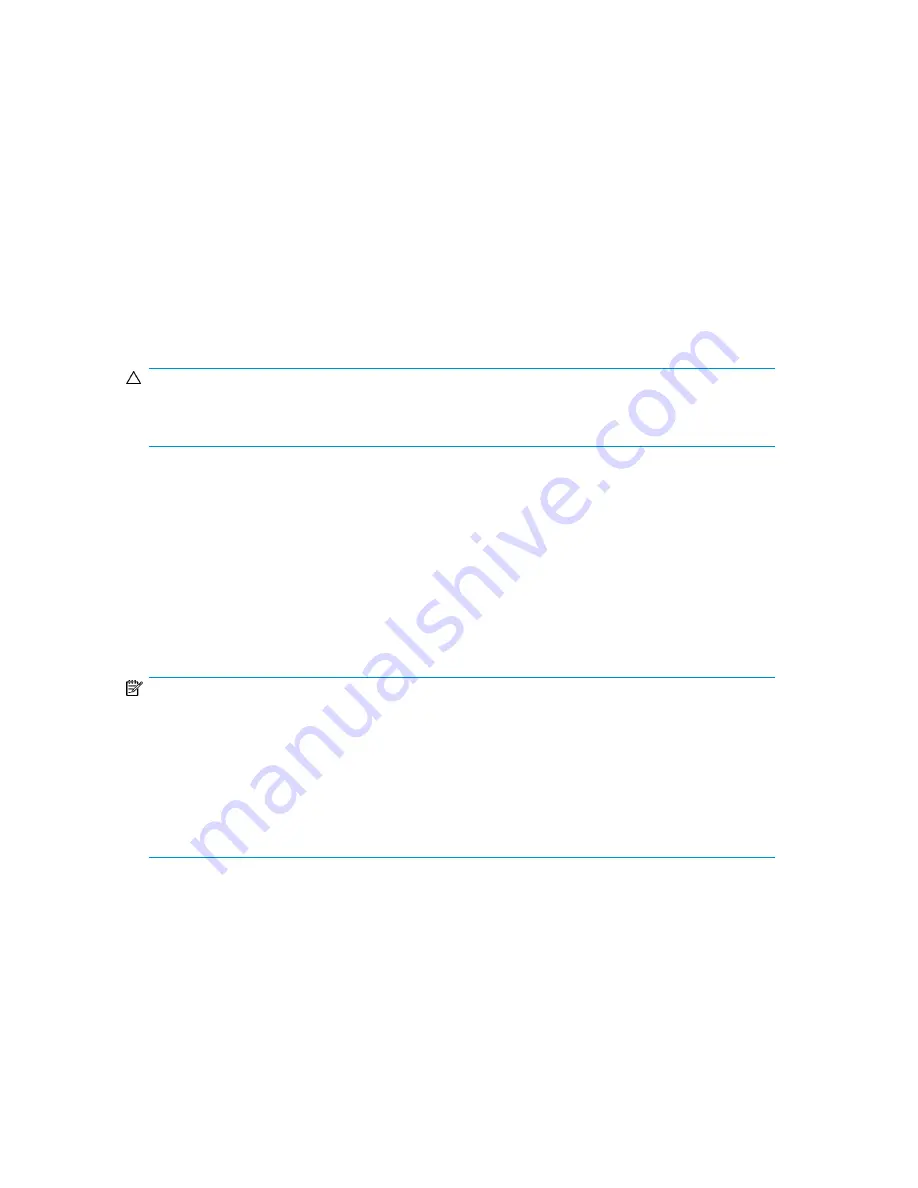
5.
After the data is migrated for the specified server or cluster, present the destination LUNs to the
server or cluster by changing the fabric zoning and LUN presentation from the array.
6.
Reboot the server, and then validate that the new LUNs are seen by the system and that the
volumes are mounted on the destination LUNs.
Validating integrity of the data
If there is a file system on the LUN, perform a quick file system check by bringing up the application
and confirming access to the data.
Operating systems dependencies
If the source array type is different from the destination array type, you may need to install the new
multi-pathing software associated with the destination array.
CAUTION:
Do not expose the destination LUNs to a server until the data migration is complete and server access
to the source LUN is removed.
Windows operating system
Migrating data for Windows servers is not difficult. Windows offers two types of disks: basic disks
and dynamic disks. In most cases, Windows discovers the migrated volumes whenever migrated LUNs
are seen by the server.
Take the following precautions:
•
Do not create new drive letters while data migration is in process.
•
Ensure that the destination LUN size is equal to or greater than the source LUN size.
NOTE:
A dynamic disk may appear in an offline state. after migration and even after presenting the new
LUN to the server. To bring the disk to an online state:
1.
In the Device Manager, right-click the disk.
2.
Depending on the Windows OS version, click either
Import Foreign Disk
or
Reactivate Disk
.
When all dynamic disks are brought back online, the volume will be mounted for application
access.
UNIX operating system (HP_UX, Linux, AIX, Solaris)
On UNIX operating systems (HP_UX, Linux, AIX, and Solaris) if volumes are managed through logical
volume managers, follow these general guidelines:
•
Export the volume before migration begins.
•
Import the volume after migration is complete and destination LUNs are presented to the server.
MPX200 Multifunction Router
375
Summary of Contents for Storageworks 8100 - enterprise virtual array
Page 20: ...20 ...
Page 30: ...MPX200 Multifunction Router overview 30 ...
Page 47: ...Figure 27 iSCSI controller options Remove controller MPX200 Multifunction Router 47 ...
Page 48: ...Managing the MPX200 using HP Command View EVA 48 ...
Page 59: ...Figure 32 Virtual disk properties Figure 33 Host details MPX200 Multifunction Router 59 ...
Page 112: ...MPX200 iSCSI configuration rules and guidelines 112 ...
Page 219: ...Load Balancing Enabled Array License Not Applied MPX200 Multifunction Router 219 ...
Page 248: ...Offline Data Migration 248 ...
Page 258: ...Diagnostics and troubleshooting 258 ...
Page 306: ...Command referencecommand reference 306 ...
Page 330: ... Blade number 1 or 2 Simple Network Management Protocol setup 330 ...
Page 368: ...Saving and restoring the MPX200 configuration 368 ...
Page 402: ...Data migration best practices 402 ...
Page 408: ...408 ...
















































