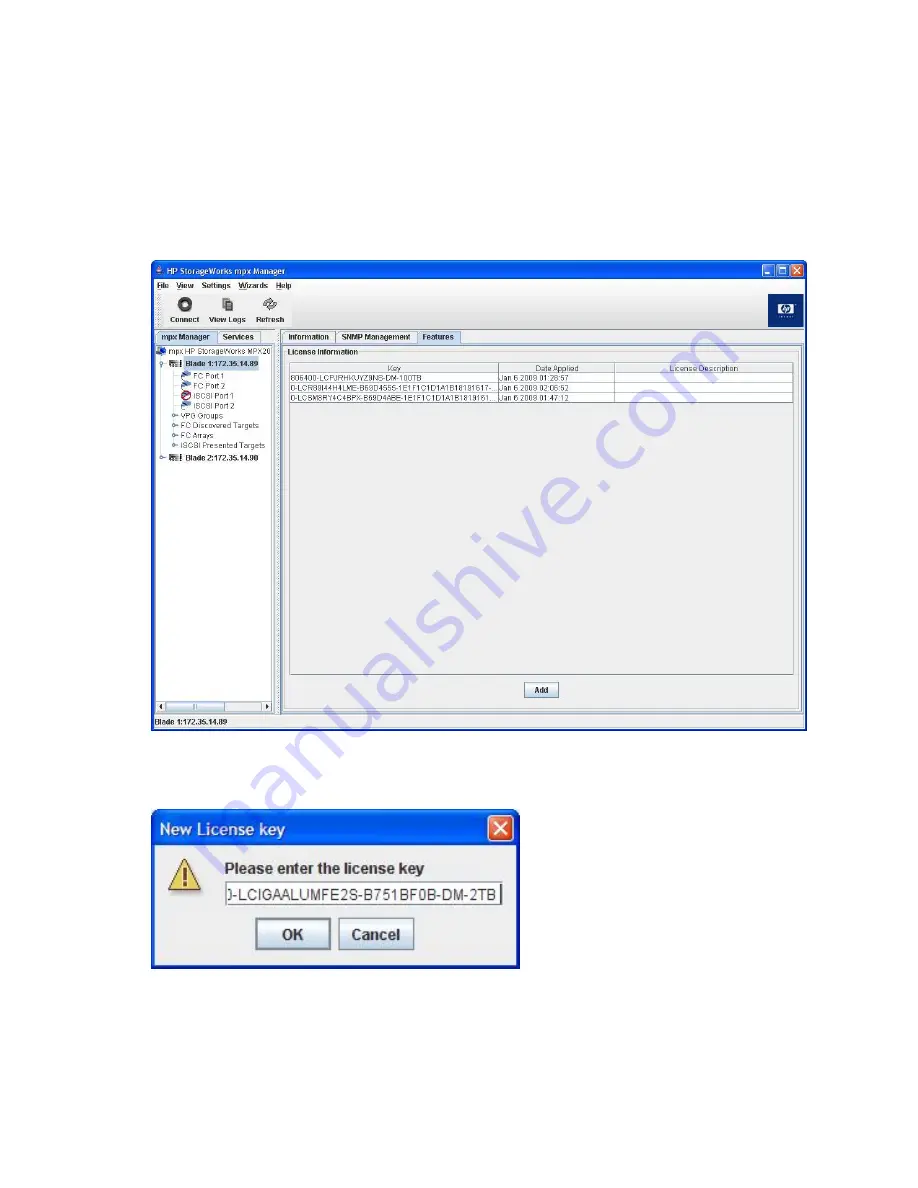
Installing a data migration license key in the GUI
Follow this procedure to install a data migration license key in the mpx Manager for Data Migration
Services GUI.
1.
In the mpx Manager, select the
mpx Manager
tab in the left pane.
2.
In the left pane, click
mpx HP StorageWorks MPX200: <IP address>
3.
In the right pane, select the
Features
tab.
4.
On the Features page under License Information, click
Add
, as shown in
Figure 106
.
Figure 106 Features page: License Information
.
The New License Key dialog box opens, as shown in
Figure 107
.
Figure 107 New License Key dialog box
.
Offline Data Migration
182
Summary of Contents for Storageworks 8100 - enterprise virtual array
Page 20: ...20 ...
Page 30: ...MPX200 Multifunction Router overview 30 ...
Page 47: ...Figure 27 iSCSI controller options Remove controller MPX200 Multifunction Router 47 ...
Page 48: ...Managing the MPX200 using HP Command View EVA 48 ...
Page 59: ...Figure 32 Virtual disk properties Figure 33 Host details MPX200 Multifunction Router 59 ...
Page 112: ...MPX200 iSCSI configuration rules and guidelines 112 ...
Page 219: ...Load Balancing Enabled Array License Not Applied MPX200 Multifunction Router 219 ...
Page 248: ...Offline Data Migration 248 ...
Page 258: ...Diagnostics and troubleshooting 258 ...
Page 306: ...Command referencecommand reference 306 ...
Page 330: ... Blade number 1 or 2 Simple Network Management Protocol setup 330 ...
Page 368: ...Saving and restoring the MPX200 configuration 368 ...
Page 402: ...Data migration best practices 402 ...
Page 408: ...408 ...






























