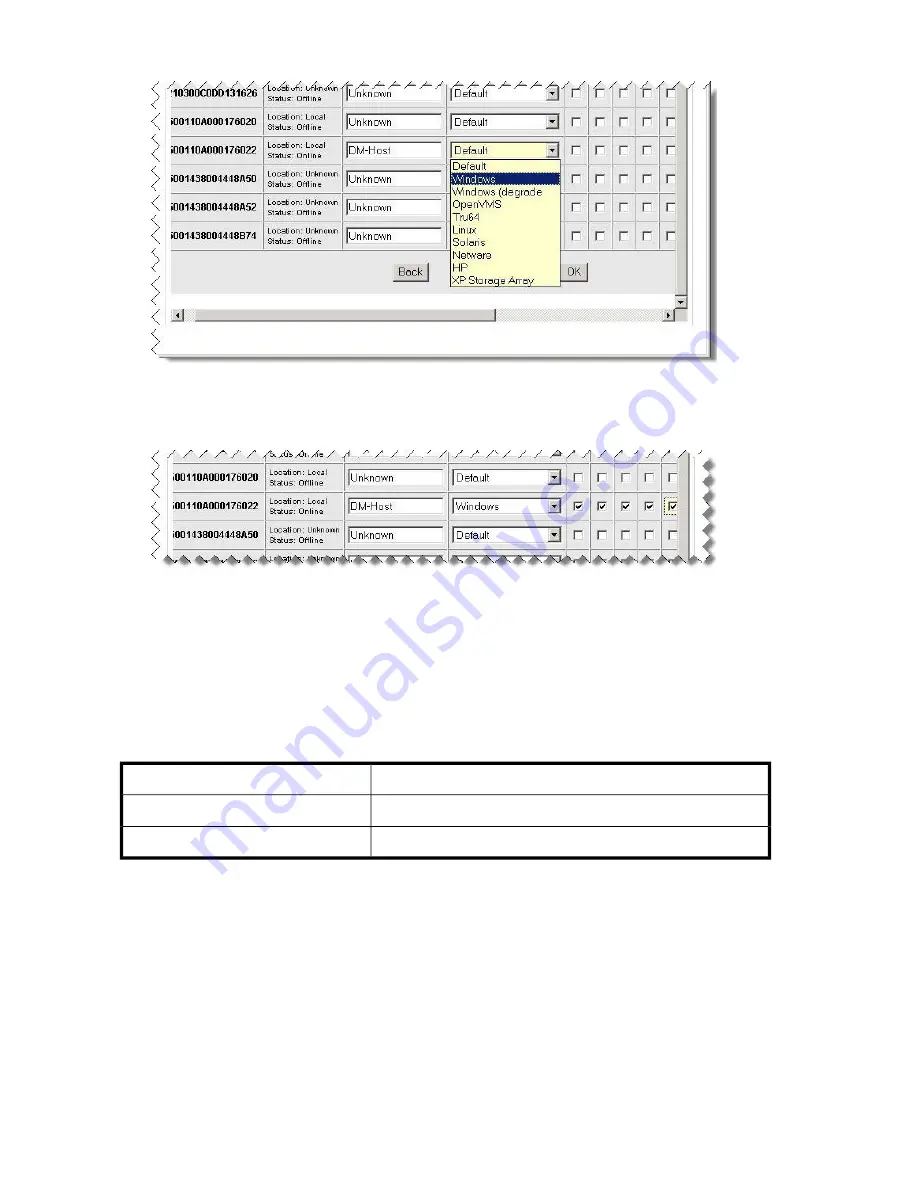
5.
From the list box, select
Windows
as the host mode value, as shown in
Figure 130
.
Figure 130 Selecting the host mode
.
6.
Select the LUNs to be assigned to the DM-Host by checking the box associated with the previously
planned LUNs, as shown in
Figure 131
.
Figure 131 Selecting LUNs
.
7.
To accept and save the LUN assignment, click
OK
.
8.
Refresh the data migration user interface to see if the LUN assignment is reflected properly and
that the appropriate array entity appears under
FC Array
. (You may need to click the
Refresh
button several times to correctly reflect the changes.)
Assigning LUNs from an HDS array
HDS
Storage Vendor
AMS/WMS series arrays
Array Model
Storage Navigator Modular user interface
LUN Assignment Tool
To assign LUNs:
Data migration best practices
384
Summary of Contents for Storageworks 8100 - enterprise virtual array
Page 20: ...20 ...
Page 30: ...MPX200 Multifunction Router overview 30 ...
Page 47: ...Figure 27 iSCSI controller options Remove controller MPX200 Multifunction Router 47 ...
Page 48: ...Managing the MPX200 using HP Command View EVA 48 ...
Page 59: ...Figure 32 Virtual disk properties Figure 33 Host details MPX200 Multifunction Router 59 ...
Page 112: ...MPX200 iSCSI configuration rules and guidelines 112 ...
Page 219: ...Load Balancing Enabled Array License Not Applied MPX200 Multifunction Router 219 ...
Page 248: ...Offline Data Migration 248 ...
Page 258: ...Diagnostics and troubleshooting 258 ...
Page 306: ...Command referencecommand reference 306 ...
Page 330: ... Blade number 1 or 2 Simple Network Management Protocol setup 330 ...
Page 368: ...Saving and restoring the MPX200 configuration 368 ...
Page 402: ...Data migration best practices 402 ...
Page 408: ...408 ...
















































