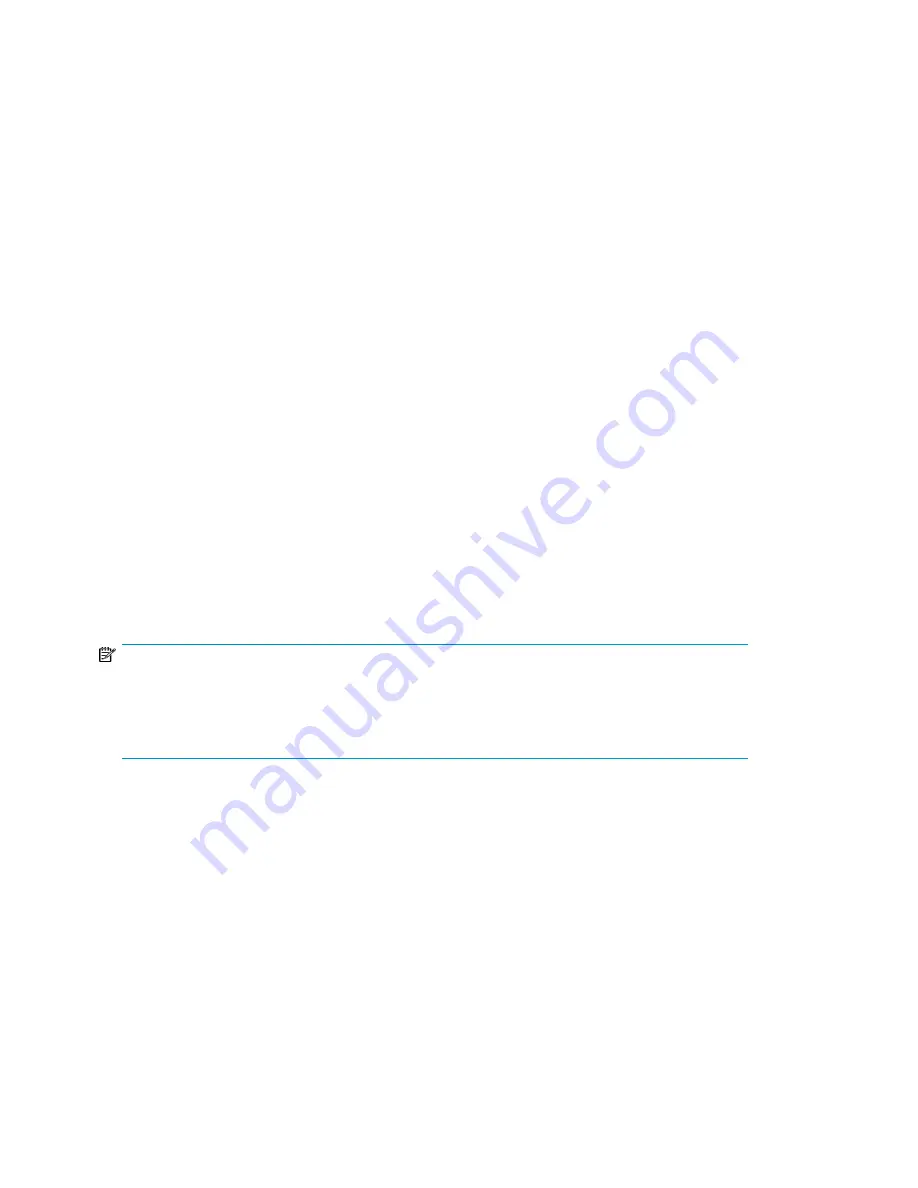
Hardware setup
For information on installing your MPX200 Multifunction Router, see “Installing the MPX200” in the
HP StorageWorks MPX200 Quick Start Instructions
.
To set up the hardware for DMS:
1.
To manage the MPX200, the MPX200 must be accessible over the network connection from the
machine on which the mpx Manager is installed.
2.
Set up the MPX200 management port IP address. For details, see the
HP StorageWorks MPX200
Multifunction Router Quick Start Guide
.
3.
Connect the storage array (source and destination) controller ports to an Fibre Channel switch.
For a high availability topology, connect the two ports of each array on two different switches.
4.
Ensure that the controller ports are seen as online on the Fibre Channel switches.
5.
Connect the Fibre Channel ports of the MPX200 to the Fibre Channel switches where the array
controller ports are connected. For an HA topology, connect each Fibre Channel port of the
MPX200 to a different Fibre Channel switch.
6.
Ensure that the MPX200 Fibre Channel ports are seen as online on the Fibre Channel switches.
Software setup
Software setup for DMS includes configuring switch zoning and LUN presentation:
•
Zoning:
Perform zoning on the Fibre Channel switches such that array controller ports are visible
to the MPX200, and the array is able to see MPX200 Fibre Channel ports and can present LUNs
to the MPX200.
•
LUN Presentation:
Ensure the appropriate data LUNs are presented from the storage arrays to the
MPX200.
NOTE:
For HA configurations where the source or destination LUNs are visible from both MPX200 ports,
make sure that both MPX200 ports are configured under a single host or host group entity in the
array management software. This ensures that both MPX200 ports present the same set of LUNs to
have the same LUN ID. Failure to do so can lead to unpredictable and erroneous behavior.
Using DMS
General steps for data migration
To perform data migration:
1.
Plan for data migration.
2.
Zone the Fibre Channel ports from the MPX200 with the Fibre Channel ports of the storage array.
3.
Present the source LUNs and destination LUNs to the MPX200 using the array vendor’s
configuration tools; for example, use Command View for HP Enterprise Storage Array (EVA) or
Navisphere for EMC CLARiiON.
Offline Data Migration
150
Summary of Contents for Storageworks 8100 - enterprise virtual array
Page 20: ...20 ...
Page 30: ...MPX200 Multifunction Router overview 30 ...
Page 47: ...Figure 27 iSCSI controller options Remove controller MPX200 Multifunction Router 47 ...
Page 48: ...Managing the MPX200 using HP Command View EVA 48 ...
Page 59: ...Figure 32 Virtual disk properties Figure 33 Host details MPX200 Multifunction Router 59 ...
Page 112: ...MPX200 iSCSI configuration rules and guidelines 112 ...
Page 219: ...Load Balancing Enabled Array License Not Applied MPX200 Multifunction Router 219 ...
Page 248: ...Offline Data Migration 248 ...
Page 258: ...Diagnostics and troubleshooting 258 ...
Page 306: ...Command referencecommand reference 306 ...
Page 330: ... Blade number 1 or 2 Simple Network Management Protocol setup 330 ...
Page 368: ...Saving and restoring the MPX200 configuration 368 ...
Page 402: ...Data migration best practices 402 ...
Page 408: ...408 ...






























