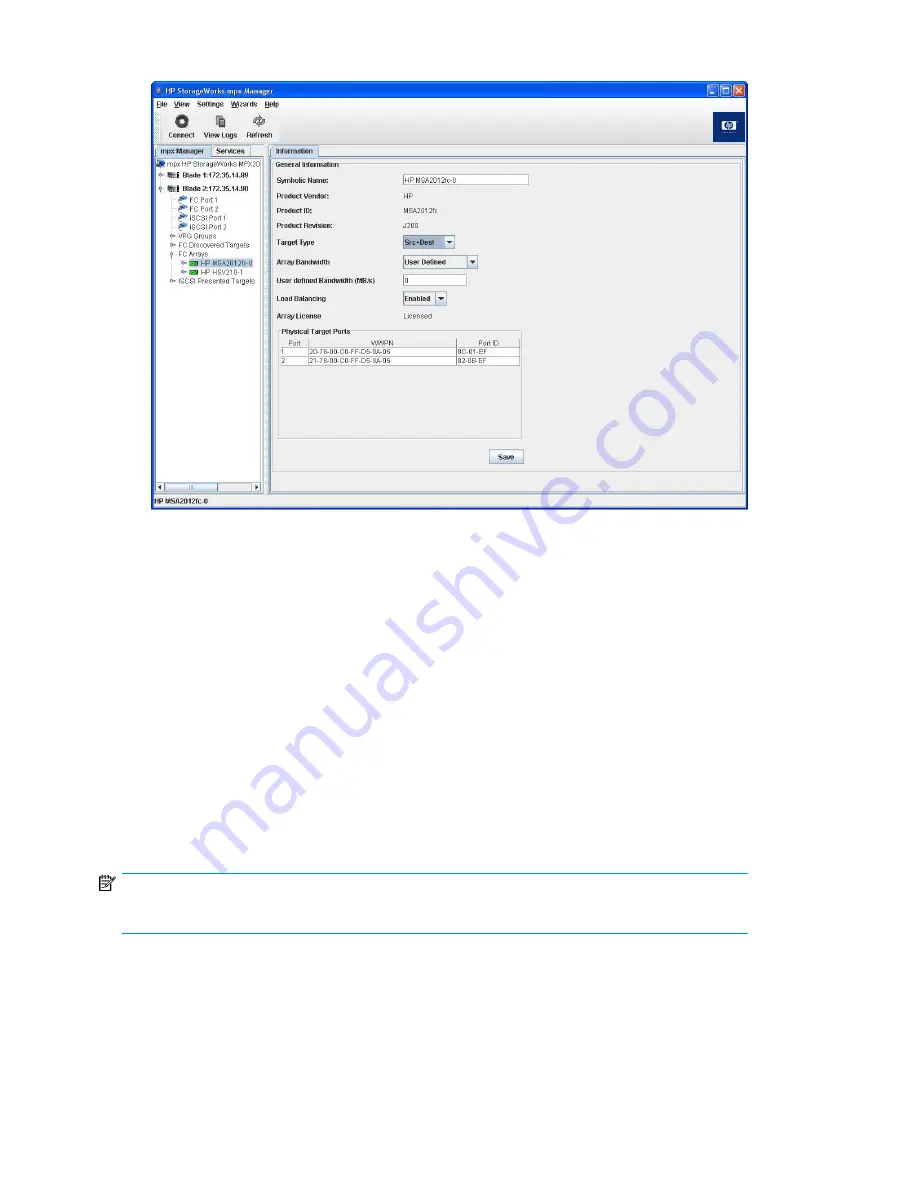
4.
From the Target Type list, select
Source
, as shown in
Figure 89
.
Figure 89 Setting array properties: target type
.
5.
To save your changes, click
Save
.
6.
In the Security Check dialog box, enter the administrative password. (The default password is
migration
.)
The mpx Manager displays a message indicating that the array properties have changed.
7.
Click
OK
to close the message box.
8.
To apply the changes and update the window before changing other array properties, click
Refresh
.
Setting the array bandwidth
After you have changed the
Target Type
to
Source
, saved your changes, and refreshed the mpx
Manager (see
Setting array properties in the GUI
), the right pane for the array shows an additional
property,
Array Bandwidth
. Follow the procedure in this section to change the array’s bandwidth
setting for data transfers.
NOTE:
The array bandwidth displays and is editable only if the array target type is Source.
Offline Data Migration
152
Summary of Contents for Storageworks 8100 - enterprise virtual array
Page 20: ...20 ...
Page 30: ...MPX200 Multifunction Router overview 30 ...
Page 47: ...Figure 27 iSCSI controller options Remove controller MPX200 Multifunction Router 47 ...
Page 48: ...Managing the MPX200 using HP Command View EVA 48 ...
Page 59: ...Figure 32 Virtual disk properties Figure 33 Host details MPX200 Multifunction Router 59 ...
Page 112: ...MPX200 iSCSI configuration rules and guidelines 112 ...
Page 219: ...Load Balancing Enabled Array License Not Applied MPX200 Multifunction Router 219 ...
Page 248: ...Offline Data Migration 248 ...
Page 258: ...Diagnostics and troubleshooting 258 ...
Page 306: ...Command referencecommand reference 306 ...
Page 330: ... Blade number 1 or 2 Simple Network Management Protocol setup 330 ...
Page 368: ...Saving and restoring the MPX200 configuration 368 ...
Page 402: ...Data migration best practices 402 ...
Page 408: ...408 ...
















































