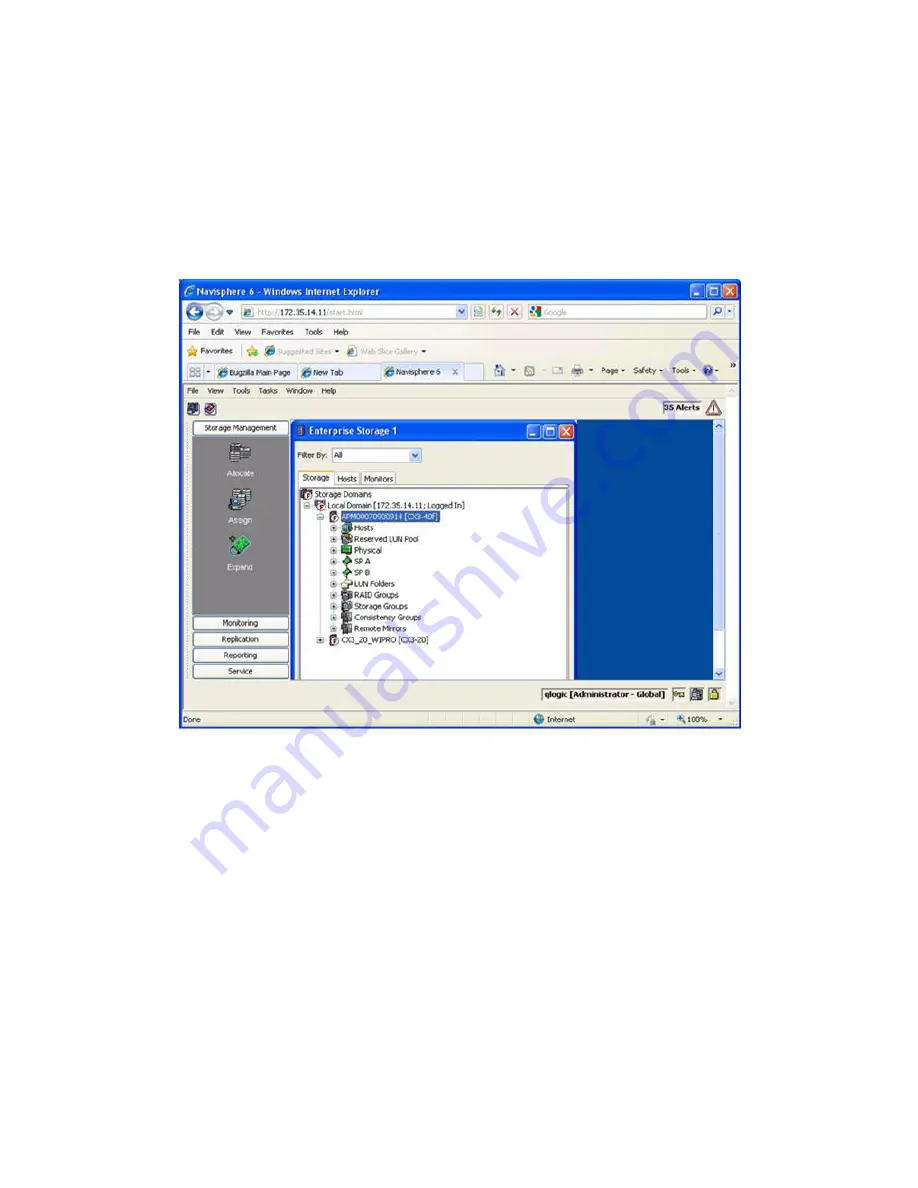
1.
Perform zoning as follows:
a.
Connect the Fibre Channel ports of the data migration appliance to a switch where the
storage controller ports are also logged.
b.
Using switch management tools, create a zone,
DM_Host_EMC
.
c.
In this zone, add the WWPN of the data migration appliance Fibre Channel ports and
storage controller ports.
d.
Save the zoning information and activate the new zoning configuration.
2.
Using Internet Explorer, open the Navisphere utility using the IP assigned to the storage controller.
The Enterprise Storage dialog box opens, as shown in
Figure 145
.
Figure 145 Viewing enterprise storage
.
3.
Select the appropriate storage array, right-click the array name, and then click
Connectivity
Status
.
4.
Select the WWPN associated with the data migration appliance, and then click
Register
.
MPX200 Multifunction Router
397
Summary of Contents for Storageworks 8100 - enterprise virtual array
Page 20: ...20 ...
Page 30: ...MPX200 Multifunction Router overview 30 ...
Page 47: ...Figure 27 iSCSI controller options Remove controller MPX200 Multifunction Router 47 ...
Page 48: ...Managing the MPX200 using HP Command View EVA 48 ...
Page 59: ...Figure 32 Virtual disk properties Figure 33 Host details MPX200 Multifunction Router 59 ...
Page 112: ...MPX200 iSCSI configuration rules and guidelines 112 ...
Page 219: ...Load Balancing Enabled Array License Not Applied MPX200 Multifunction Router 219 ...
Page 248: ...Offline Data Migration 248 ...
Page 258: ...Diagnostics and troubleshooting 258 ...
Page 306: ...Command referencecommand reference 306 ...
Page 330: ... Blade number 1 or 2 Simple Network Management Protocol setup 330 ...
Page 368: ...Saving and restoring the MPX200 configuration 368 ...
Page 402: ...Data migration best practices 402 ...
Page 408: ...408 ...


























