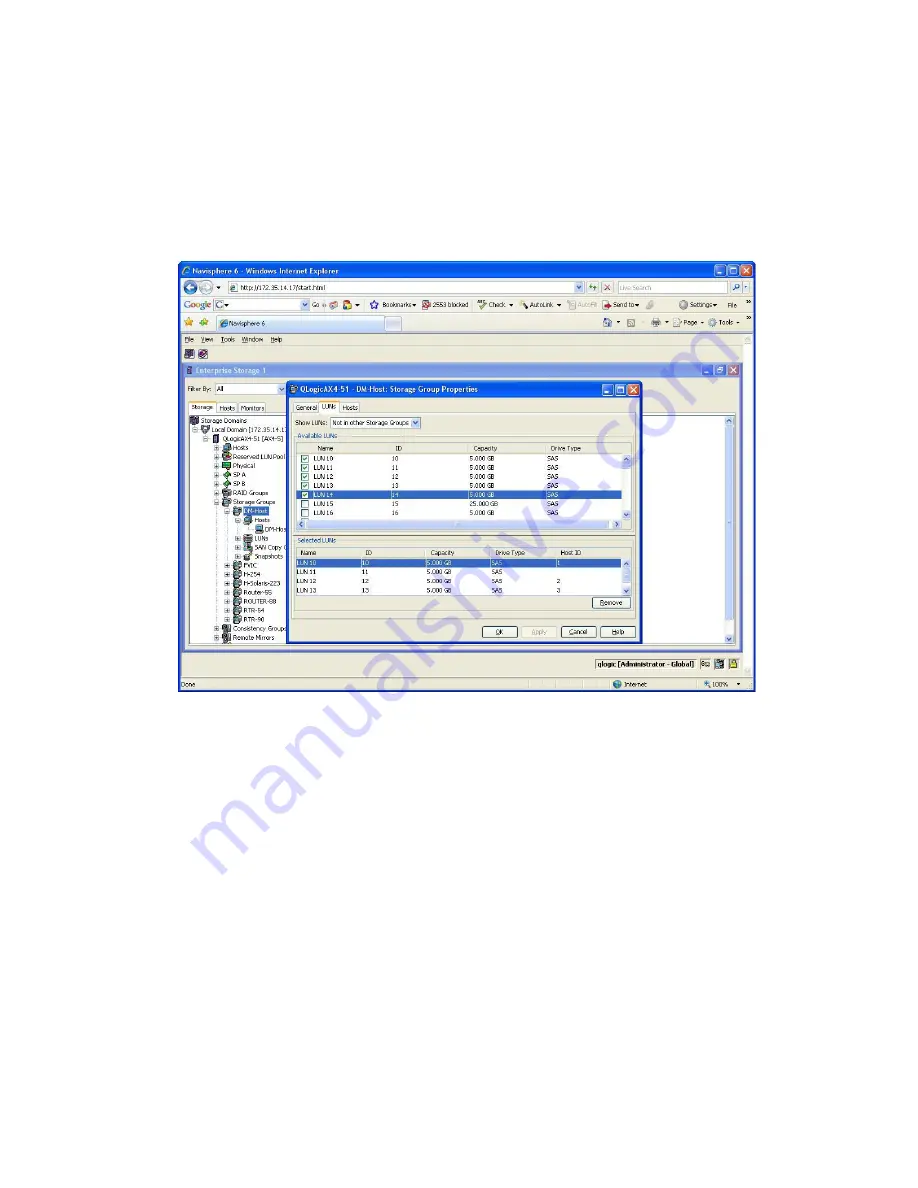
8.
Add LUNs to the DM-Host storage group entity as follows (see
Figure 149
):
a.
Under the
Storage Groups
tree, right-click
DM-Host
.
b.
Click
Select LUNs
to view a list of available LUNs.
c.
In the DM-Host: Storage Group Properties dialog box, click the
LUNs
tab.
d.
On the LUNs page, select
All
on the
Show LUNs
list to view all LUNs that have been assigned
to the host and that will be part of the data migration jobs.
e.
Under
Available LUNs
, select the check box next to each LUN to be assigned for data
migration jobs (as determined during the planning phase of the data migration activity).
Figure 149 Adding LUNs to DM-Host
.
9.
Refresh the data migration user interface to see if the LUN assignment is reflected properly and
that the appropriate array entity appears under
FC Array
. (You may need to click the
Refresh
button several times to correctly reflect the changes.)
MPX200 Multifunction Router
401
Summary of Contents for Storageworks 8100 - enterprise virtual array
Page 20: ...20 ...
Page 30: ...MPX200 Multifunction Router overview 30 ...
Page 47: ...Figure 27 iSCSI controller options Remove controller MPX200 Multifunction Router 47 ...
Page 48: ...Managing the MPX200 using HP Command View EVA 48 ...
Page 59: ...Figure 32 Virtual disk properties Figure 33 Host details MPX200 Multifunction Router 59 ...
Page 112: ...MPX200 iSCSI configuration rules and guidelines 112 ...
Page 219: ...Load Balancing Enabled Array License Not Applied MPX200 Multifunction Router 219 ...
Page 248: ...Offline Data Migration 248 ...
Page 258: ...Diagnostics and troubleshooting 258 ...
Page 306: ...Command referencecommand reference 306 ...
Page 330: ... Blade number 1 or 2 Simple Network Management Protocol setup 330 ...
Page 368: ...Saving and restoring the MPX200 configuration 368 ...
Page 402: ...Data migration best practices 402 ...
Page 408: ...408 ...






















