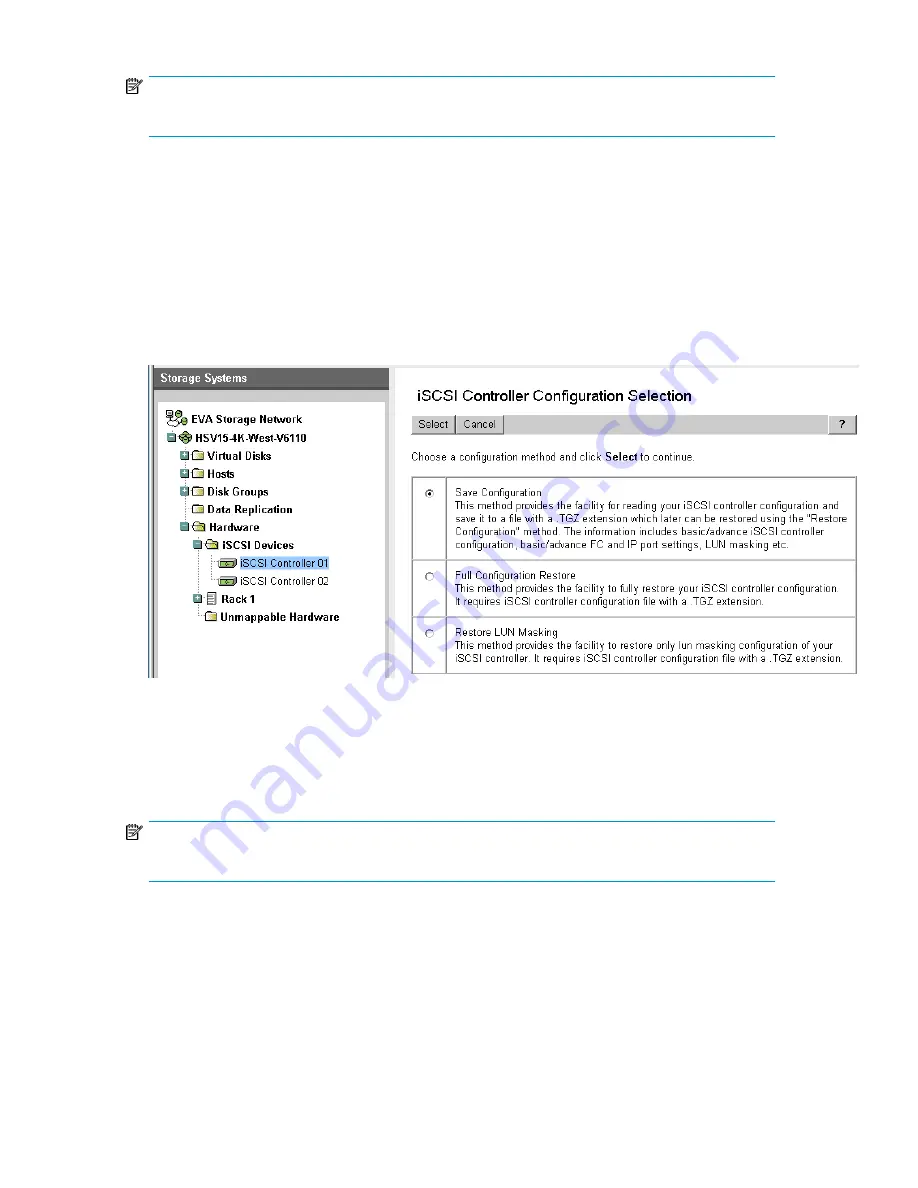
NOTE:
A Restore action reboots the blade.
In a dual-blade configuration, a copy of the configuration for each router is kept on the peer. If you
add a new blade, the configuration of the peer blade is copied to the new blade and is ready for
use immediately; no reconfiguration is required.
To save or restore the MPX200 configuration:
1.
Select the desired blade.
2.
Click the
Set Options
button.
3.
Click the
Save/Restore configuration
button.
4.
Select the configuration method (see
Figure 24
).
Figure 24 iSCSI controller configuration selection
.
Locating the MPX200
A flashing blue LED in the center of the blade indicates that the locating beacon is on.
NOTE:
The beacon turns off after 15 minutes.
MPX200 Multifunction Router
45
Summary of Contents for Storageworks 8100 - enterprise virtual array
Page 20: ...20 ...
Page 30: ...MPX200 Multifunction Router overview 30 ...
Page 47: ...Figure 27 iSCSI controller options Remove controller MPX200 Multifunction Router 47 ...
Page 48: ...Managing the MPX200 using HP Command View EVA 48 ...
Page 59: ...Figure 32 Virtual disk properties Figure 33 Host details MPX200 Multifunction Router 59 ...
Page 112: ...MPX200 iSCSI configuration rules and guidelines 112 ...
Page 219: ...Load Balancing Enabled Array License Not Applied MPX200 Multifunction Router 219 ...
Page 248: ...Offline Data Migration 248 ...
Page 258: ...Diagnostics and troubleshooting 258 ...
Page 306: ...Command referencecommand reference 306 ...
Page 330: ... Blade number 1 or 2 Simple Network Management Protocol setup 330 ...
Page 368: ...Saving and restoring the MPX200 configuration 368 ...
Page 402: ...Data migration best practices 402 ...
Page 408: ...408 ...






























