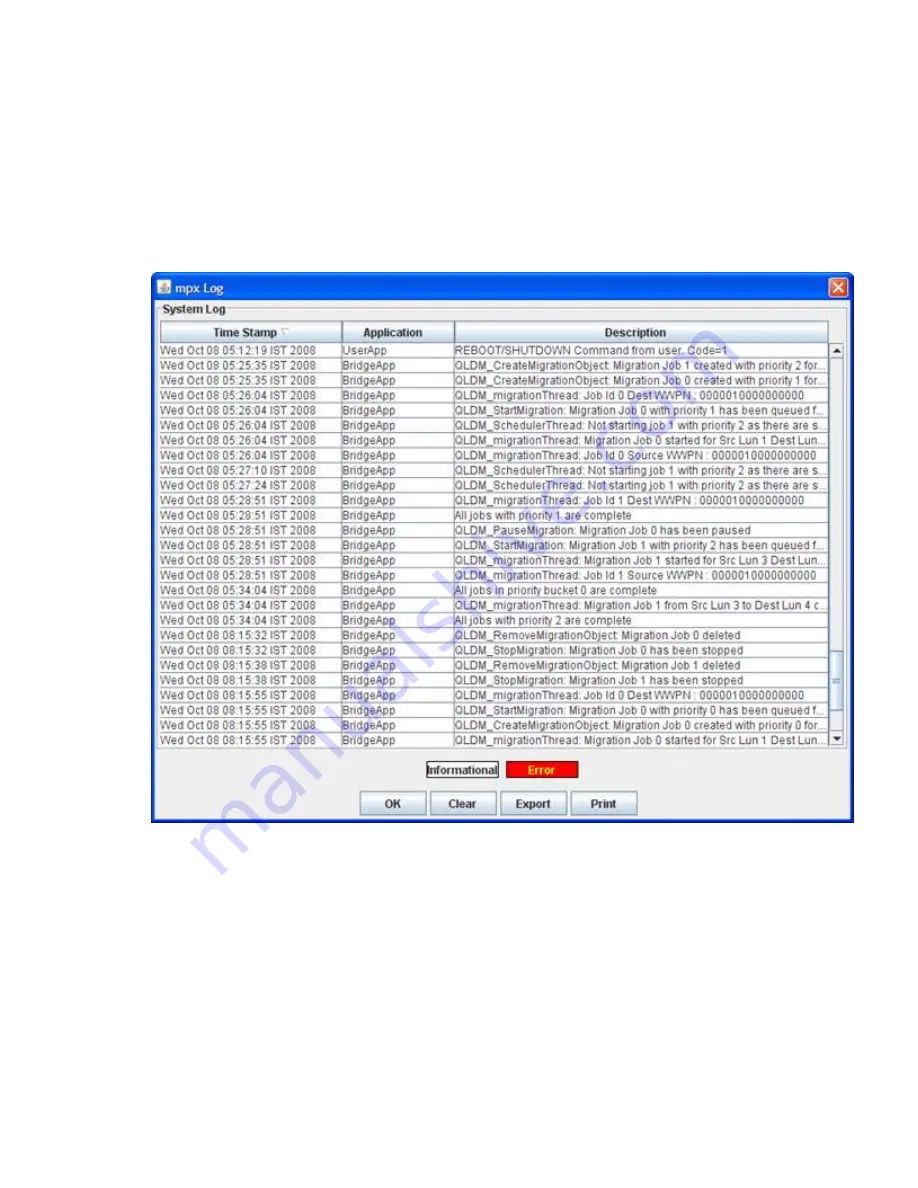
Viewing logs in the GUI
This section provides procedures for viewing the system log and the data migration job log in the
mpx Manager.
To view the system log in the GUI:
1.
On the mpx Manager main window, click the
View Logs
button.
2.
In the Log Type dialog box, click
System Logs
.
Figure 102
shows an example of the mpx Log: System Log dialog box.
Figure 102 mpx Log: System Log
.
Data in the system log includes the date and time, application type, and description. Informational
entries are shown with a white background, and error entries are shown with a red background.
Buttons on the bottom of the mpx Log: System Log dialog box provide the following actions:
• Click
OK
to close the log window after you have finished viewing it.
• Click
Clear
to delete the contents of the log.
• Click
Export
to download the logs in CSV file format, which can be viewed in any spreadsheet
application, such as Microsoft Excel.
• Click
to send the contents of the log to a printer.
Offline Data Migration
174
Summary of Contents for Storageworks 8100 - enterprise virtual array
Page 20: ...20 ...
Page 30: ...MPX200 Multifunction Router overview 30 ...
Page 47: ...Figure 27 iSCSI controller options Remove controller MPX200 Multifunction Router 47 ...
Page 48: ...Managing the MPX200 using HP Command View EVA 48 ...
Page 59: ...Figure 32 Virtual disk properties Figure 33 Host details MPX200 Multifunction Router 59 ...
Page 112: ...MPX200 iSCSI configuration rules and guidelines 112 ...
Page 219: ...Load Balancing Enabled Array License Not Applied MPX200 Multifunction Router 219 ...
Page 248: ...Offline Data Migration 248 ...
Page 258: ...Diagnostics and troubleshooting 258 ...
Page 306: ...Command referencecommand reference 306 ...
Page 330: ... Blade number 1 or 2 Simple Network Management Protocol setup 330 ...
Page 368: ...Saving and restoring the MPX200 configuration 368 ...
Page 402: ...Data migration best practices 402 ...
Page 408: ...408 ...






























