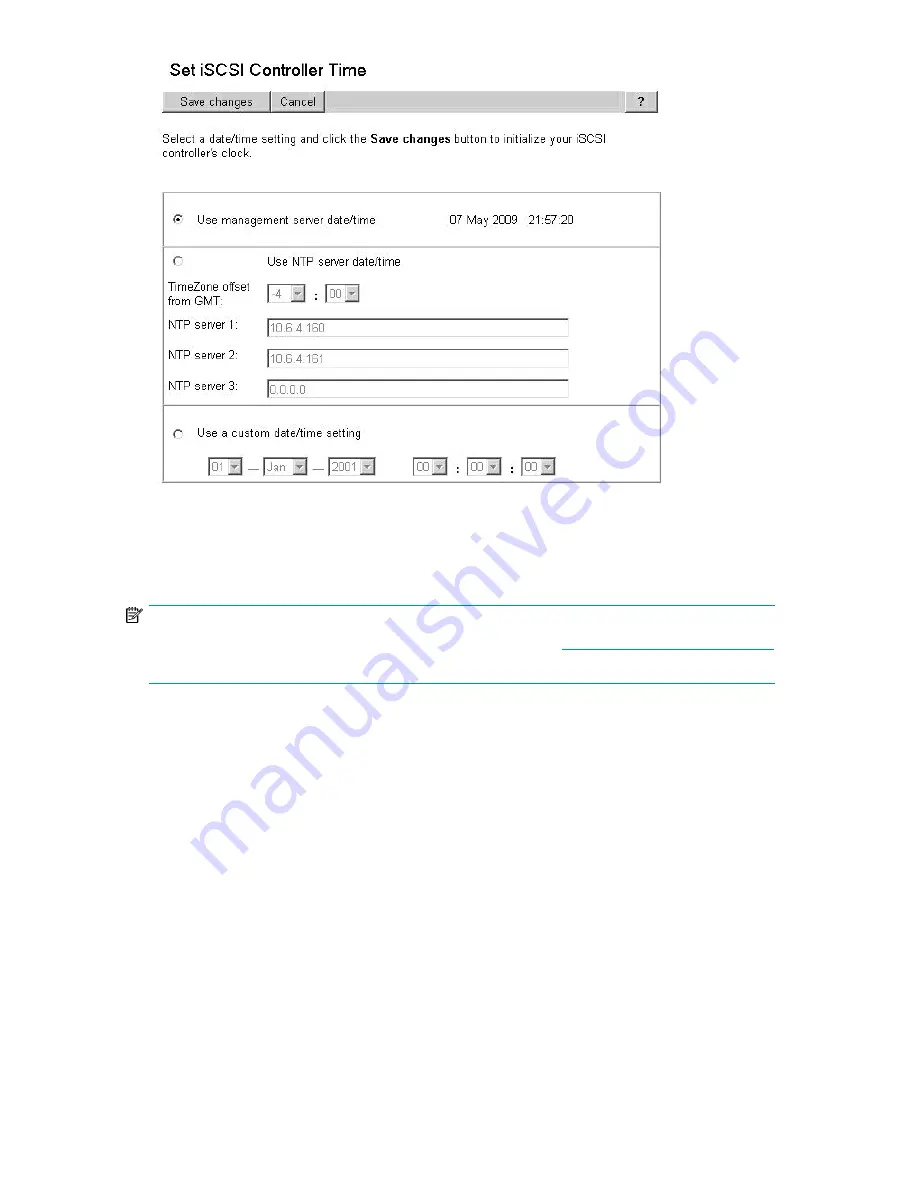
Figure 21 Set iSCSI controller time
.
Code load
NOTE:
HP recommends that you load the latest MPX200 firmware. Check
http://www.hp.com/go/mpx200
for updates.
You load the firmware from the Code Load page for the iSCSI controller. Firmware is loaded for the
selected controller only; for a dual-blade configuration, you must perform this procedure for each
blade.
1.
Select the desired iSCSI controller.
2.
Click the
Code Load
button.
3.
Browse to the firmware file.
4.
Click the
Next Step
button.
5.
Click the
Finish
button.
6.
In the dialog box, enter
yes
, and then click the
Update
button.
The MPX200 reboots upon successful load of the firmware.
MPX200 Multifunction Router
43
Summary of Contents for Storageworks 8100 - enterprise virtual array
Page 20: ...20 ...
Page 30: ...MPX200 Multifunction Router overview 30 ...
Page 47: ...Figure 27 iSCSI controller options Remove controller MPX200 Multifunction Router 47 ...
Page 48: ...Managing the MPX200 using HP Command View EVA 48 ...
Page 59: ...Figure 32 Virtual disk properties Figure 33 Host details MPX200 Multifunction Router 59 ...
Page 112: ...MPX200 iSCSI configuration rules and guidelines 112 ...
Page 219: ...Load Balancing Enabled Array License Not Applied MPX200 Multifunction Router 219 ...
Page 248: ...Offline Data Migration 248 ...
Page 258: ...Diagnostics and troubleshooting 258 ...
Page 306: ...Command referencecommand reference 306 ...
Page 330: ... Blade number 1 or 2 Simple Network Management Protocol setup 330 ...
Page 368: ...Saving and restoring the MPX200 configuration 368 ...
Page 402: ...Data migration best practices 402 ...
Page 408: ...408 ...






























