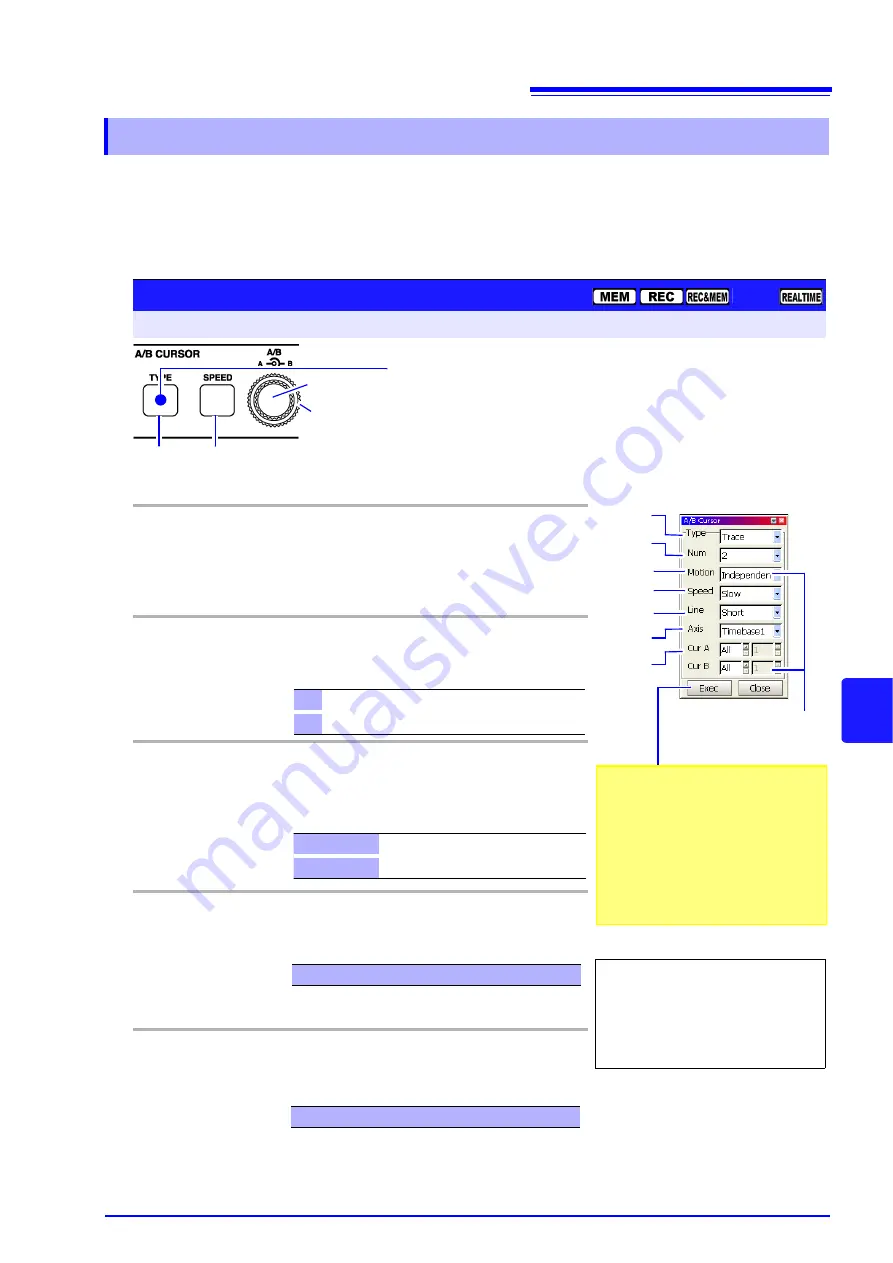
8.8 Cursor Values
207
8
Chapter 8 W
av
eform Screen Monitoring
and Analy
sis
Displays the data values at the intersections (trace points) of cursors and wave-
forms.
About cursor values:
See
"8.8.1 About Cursor Types and Values" (p. 202)
8.8.4
Reading Time and Voltage Values (Trace Cursor)
Trace Cursor Setting
To open the screen: Press the
DISP
key
Waveform screen
Operating Key
Procedure
1
Select the Cursor Type.
CURSOR
F4
Move the cursor to the
[Type]
item.
Select
[Trace].
(The selection can also be made by pressing the
TYPE
key)
2
Select the number of cursors to enable.
CURSOR
F1 to F8
Move the cursor to the
[Num]
item.
Select either choice.
3
(When 2 cursors are enabled)
Select the cursor motion method.
CURSOR
F1 to F8
Move the cursor to the
[Motion]
item.
Select either choice.
4
Select the cursor speed.
CURSOR
F1 to F8
Move the cursor to the
[Speed]
item.
Select either choice.
(The selection can also be made by pressing the
SPEED
key)
5
Select the cursor (horizontal) length.
CURSOR
F1 to F8
Move the cursor to the
[Line]
item.
Select either choice.
1
Enable only cursor A. (skip to Step 4)
2
Enable both A/B cursors. (continue to Step 3)
Independent
The A/B cursors move independently.
Together
The A/B cursors move together.
Fast, Medium or Slow
Short or Long
Display the dialog
Press the
TYPE
key.
The [A/B Cursor] dialog appears.
(It also appears by pressing Knob A)
The
TYPE
and
SPEED
keys can be used regardless of cursor position.
1
2
3
4
*
6
7
5
Knob A
Knob B
Cursor Type
Speed of cursor motion
Set this only when the num-
ber of cursors (Num) is set
to [2].
To perform partial composition or calcula-
tion, specify the desired range.
• XY composition ("Making Partial Com-
• Numerical value calculations
• Waveform calculations (p. 200)
Calculation settings:
Analysis and
Communication Supplement
*.
When using the REC&MEM func-
tion:
With the REC&MEM function, the
[Axis] setting item shown above is
displayed as [Region].
Summary of Contents for 8860-50
Page 2: ......
Page 12: ...Contents x...
Page 18: ...Reading this Manual 6...
Page 24: ...1 3 Interconnection and Block Diagrams 12...
Page 180: ...6 12 Making Trigger Settings on the Waveform Screen 168...
Page 246: ...8 15 Inserting and Searching for Event Marks on a Waveform 234...
Page 356: ...12 7 Print Examples 344 A B Waveform_________________________________________________...
Page 406: ...14 2 External I O 394...
Page 489: ......
Page 490: ......






























