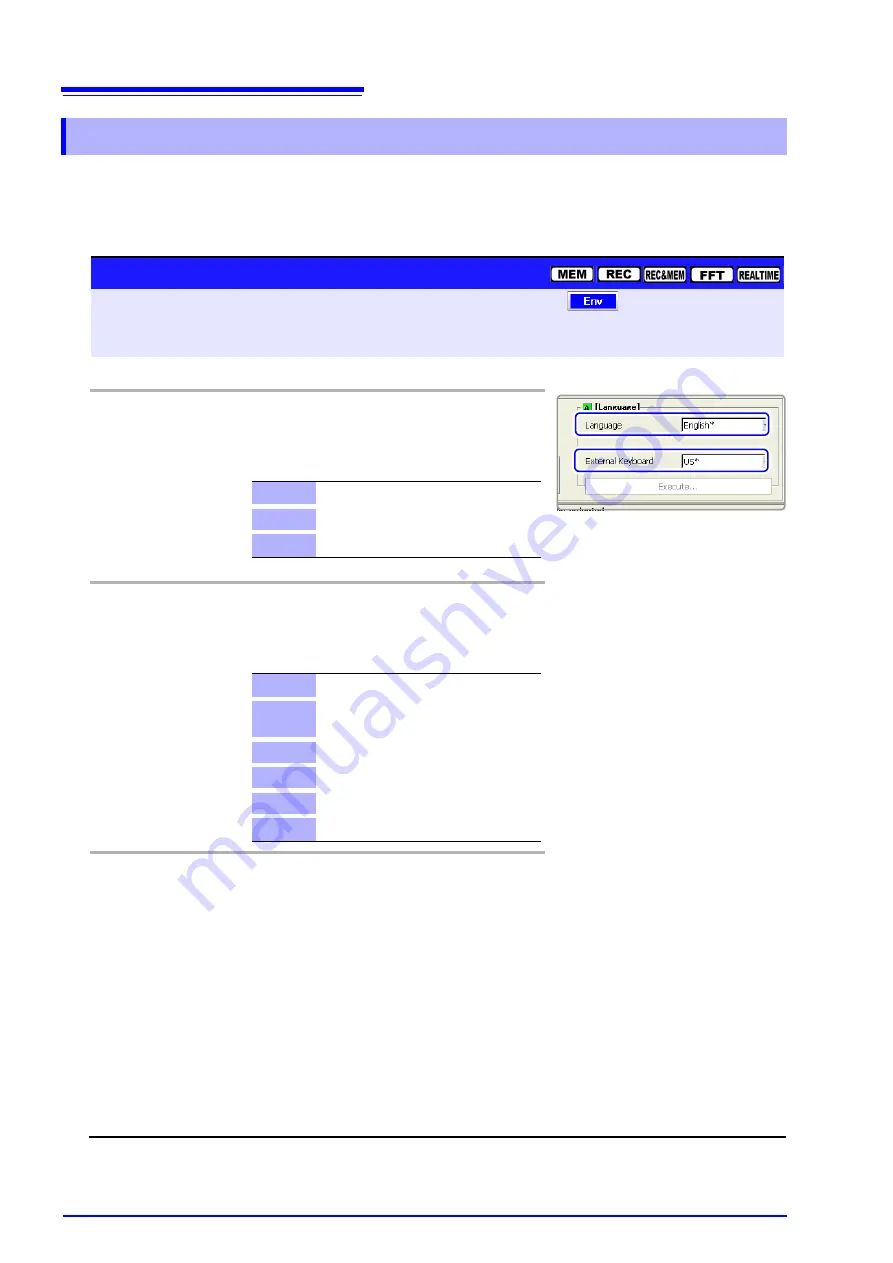
13.2 Making Key Operation and Operational Settings
362
You can select the screen display language. After selecting a language, reboot
the instrument to enable the selection.
Recorded waveforms are erased when rebooting.
13.2.12 Selecting the Display Language
Display Language Selection
To open the screen:
Press the
DISP
key
Press the
F7
[System]
key
Select
with the
SUB MENU
keys
Env Settings screen
See
Screen Layout (p. 45)
Operating Key
Procedure
1
Select the display language.
CURSOR
Move the cursor to the
[Language]
item.
F1 to F8
Select the display language.
2
Select the keyboard language.
CURSOR
Move the cursor to the
[External Keyboard]
item.
F1 to F8
Select the language of the keyboard to be used.
3
Execute your changes
CURSOR
Move the cursor to the
[Execute]
button.
F1
Select
[Execute]
.
A confirmation dialog box appears.
F1
Select
[OK].
The instrument automatically reboots.
To cancel settings
Select
F2
[Cancel]
.
English
Display in English. (default setting)
Japanese
Display in Japanese.
Chinese
Display in Chinese.
US
When using an English keyboard.
Japanese
When using a Japanese keyboard.
(default setting)
French
To use a French keyboard
German
To use a German keyboard
Italian
To use an Italian keyboard
Spanish
To use an Spanish keyboard
Summary of Contents for 8860-50
Page 2: ......
Page 12: ...Contents x...
Page 18: ...Reading this Manual 6...
Page 24: ...1 3 Interconnection and Block Diagrams 12...
Page 180: ...6 12 Making Trigger Settings on the Waveform Screen 168...
Page 246: ...8 15 Inserting and Searching for Event Marks on a Waveform 234...
Page 356: ...12 7 Print Examples 344 A B Waveform_________________________________________________...
Page 406: ...14 2 External I O 394...
Page 489: ......
Page 490: ......






























