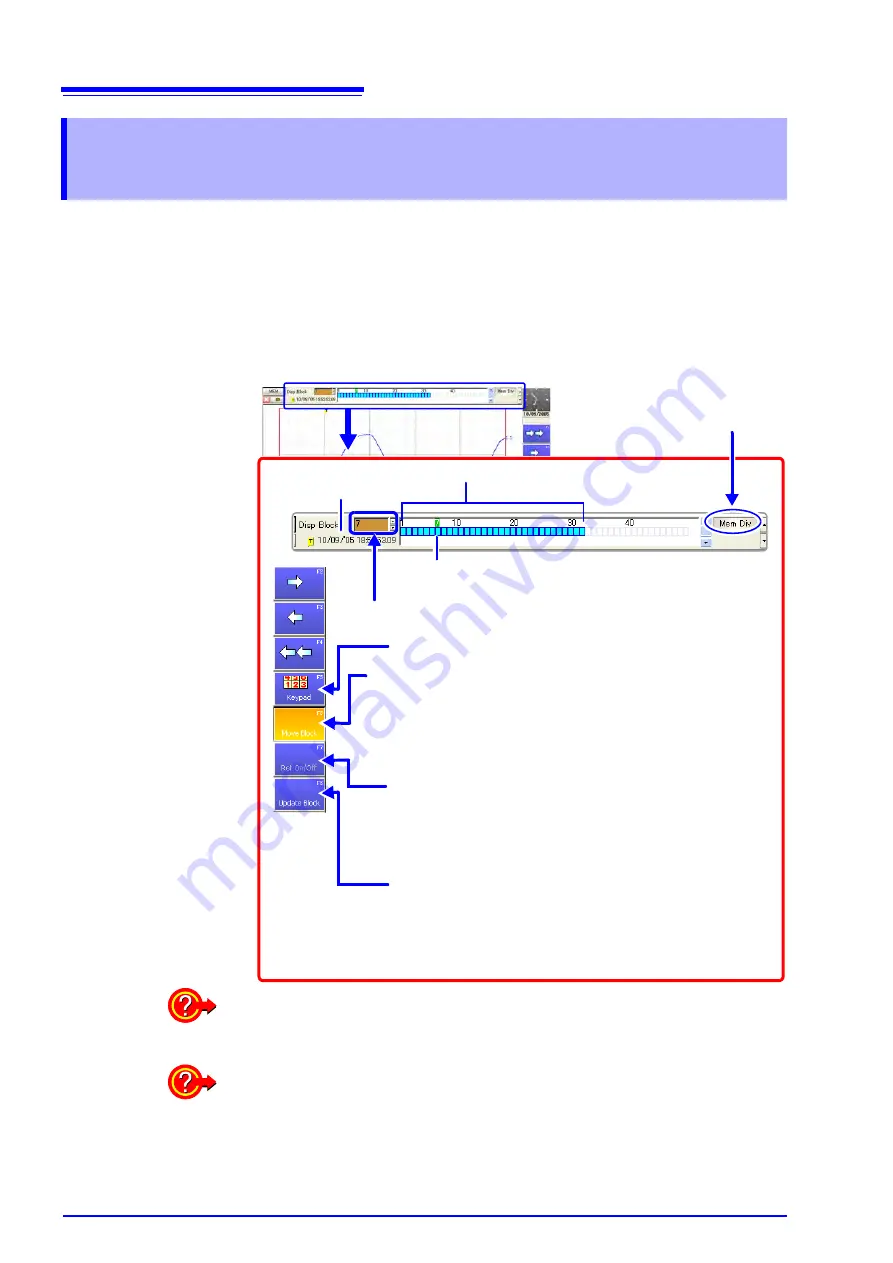
8.12 Viewing Waveforms in Every Display Block (Memory Division)
220
This operation is available when the Memory Division function (p. 109) is
enabled. (Memory function and REC&MEM function only)
Block usage status can be verified during Memory Division recording. In addi-
tion, the waveform recorded in any block can be displayed.
When Memory Division is disabled, previously recorded waveforms in up to the
last 16 blocks (depending on recording length) can be referenced.
See
"8.11 Viewing Past Waveforms" (p. 219)
8.12 Viewing Waveforms in Every Display Block
(Memory Division)
Move the cursor to the
[Disp Block]
item using the
CURSOR
keys, and select the block to display by the
F1
to
F5
keys.
Block numbers can be entered directly by
[Keypad]
.
1
Trigger time of the data in
the selected block
4
Press
F6
[Move Block]
.
The data in the selected history block is displayed. (The number
of the currently displayed block appears in the status bar at the
lower right.)
[Move Block]
remains active until you press it again. While it is ac-
tive, the display refreshes each time you select a block.
To overlay waveforms in other blocks (Reference Blocks)
Use the
F1
to
F5
keys to select a block for reference, and enable
or disable reference by
F7
[Ref On/Off]
.
(Red frame: Reference enabled [On], No red frame: Reference
disabled [Off])
To view the block usage status while measuring
Press
F8
[Update Block]
to verify block usage while measuring
(used blocks are blue).
[Update Block]
remains active until you press it again. When de-
activated, block usage is not updated until finished measuring.
3
Green indicates the currently selected display block
A red frame indicates a reference block (F7 toggles on/off)
2
Press the
SUB MENU
key to
display the
[Mem Div]
setting
items.
Press the
DISP
key to display the Waveform screen.
Blue blocks contain stored data (Used Blocks)
To overlay a block with other blocks (Reference Blocks)
Set the Reference Block setting to [On] on the Memory Division Settings screen.
See
Settings Screen Settings: "Memory Division: Display Settings" (p. 111)
To switch the waveform in a block
Select the block to display with the
SHEET/PAGE
keys.
In the default state, the
SHEET/PAGE
keys switch Sheets. You can change the
function of these keys by selecting [Blocks] on the Environment Setting Screen.
See
Summary of Contents for 8860-50
Page 2: ......
Page 12: ...Contents x...
Page 18: ...Reading this Manual 6...
Page 24: ...1 3 Interconnection and Block Diagrams 12...
Page 180: ...6 12 Making Trigger Settings on the Waveform Screen 168...
Page 246: ...8 15 Inserting and Searching for Event Marks on a Waveform 234...
Page 356: ...12 7 Print Examples 344 A B Waveform_________________________________________________...
Page 406: ...14 2 External I O 394...
Page 489: ......
Page 490: ......






























