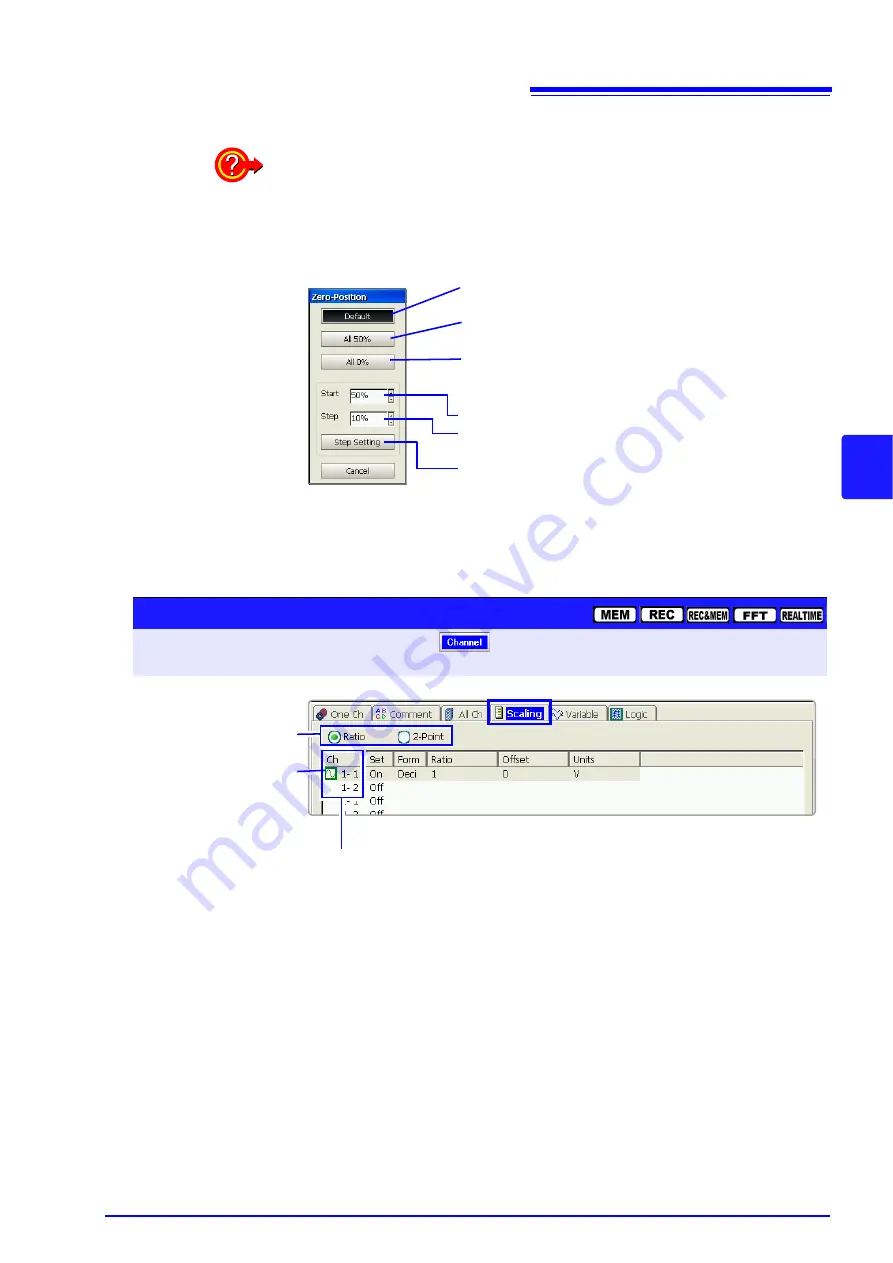
5.5 Verifying and Setting All Channels from a List
131
5
Chapte
r 5
Input Chan
nel Setting
s
Move the cursor to the
[Preset]
button, and select
F1
[Preset]
.
The [Zero-Position] dialog appears.
To set the zero position of all channels at once: execute Preset
Reset the zero positions of all channels to the default value.
Set the zero positions of all channels to 50%.
Set the zero positions of all channels to 0%.
To make more detailed settings:
1.
Set the reference position.
2.
Set the number of steps from the set reference position as
a percentage (%).
3.
The zero position is set to the specified step.
Details of zero position:
"7.1.2 Setting the Waveform Display Position (Zero Posi-
tion)" (p. 172)
The setting changes when you select any button.
Scaling Settings List: [Scaling] Page
To open the screen: Press the
SET
key
Select
with the
SUB MENU
keys
Select the
[Scaling]
page
with the
SHEET/PAGE
keys
Using the
CURSOR
keys, move the cursor to the
[Ch]
column.
•
To set Scaling:
Select
F1
[All Settings]
and set from the dialog. (Each setting can be made
when the cursor is moved to the setting item.) Setting choices are the same
as on the
[One Ch]
page.
"5.4 Converting Input Values (Scaling Function)" (p. 123)
•
To copy settings from one channel to another:
Select
F2
[Copy]
.
This mark indicates settings
are valid.
Select the Scaling method.
Summary of Contents for 8860-50
Page 2: ......
Page 12: ...Contents x...
Page 18: ...Reading this Manual 6...
Page 24: ...1 3 Interconnection and Block Diagrams 12...
Page 180: ...6 12 Making Trigger Settings on the Waveform Screen 168...
Page 246: ...8 15 Inserting and Searching for Event Marks on a Waveform 234...
Page 356: ...12 7 Print Examples 344 A B Waveform_________________________________________________...
Page 406: ...14 2 External I O 394...
Page 489: ......
Page 490: ......






























