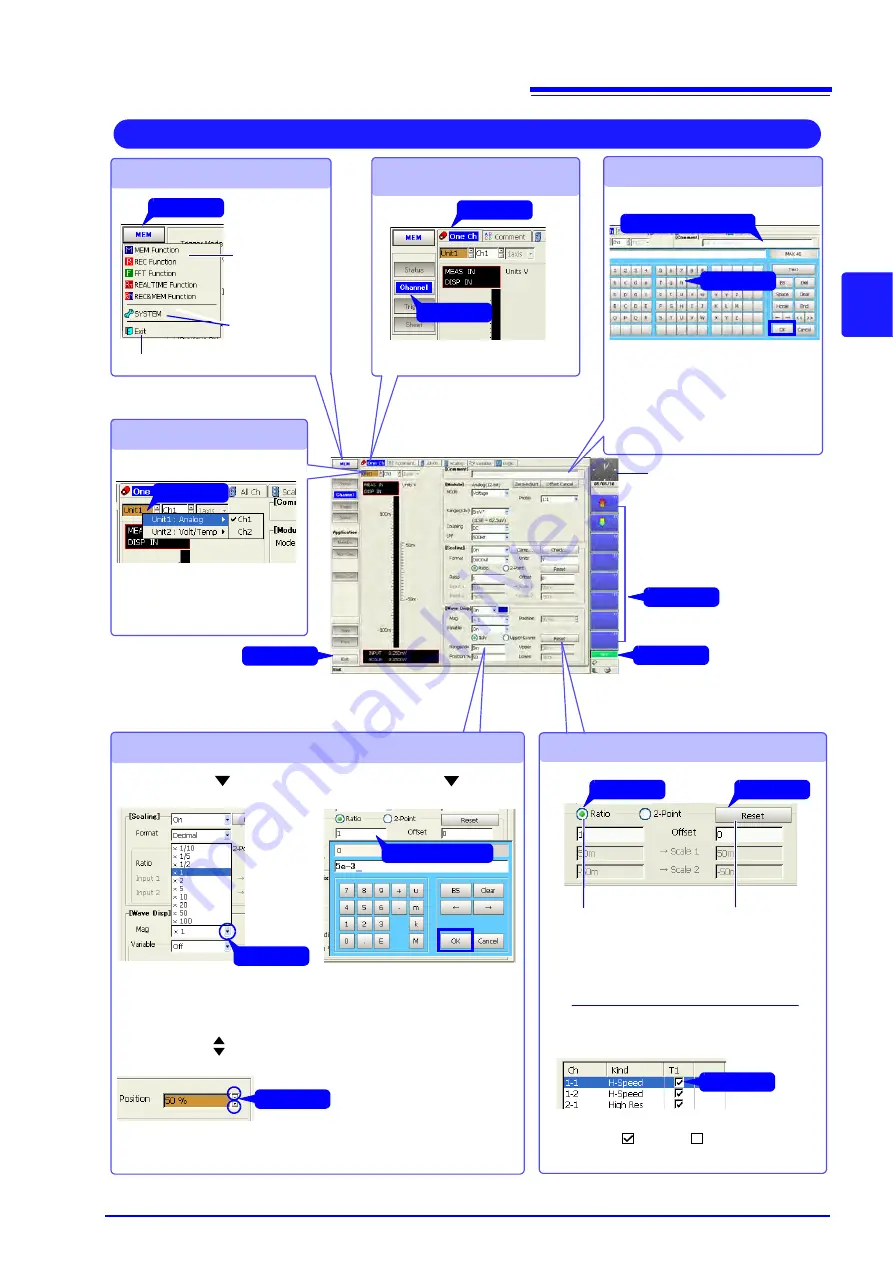
3.3 Common Operations
71
7
3
Chapter 3
Operatio
n Ov
erview
Operating Buttons
Click
Switching Functions
Select the appro-
priate function.
Click
Switching Screens and
Pages
Selecting Channels
Select unit (module) and channel
numbers.
(Channel Settings Screen)
Changing Settings
Click
Modes can be selected.
Click
Settings can be changed.
Entering Text
Click
Click
Displays the
System screen.
Double Click
Click
Clock setting is the same as
on the Waveform screen. (p.
69)
Select and enter characters by clicking
buttons on the virtual keyboard.
After entering, click the
[OK]
button.
"Using [Edit] for Entry" (p. 67)
Click
To display the Waveform screen.
Radio buttons
Selecting one button
deselects the others.
Double Click
Click
Click
Items with the
mark
at the right
Click
Items without a
mark
at the right
Select from the pull-down
menu.
Entries can be made by virtual keyboard.
After entering, click the
[OK]
button.
Items with the
mark at the right
You can also double click to open
the virtual keyboard and make en-
tries.
Click
The numerical value increments with each click.
Hold the mouse button to change the value continuously.
Check boxes
Toggles on (
) and off (
) with each click.
[Use Ch] page on the Status Settings
screen (Memory Function)
Click
Operations on the Settings Screens
Displays the Waveform screen.
Executing buttons
Selecting this button exe-
cutes this operation.
If “…” is appended, a dia-
log appears.
Summary of Contents for 8860-50
Page 2: ......
Page 12: ...Contents x...
Page 18: ...Reading this Manual 6...
Page 24: ...1 3 Interconnection and Block Diagrams 12...
Page 180: ...6 12 Making Trigger Settings on the Waveform Screen 168...
Page 246: ...8 15 Inserting and Searching for Event Marks on a Waveform 234...
Page 356: ...12 7 Print Examples 344 A B Waveform_________________________________________________...
Page 406: ...14 2 External I O 394...
Page 489: ......
Page 490: ......






























