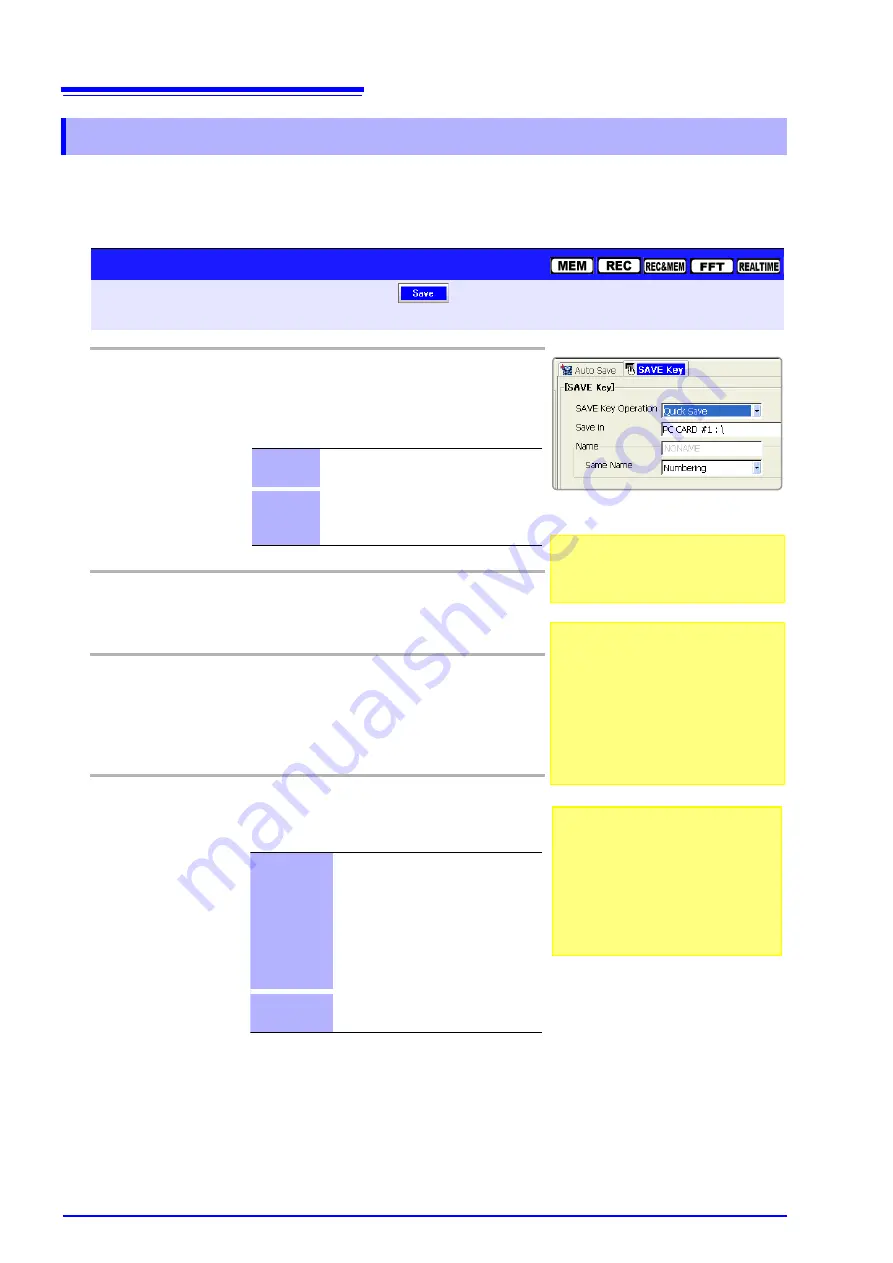
11.3 Saving Data
278
Enables data acquired during measurement and existing data to be saved by
pressing the
SAVE
key. Any of the following data can be saved.
Settings data, waveform data, numerical calculation results, and display screens
11.3.5 Setting Manual Save (SAVE Key Output)
1
2
3
4
Manual Save Settings
To open the screen: Press the
SET
key
Select
with the
SUB MENU
keys
Save Settings screen
See
Screen Layout (p. 40)
Operating Key
Procedure
1
Set the save method for when the
SAVE
key is pressed.
SHEET/PAGE
Select the
[SAVE Key]
page.
CURSOR
Move the cursor to the
[SAVE Key Operation]
item.
F1 to F8
Select either choice.
2
Set the save destination.
CURSOR
Move the cursor to the
[Save in]
item.
F1
Select the save destination (p. 275).
3
Set the save name.
CURSOR
Move the cursor to the
[Name]
item.
F1 to F8
Enter the save name.
See
"Entering Text and Comments" (p. 66)
4
Select the save method for files with the same name.
CURSOR
Move the cursor to the
[Same Name]
item.
F1 to F8
Select either choice.
Quick
Save
The preset data is saved upon pressing
the SAVE key.
Selection
Save
After pressing the SAVE key, set the
data to save in the dialog box, then save
the data (default setting).
Numbering
1 The save name is used as the file
name when the SAVE key is first
pressed.
2 Subsequently, numbers are ap-
pended automatically to the save
name to prevent the duplication of
file names. (Single-byte number up
to four digits long)
Overwrite
Existing duplicate file names are over-
written.
Suffix Auto-Numbering
Up to 5,000 files can be saved to one fold-
er.
If the last character of the file name is a
single-byte numerical character, files are
saved with sequential numbers starting
from that numerical character.
"Manual Save File Names" (p. 270)
When
[Selection Save]
is set, the settings
can be configured in the [Save] dialog box
that appears upon pressing the SAVE key.
The maximum number of characters for
the save name is 40.
When saving a file in text format, note that
a PC will not be able to handle the follow-
ing characters if they are used.
• ASCII:
+ = [ ] \ / | : * ? “ < > ; ,
• White space characters
Summary of Contents for 8860-50
Page 2: ......
Page 12: ...Contents x...
Page 18: ...Reading this Manual 6...
Page 24: ...1 3 Interconnection and Block Diagrams 12...
Page 180: ...6 12 Making Trigger Settings on the Waveform Screen 168...
Page 246: ...8 15 Inserting and Searching for Event Marks on a Waveform 234...
Page 356: ...12 7 Print Examples 344 A B Waveform_________________________________________________...
Page 406: ...14 2 External I O 394...
Page 489: ......
Page 490: ......






























