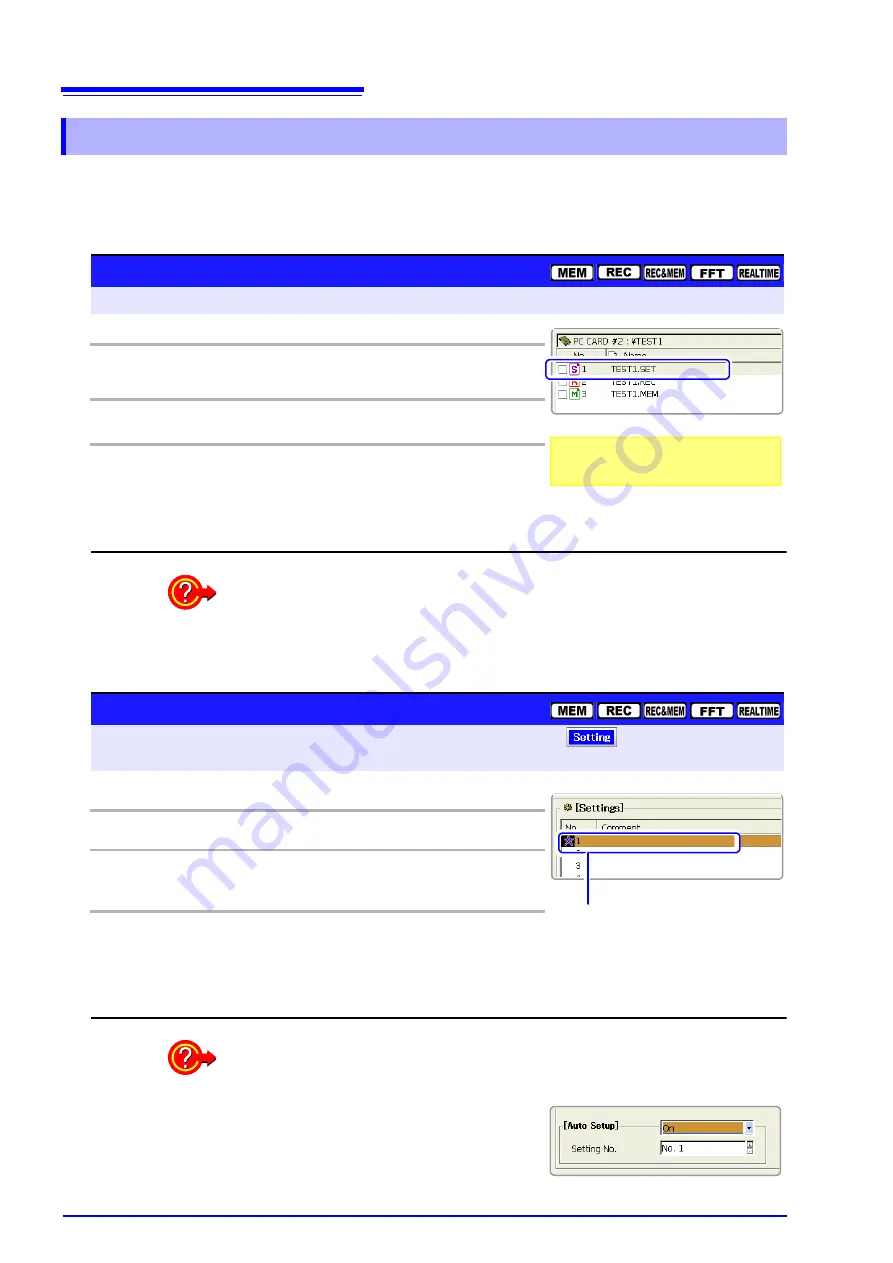
11.4 Loading Data
294
Previously saved settings data can be loaded from storage media (File screen)
or from internal memory (System Settings Status screen).
Loadable settings data file: “file name”.SET
11.4.2 Loading Settings Data
Select the data to load: Loading from the storage media
To open the screen: Press the
FILE
key
File screen
Operating Key
Procedure
1
Select the data to load (p. 292).
2
F1
(Page1/3)
Select
[Load].
A confirmation dialog box appears.
3
F1
Select
[Execute].
The selected settings data is loaded on the in-
strument.
To cancel loading
Select
F2
[Cancel]
.
If
F1
[Load]
is not displayed, press the
F8
key to switch to
[Page 1/3]
.
To load settings data automatically:
If you create a STARTUP.SET file for auto setup, the settings data can be loaded
automatically from the storage media at power-on.
See
"11.5 Saving & Loading Auto Settings File (Auto Setup Function)" (p. 296)
Select the data to load: Loading from the instrument
To open the screen:
Press the
DISP
key
Press the
F7
[System]
key
Select
with the
SUB MENU
keys
Setting Configuration screen
Operating Key
Procedure
1
CURSOR
Move the cursor to the Setting No. to load.
2
F1
Select
[Load]
.
A confirmation dialog box appears.
3
F1
Select
[Execute]
.
The selected settings data is loaded in the instru-
ment.
To cancel loading
Select
F2
[Cancel]
.
Setting Number
A mark beside the No. indicates that the
setting state is stored.
Loading stored settings data automatically
A setting state can be automatically loaded when turning power on.
Enable
[Auto Setup]
(set to On), and set the
Setting No. to the number of the settings data to
be automatically loaded.
Summary of Contents for 8860-50
Page 2: ......
Page 12: ...Contents x...
Page 18: ...Reading this Manual 6...
Page 24: ...1 3 Interconnection and Block Diagrams 12...
Page 180: ...6 12 Making Trigger Settings on the Waveform Screen 168...
Page 246: ...8 15 Inserting and Searching for Event Marks on a Waveform 234...
Page 356: ...12 7 Print Examples 344 A B Waveform_________________________________________________...
Page 406: ...14 2 External I O 394...
Page 489: ......
Page 490: ......






























