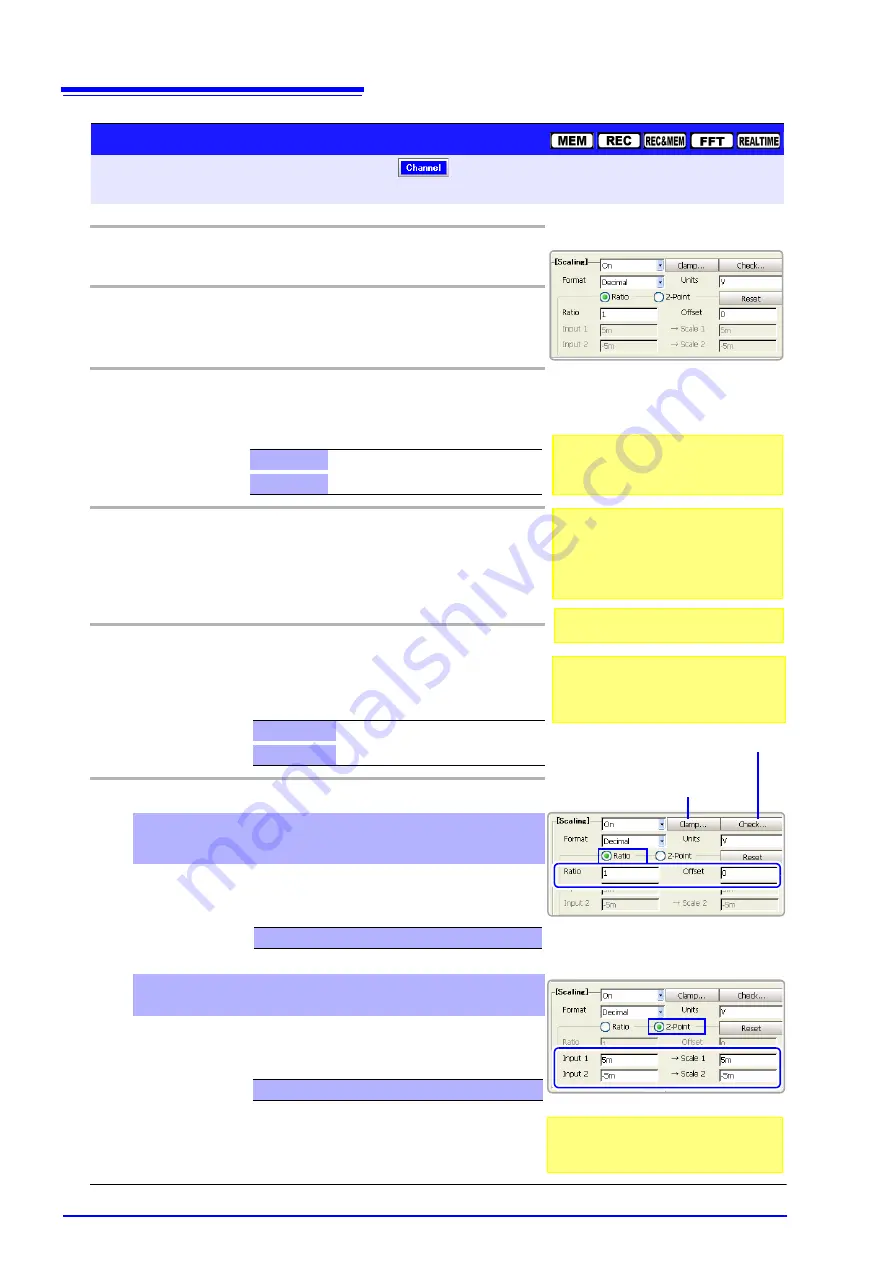
5.4 Converting Input Values (Scaling Function)
124
When saving text or numerical calculation
results
In certain cases, entered characters may
be changed when data is saved.
Operating Key
Procedure
1
SHEET/PAGE
Select the
[One Ch]
page.
(Setting can also be done on the [Scaling] page.)
(p. 131)
2
Enable the Scaling function.
CURSOR
Move the cursor to the
[Scaling]
item.
F2
Select
[On]
(Default setting: Off)
.
3
Set the display format for numerical values.
CURSOR
Move the cursor to the
[Format]
item.
F1 to F8
Select either choice.
4
Specify the physical units.
CURSOR
Move the cursor to the
[Units]
item.
F1 to F8
Enter the physical unit name.
(Up to 7 characters)
See
"Entering Text and Comments" (p. 66)
5
Select the scaling conversion method.
CURSOR
Move the cursor
[Ratio]
or
[2-Point]
(item current-
ly selected).
F1 to F8
Select either choice.
6
Enter the numerical values for conversion.
When you have selected [Ratio] (set conversion ratio
and offset)
CURSOR
Move the cursor to each of the
[Ratio]
and
[Off-
set]
items.
F1 to F8
Enter numerical values in each field.
See
When you have selected [2-Point] (set input values for
two points and the values after conversion)
CURSOR
Move the cursor to the
[Input 1], [Scale 1], [Input
2] and [Scale 2] items.
F1 to F8
Enter numerical values in each field.
See
When entered, converted values are displayed in the specified phys-
ical units on the level meter. You can check that the setting values
are correct (p. 125).
Decimal
Displays decimal values.
Exponential
Displays exponents in multiples of 3.
Ratio
Specify by conversion ratio.
2-Point
Specify by two points.
-9.9999E+9 to 9.9999E+9
-9.9999E+29 to 9.9999E+29
2
3
4
5
6
Setting Scaling
To open the screen: Press the
SET
key
Select
with the
SUB MENU
keys
Channel Settings screen
See
Screen Layout (p. 32)
When setting by two points
The point values can be set to the current
input values displayed on the monitor.
Example:
Decimal format ............. 1.2345 mV
Exponential format ....... 1.2345E-03 V
You can check that the conversion setting
values are correct. (p. 125)
If you want to enter the current input value
as it is to Inputs 1 and 2, select F7 [Monitor
Value].
[Ratio] Setting
[2-Point] Setting
When using a clamp, scaling can be
performed automatically. (p. 126)
Summary of Contents for 8860-50
Page 2: ......
Page 12: ...Contents x...
Page 18: ...Reading this Manual 6...
Page 24: ...1 3 Interconnection and Block Diagrams 12...
Page 180: ...6 12 Making Trigger Settings on the Waveform Screen 168...
Page 246: ...8 15 Inserting and Searching for Event Marks on a Waveform 234...
Page 356: ...12 7 Print Examples 344 A B Waveform_________________________________________________...
Page 406: ...14 2 External I O 394...
Page 489: ......
Page 490: ......














































