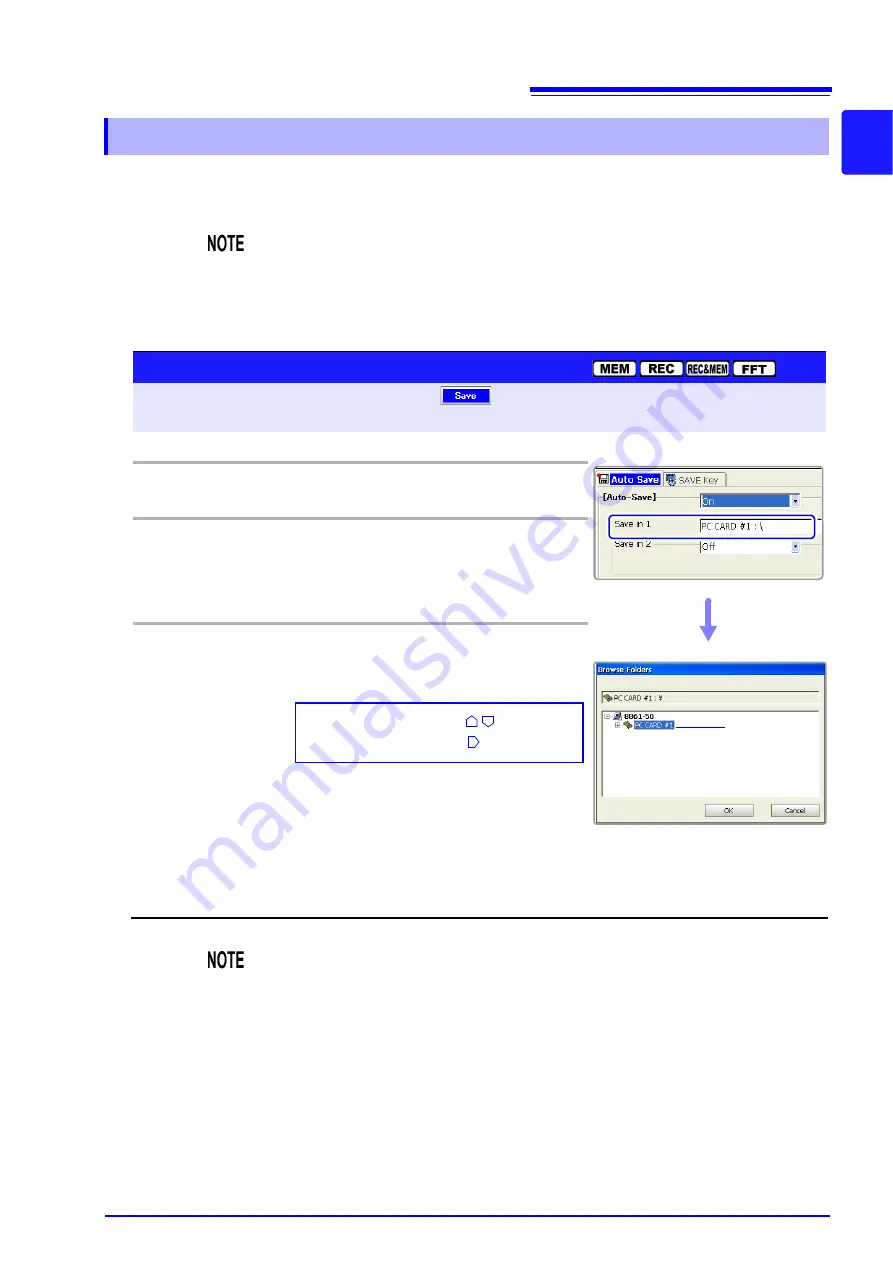
11.3 Saving Data
275
11
Cha
pter 1
1 Sav
ing/Load
ing Dat
a & Managi
ng Files
Set the save destination in the
[Save in]
item on each page of the Save Settings
screen.
11.3.3 Specifying the Save Destination
Before Specifying the Save Destination
Make sure the storage media has been inserted.
If the storage media has not been inserted, its name does not appear in the save
destination list.
2
Save Destination Settings
To open the screen: Press the
SET
key
Select
with the
SUB MENU
keys
Save Settings screen
See
Screen Layout (p. 40)
Operating Key
Procedure
1
Select the save method.
SHEET/PAGE
Select the
[Auto Save]
or
[SAVE Key]
page.
2
Open the dialog box for specifying the save destination.
CURSOR
Move the cursor to the
[Save in]
item.
F1
Select
[Edit]
.
The [Browse Folders] dialog box appears.
3
Specify the save destination.
CURSOR
Move the cursor to the save destination of the
storage media.
F1
Select
[OK].
To cancel setting
Select
F2
[Cancel]
.
The dialog box closes.
Select the storage media:
CURSOR
Open the layer below:
CURSOR
(When
[Auto Save]
page)
See
"Storage Media Names" (p. 269)
Storage Media
3
When using storage media formatted in FAT16:
There is a limit to the number of files that can be saved to the root directory (the
topmost directory). Although the maximum number of files is 512, the number of
files that can actually be saved differs depending on the storage media and the
length of each file name. When saving many files, create a folder and save the
files in the folder.
See
"11.7.5 Creating New Folders" (p. 308)
When saving automatically, folders can be created automatically if
[Directory
Creation]
is set to
[On]
.
See
Summary of Contents for 8860-50
Page 2: ......
Page 12: ...Contents x...
Page 18: ...Reading this Manual 6...
Page 24: ...1 3 Interconnection and Block Diagrams 12...
Page 180: ...6 12 Making Trigger Settings on the Waveform Screen 168...
Page 246: ...8 15 Inserting and Searching for Event Marks on a Waveform 234...
Page 356: ...12 7 Print Examples 344 A B Waveform_________________________________________________...
Page 406: ...14 2 External I O 394...
Page 489: ......
Page 490: ......


































![Lambrecht power[cube] 30.95800.015000 Manual preview](http://thumbs.mh-extra.com/thumbs/lambrecht/power-cube-30-95800-015000/power-cube-30-95800-015000_manual_3388101-01.webp)









