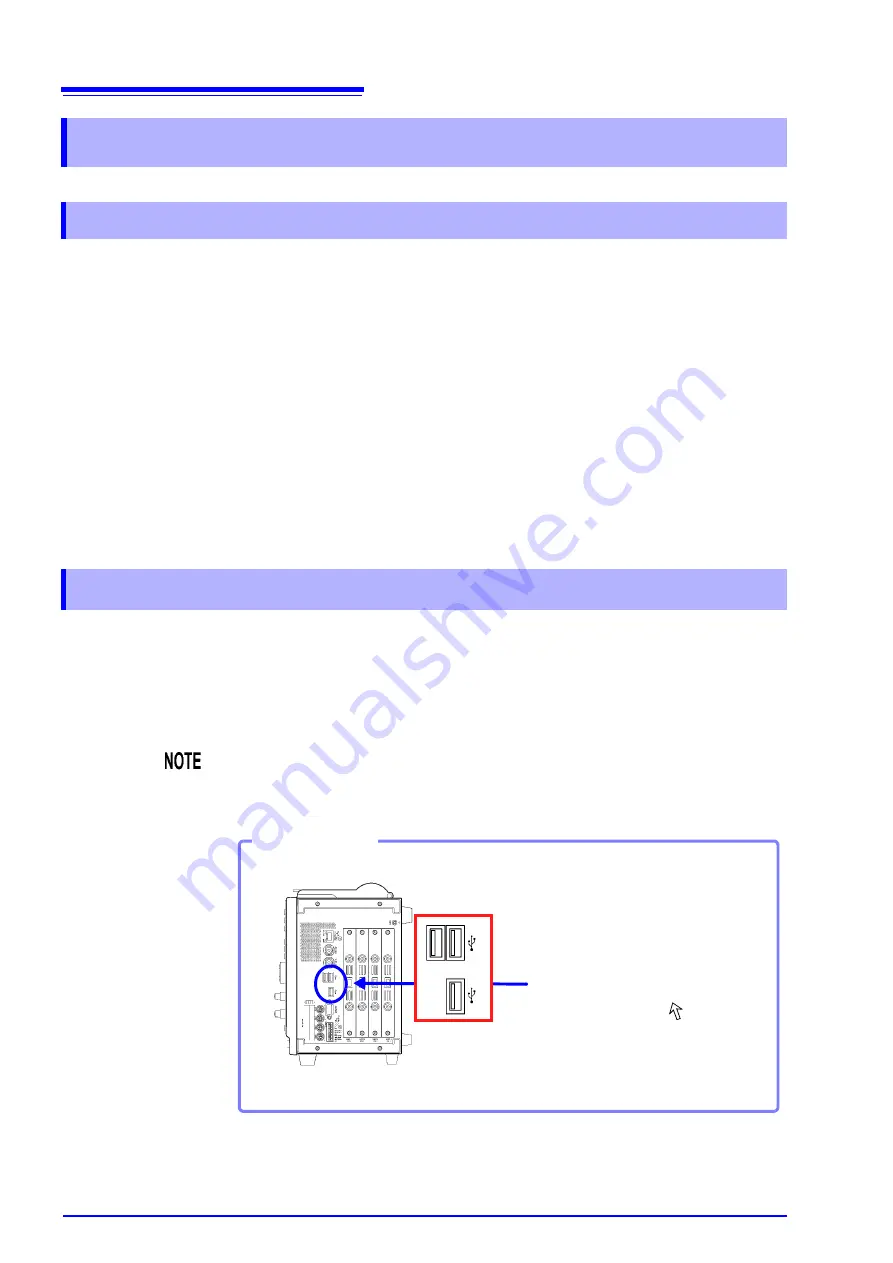
3.2 Before Operating
58
Setting the Clock
Verify that the instrument’s clock is set correctly, as it is required when applying
timer triggers (p. 162) and when you need to know when a trigger was applied
(p. 352).
Set the clock if the time is incorrect.
See
"13.3.1 Setting the Date and Time" (p. 364)
Factory Shipping and Default Settings
When resetting measurement data and settings, you can select which items are
to be reinitialized.
See
"13.3.2 Initializing Waveform Data" (p. 365)
"13.3.3 Initializing System Settings (System Reset)" (p. 366)
"Appendix 2.1 List of Default Settings" (p. A9)
You can connect a commonly available mouse to the instrument to perform the
same operations as the keys.
Mouse operating procedures:
See
"3.3.4 Mouse Operations" (p. 69)
3.2
Before Operating
3.2.1 Preliminary Settings and Verification
3.2.2 Using a Mouse
Use the mouse only on an insulated surface. When used on a metal surface in
some measurement environments, a commonly available mouse can emit elec-
trical noise that can interfere with instrument operation.
Right Side
Connect a USB mouse.
Connect a mouse to either connector.
A mouse pointer (
) appears
on the screen when a mouse is
connected.
USB Port
Connection
Summary of Contents for 8860-50
Page 2: ......
Page 12: ...Contents x...
Page 18: ...Reading this Manual 6...
Page 24: ...1 3 Interconnection and Block Diagrams 12...
Page 180: ...6 12 Making Trigger Settings on the Waveform Screen 168...
Page 246: ...8 15 Inserting and Searching for Event Marks on a Waveform 234...
Page 356: ...12 7 Print Examples 344 A B Waveform_________________________________________________...
Page 406: ...14 2 External I O 394...
Page 489: ......
Page 490: ......
















































