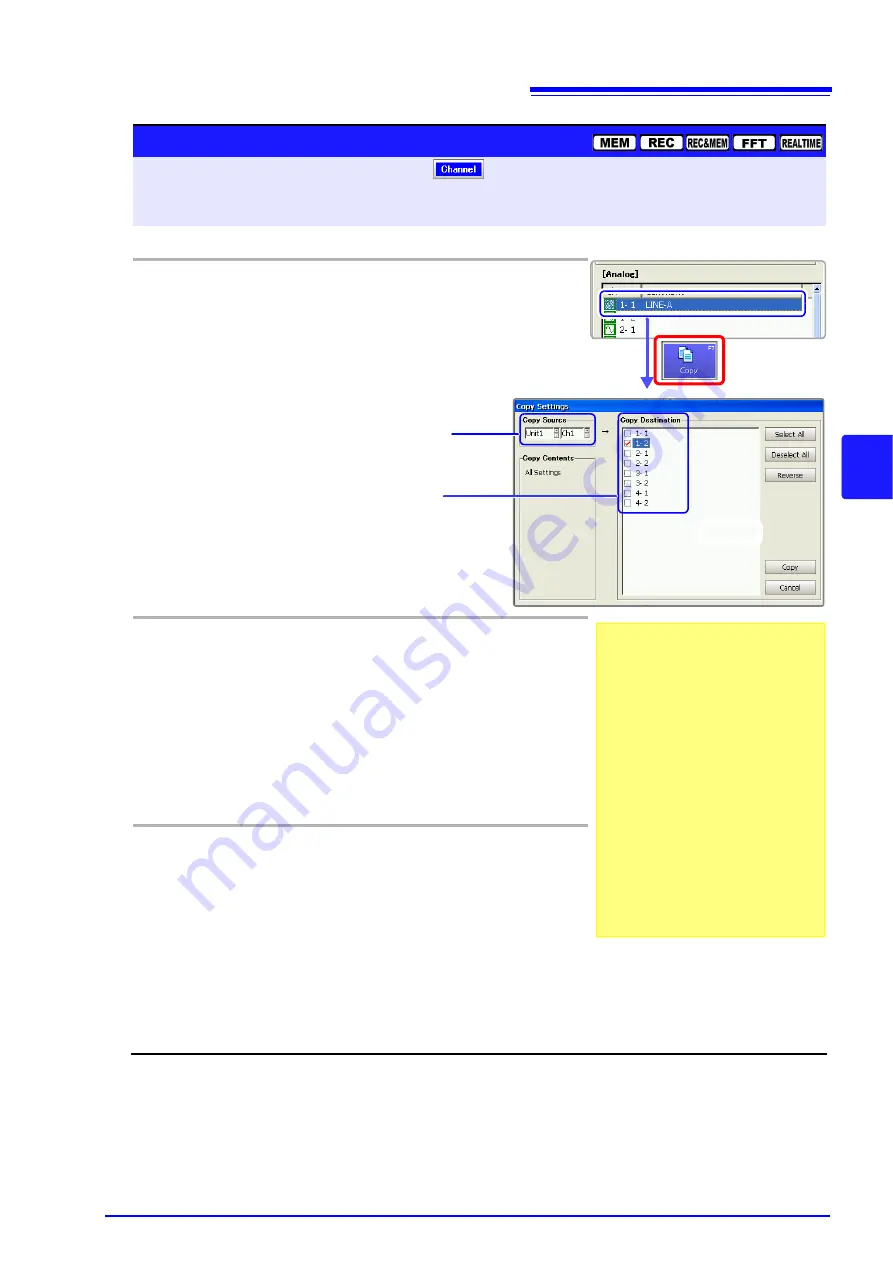
5.2 Adding Comments
121
5
Chapte
r 5
Input Chan
nel Setting
s
Copying Comments
To open the screen: Press the
SET
key
Select
with
the
SUB MENU
keys
Channel Settings screen
Select the
[Comment]
page with the
SHEET/PAGE
keys
See
Screen Layout (p. 33)
Operating Key
Procedure
1
Open the dialog.
CURSOR
Move the cursor to the channel with the comment
you want to copy in the
[Analog]
or
[Logic]
entry
column.
F7
Select
[Copy].
The [Copy Settings] dialog appears.
2
Select the copy source and destination(s).
CURSOR
Move the cursor to the
[Copy Source]
item.
F1 to F8
Select the unit and channel number of the copy
source.
CURSOR
Move the cursor to the
[Copy Destination]
item.
F1 to F8
Select the unit-channel number(s) of the copy
destination(s).
3
Execute copy.
F7
Select
[Copy].
The selected content is copied.
2
Unit-channel number(s)
of copy destination(s)
Unit and channel number
of copy source
1
Selections can be made using the but-
tons in the dialog.
Move the cursor to a button, and press
the F1 key.
•
Select All
Selects all channels as copy destina-
tions.
•
Deselect All
Deselects all copy destinations.
•
Reverse
Reverses selected and deselected
settings.
•
Copy
Executes the copy process.
•
Cancel
Cancels the copy process.
Summary of Contents for 8860-50
Page 2: ......
Page 12: ...Contents x...
Page 18: ...Reading this Manual 6...
Page 24: ...1 3 Interconnection and Block Diagrams 12...
Page 180: ...6 12 Making Trigger Settings on the Waveform Screen 168...
Page 246: ...8 15 Inserting and Searching for Event Marks on a Waveform 234...
Page 356: ...12 7 Print Examples 344 A B Waveform_________________________________________________...
Page 406: ...14 2 External I O 394...
Page 489: ......
Page 490: ......






























