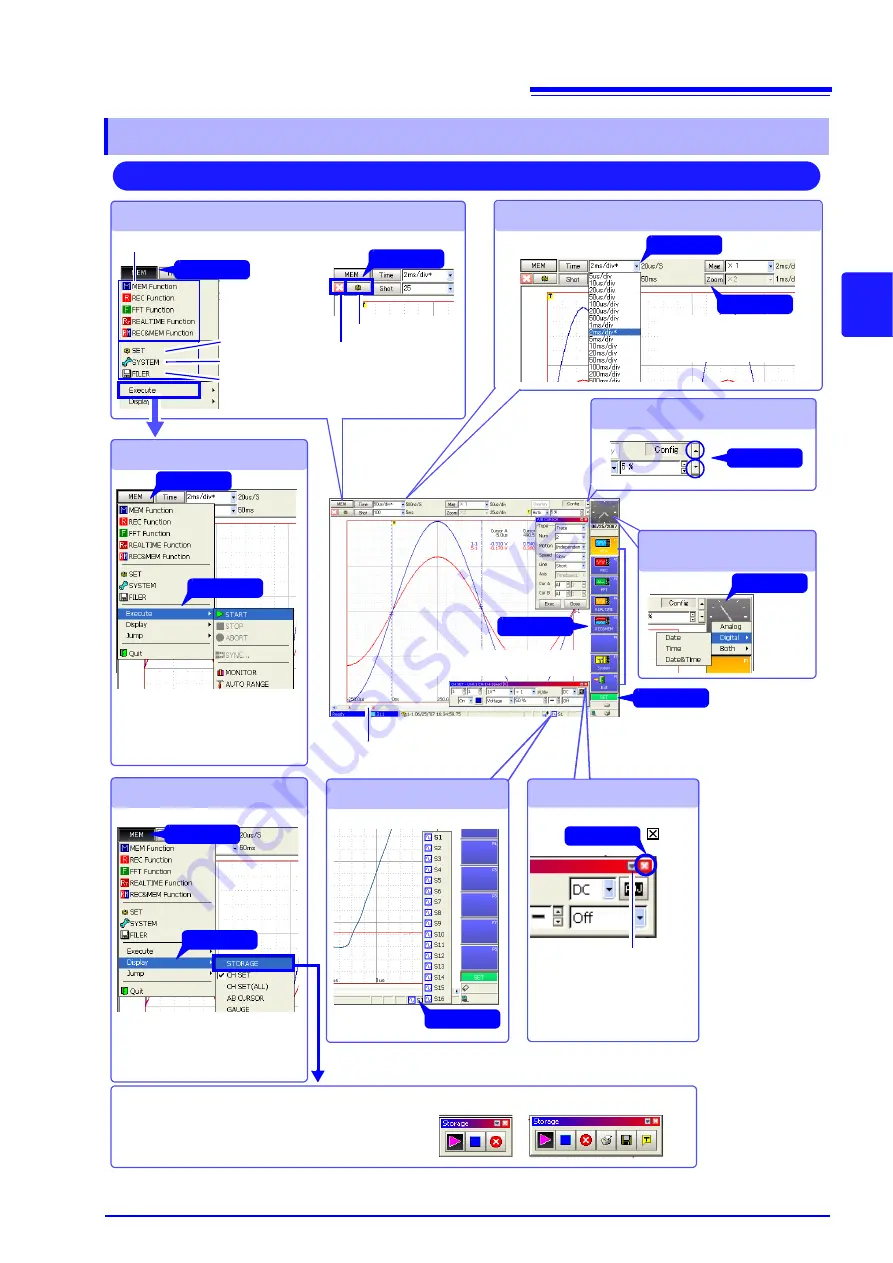
3.3 Common Operations
69
7
3
Chapter 3
Operatio
n Ov
erview
3.3.4
Mouse Operations
Changing Sheets
Click
Switching Functions and Screens
Settings Screen
Select the appropriate function.
Settings Screen
System Screen
File Screen
Click
Select by clicking
buttons.
Changing Settings
Controlling the Instrument
Start and stop measurement, dis-
play the level monitor and execute
auto setting, manual triggering
and numerical calculations.
Setting Displays
Click
Display input channel and A/B cur-
sor setting dialogs, and numerical
values and gauges.
Click
Modes can be selected.
Click
Click
Scrolling is available.
Closing Dialogs
Click
mark
Click
Minimize view
Displays only the title bar
when you don’t need to see
the whole dialog.
Settings can be changed.
Click
The selected screen appears
Changing Setting Items
Click
You can control the instrument by measurement dialogs.
The dialog type can be changed with
F8
[Change]
.
(Four patterns are available)
Example:
Operations on the Waveform Screen
Changing the clock
display
Right Click
Click
Click
Opening Screen
Click
Summary of Contents for 8860-50
Page 2: ......
Page 12: ...Contents x...
Page 18: ...Reading this Manual 6...
Page 24: ...1 3 Interconnection and Block Diagrams 12...
Page 180: ...6 12 Making Trigger Settings on the Waveform Screen 168...
Page 246: ...8 15 Inserting and Searching for Event Marks on a Waveform 234...
Page 356: ...12 7 Print Examples 344 A B Waveform_________________________________________________...
Page 406: ...14 2 External I O 394...
Page 489: ......
Page 490: ......






























