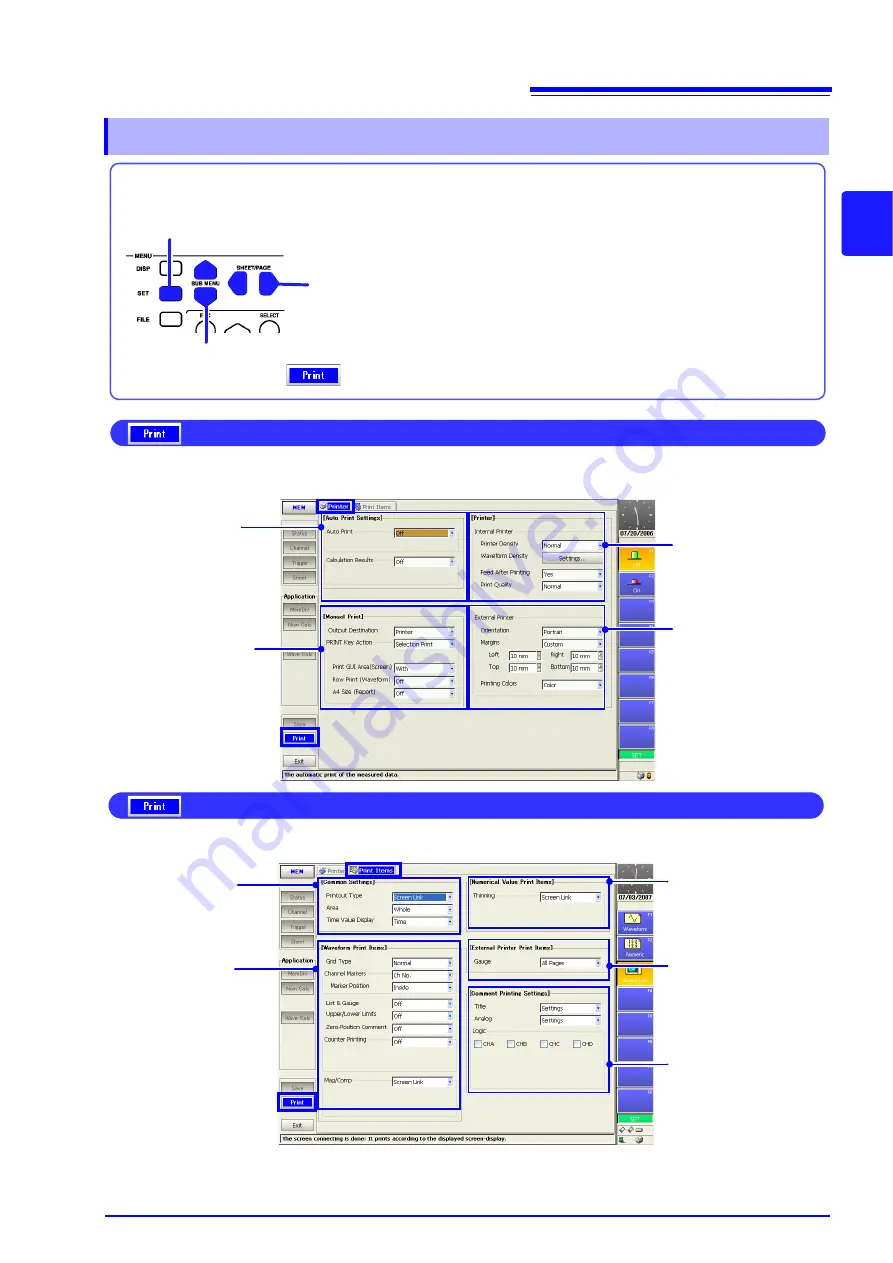
2.5 Settings Screen
41
2
Chapter 2
Ope
rat
ing Keys a
nd Screen Conte
nt
s
2.5.9
Print Settings Screen
Printing method and printer settings:
[Printer]
page
Printout contents selection:
[Print Items]
page
To open the Print Settings screen
Press the
SET
key.
Press the
SUB MENU
keys
1
2
(The Settings screen appears.)
3
Press the
SHEET/PAGE
keys to select a page.
to select the menu item.
[Printer] Page
Manual Print Settings
(p. 319)
Set the printing method (Quick
or Selection Print) and items
you want to print when press-
ing the
key.
Auto Print Settings
(p. 317)
Make these setting to print au-
tomatically.
Numerical calculation results
can also printed automatically.
Internal Printer Settings
(p. 323)
Set the printer’s print density
and quality.
External Printer
Settings (p. 325)
Set the paper orientation and
margins.
Select the printing method and printer for automatic or manual printing.
The factory default setting for auto print is
[Off]
.
[Print Items] Page
Print Item Common
Settings (p. 327)
Select the printout type, print
area and horizontal axis dis-
play value.
Waveform Printing
Settings (p. 329)
Select the items to print when
printing waveforms.
• Grid Type (p. 329)
• Channel Markers (p. 330)
• List & Gauge (p. 330)
• Print Upper and Lower Limits
• Print Zero-Position Com-
ments (p. 331)
• Print Counter (p. 332)
• Time-Axis Magnification and
Numerical Printing
Settings (p. 334)
Select the thinning method
for numerical data.
Gauge Printing Setting
(p. 336)
(When using an external
printer)
Printing Settings for
Comments, Title and
Settings Data (p. 337)
Select the items to be printed (printout contents).
Summary of Contents for 8860-50
Page 2: ......
Page 12: ...Contents x...
Page 18: ...Reading this Manual 6...
Page 24: ...1 3 Interconnection and Block Diagrams 12...
Page 180: ...6 12 Making Trigger Settings on the Waveform Screen 168...
Page 246: ...8 15 Inserting and Searching for Event Marks on a Waveform 234...
Page 356: ...12 7 Print Examples 344 A B Waveform_________________________________________________...
Page 406: ...14 2 External I O 394...
Page 489: ......
Page 490: ......






























