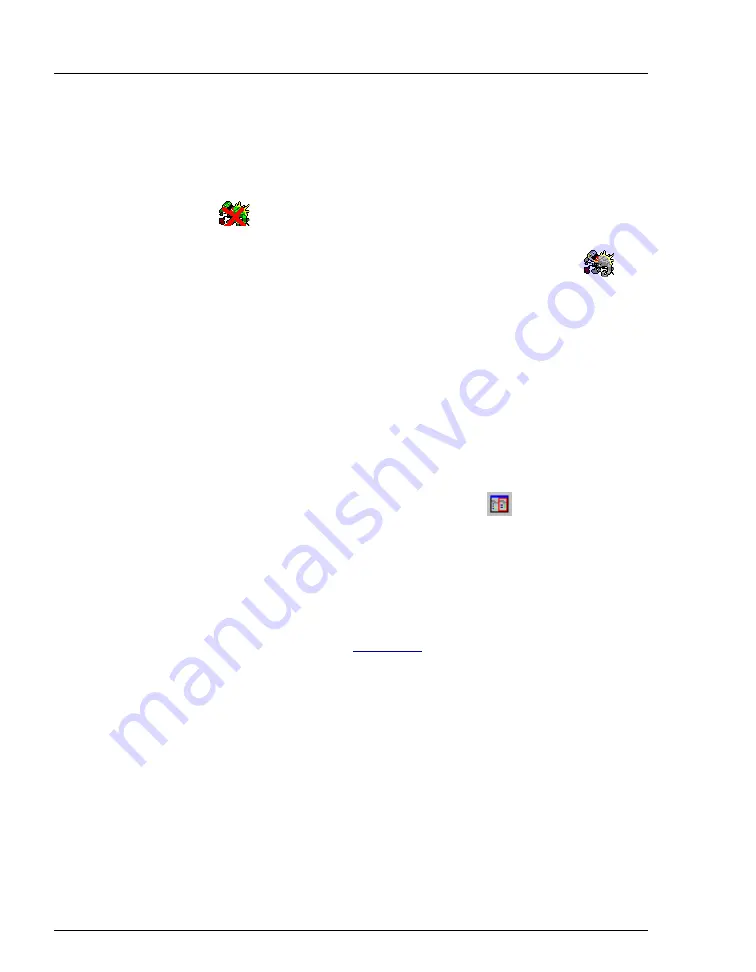
AS Autosampler Operator’s Manual
52
Doc. 065051-03 1/08
3.2.1
Connecting to Chromeleon or Chromeleon Xpress
1. Start the Chromeleon Server, if it is not already running:
•
If the Chromeleon Server icon on the taskbar is crossed out in red
, the Server is not running. Start the Server by right-clicking
the icon and selecting
Start Server
. When the server is running
(and data acquisition is not occurring), the icon is gray
.
•
If the Server Monitor icon is not on the taskbar, click
Start
on the
taskbar and select
All
Programs
(or
Programs
, depending on the
operating system)
> Chromeleon > Server Monitor
. Click
Start
to start the server.
2. Start the Chromeleon or Chromeleon Xpress client:
a. Click
Start
on the Windows taskbar and select
All Programs
(or
Programs
)
> Chromeleon > Chromeleon
to start the
Chromeleon client.
b. If Chromeleon is installed, select
View > Default Panel Tabset
or click the corresponding toolbar button
to display the panel
tabset.
NOTE If Chromeleon Xpress is installed, starting the
client automatically displays the panel tabset.
c. To display the AS Control panel, select the
Autosampler
tab on
Summary of Contents for As
Page 1: ...AS Autosampler Operator s Manual Document No 065051 Revision 03 January 2008...
Page 190: ...AS Autosampler Operator s Manual 178 Doc 065051 03 1 08...
Page 238: ...AS Autosampler Operator s Manual 226 Doc 065051 03 1 08...
Page 338: ...AS Autosampler Operator s Manual 326 Doc 065051 03 1 08...
Page 355: ...Index Doc 065051 03 1 08 Index 17 Z Z address 255...
Page 356: ...AS Autosampler Operator s Manual Index 18 Doc 065051 03 1 08...
















































