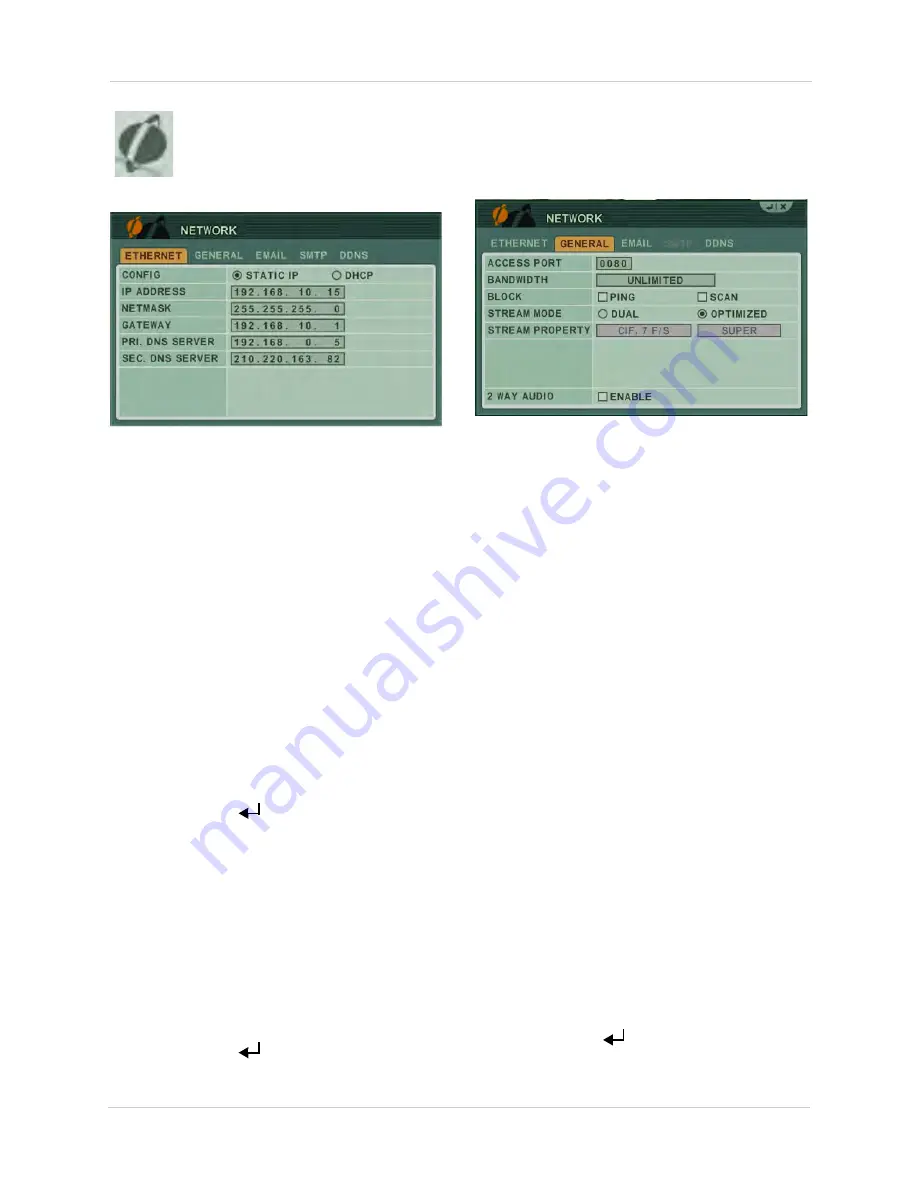
44
Using the Main Menu
NETWORK
Configure network and DDNS
options.
ETHERNET
The Ethernet tab displays the current system
IP, netmask, gateway, and DNS server
address.
Configuring Network Type: STATIC vs DHCP
The system has the ability to operate in DHCP
mode and Static IP mode. DHCP allows the
router to assign an IP to the DVR. Static IP
mode fixes the IP of the DVR. Fixing an IP of the
DVR ensures that the IP will not change.
To change between Static IP and DHCP:
1. Beside CONFIG, select
STATIC IP
or
DHCP
.
2. Click
ENTER
(
)
to save your settings.
To manually configure IP settings:
1. Beside CONFIG, select
STATIC IP
.
2. Configure the following:
• IP ADDRESS
• NETMASK
• GATEWAY
• PRI. DNS SERVER
• SEC. DNS SERVER
3. Click
ENTER
(
)
to save your settings.
GENERAL
The general tab allows you to configure the
system port number and various security
settings.
To configure the GENERAL tab:
1. Configure the following:
•
ACCESS PORT
: Enter the desired system
port number (default port
80
).
•
BANDWIDTH:
Select from UNLIMITED, 4,
8,16, 32, 64,128, 256, 512 KBPS; 1,2,4,8 MB.
•
PING BLOCK:
Select
ON
to prevent outside
connections from pinging the DVR.
•
SCAN BLOCK:
Select
ON
to prevent outside
connections from scanning the DVR.
•
STREAM MODE
: Select from
DUAL
or
OPTIMIZED
. Select OPTIMIZED to allow the
DVR’s built-in algorithm to determine the
best video and audio streaming settings.
Select DUAL to configure your own
streaming quality under STREAM
PROPERTY.
•
STREAM PROPERTY
: Configure the frame
rate the video streams during remote
viewing. To configure the Stream Property,
Under STREAM MODE, select
DUAL
. Select
the video streaming quality (choose from
Low~Ultra). The higher the video quality,
the greater the bandwidth consumption.
•
2 WAY AUDIO
: Enable 2-way audio
communication between the DVR and a
remote client using CMS-DH (external
speaker/microphone required).
2. Click
ENTER
(
)
to save your settings.
Summary of Contents for DH200+R Series
Page 12: ...xii...
Page 119: ...107 iSMS Client Remote Viewing on the Mac PTZ Controls cont d...
Page 174: ......
Page 175: ......
















































