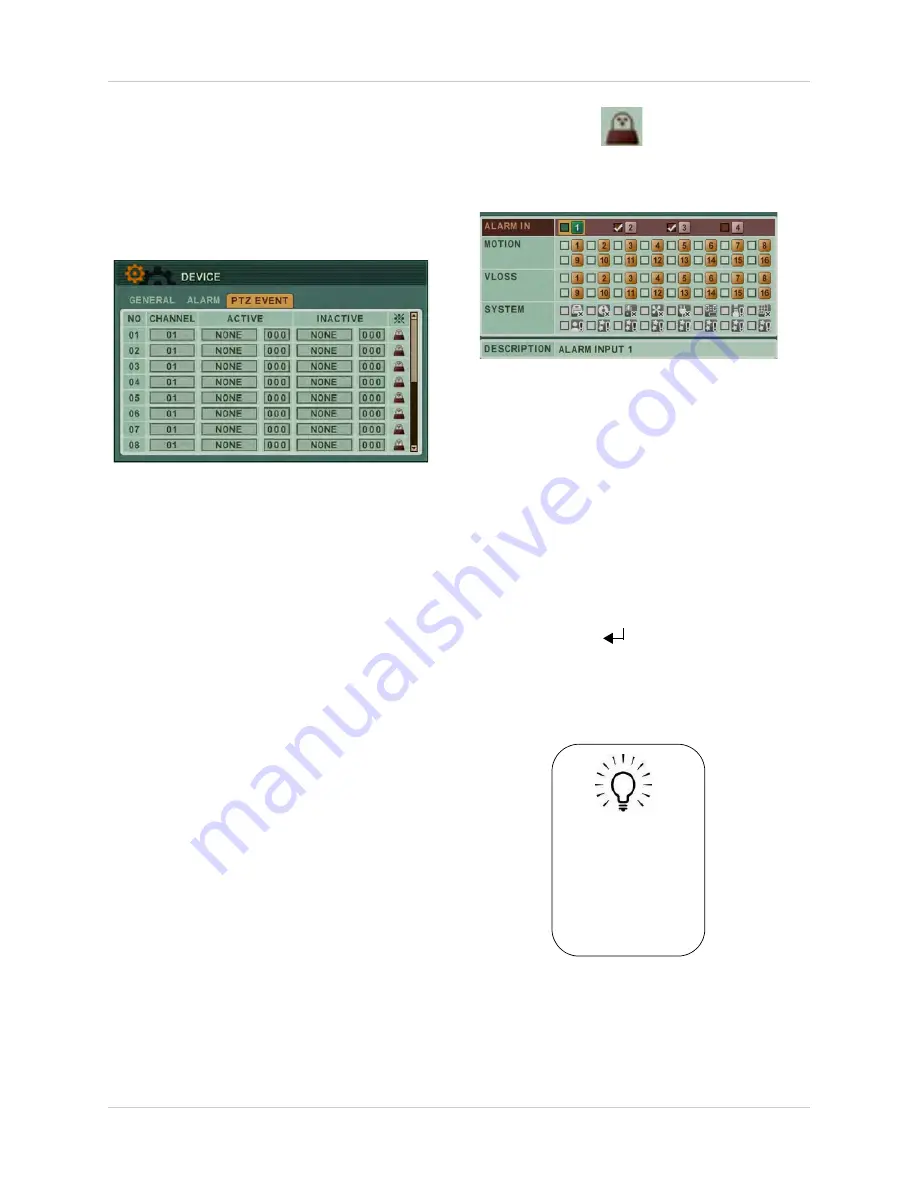
49
Using the Main Menu
PTZ EVENT
The PTZ Event menu allows you to configure
the PTZ camera to go to a pre-defined pre-set
or tour setting when an event occurs. For
example, if camera 1 detects movement, the
PTZ camera (camera 2) will automatically pan
towards the front door.
To configure the PTZ Event tab:
1. Configure the following:
•
CHANNEL
: Select the channel number the
PTZ camera is connected to.
•
ACTIVE
: This setting instructs what action
the PTZ camera performs when an event
occurs. Select from
NONE, GOTO
or
TOUR
.
• In the number field, enter the GOTO or
TOUR preset number. This number is
programmed into the PTZ by the user.
•
INACTIVE
: This setting instructs what
action the PTZ camera performs after an
event has ended. Select from
NONE, GOTO
,
or
TOUR
.
• In the number field, enter the GOTO or
TOUR preset number. This number is
programmed into the PTZ by the user.
2.
EDIT EVENT
(
): Click this icon to
open the PTZ EVENT EDIT window. This
allows you to configure the type of events
that will trigger the PTZ camera.
3. Configure the following:
•
ALARM IN
: Select the alarms that triggers
the PTZ camera to move to a pre-defined
location when the Alarm Input triggers.
•
MOTION:
Select the cameras that triggers
the PTZ camera to move to a pre-defined
location when the cameras detect motion.
•
VLOSS
: Select the cameras that cause the
PTZ camera to move to a pre-defined
location when Video Loss occurs on the
selected cameras.
4. Click
ENTER
(
)
to save your settings.
Alarm recording will take priority over
continuous recording, even if a camera is
disabled in standard recording parameters.
TIP!
If an alarm is triggered on
the system, press the
Cancel/ESC button to
cancel the buzzer (if
enabled). Cancelling the
buzzer
will not
stop
recording.
Summary of Contents for DH200+R Series
Page 12: ...xii...
Page 119: ...107 iSMS Client Remote Viewing on the Mac PTZ Controls cont d...
Page 174: ......
Page 175: ......






























