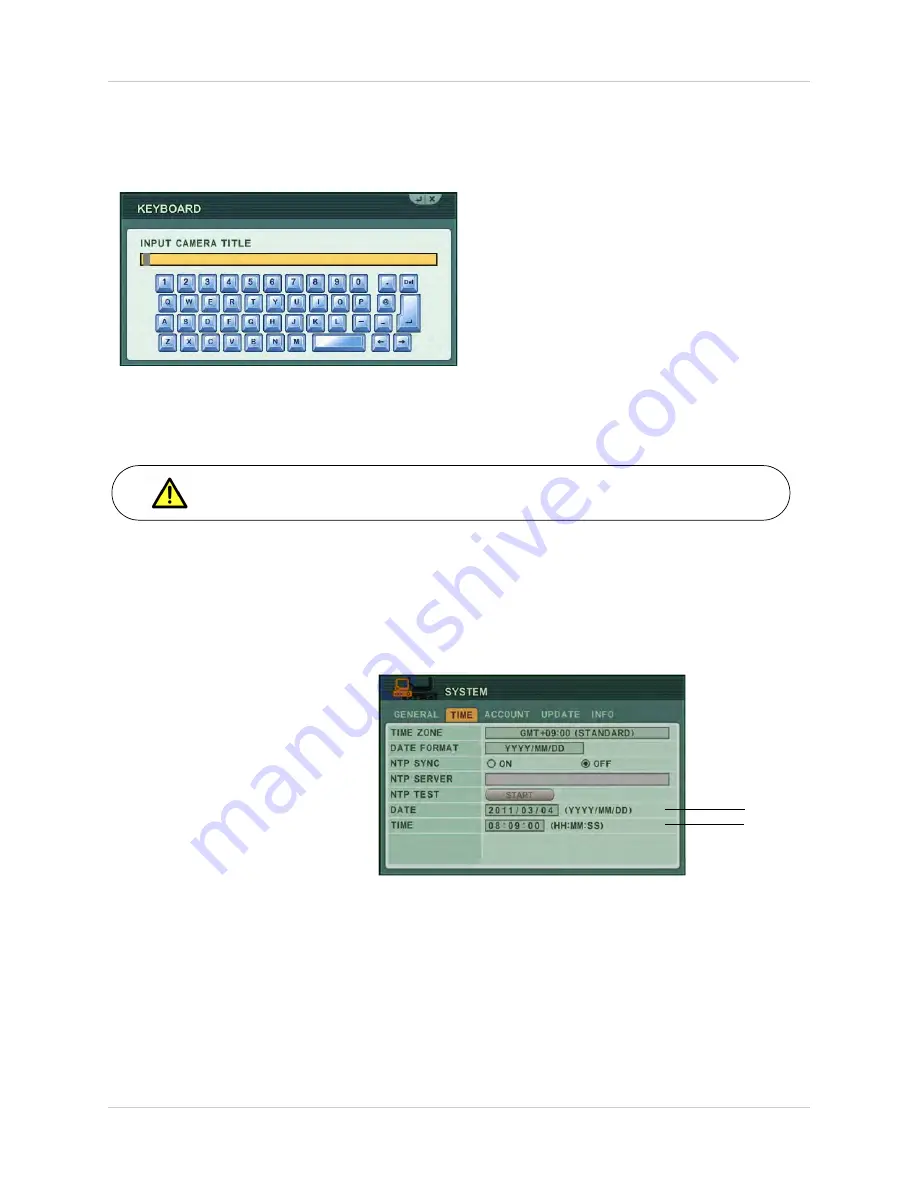
13
Using the System
Using the Virtual Keyboard
When configuring certain options, such as Camera Title, the Virtual Keyboard opens to make
mouse input easier.
Setting the Time
It is highly recommended to set the time on the system prior to doing any recording.
All recording must be stopped on the system in order to set the time.
To set the date and time:
1. Right-click, and then click
on the Virtual Remote and enter your 6-digit system password
(by default,
000000
) to stop continuous recording.
NOTE:
You may also stop recording on the system by pressing
on the front panel or the
button on the remote control.
2. Right-click and then click
MENU>SYSTEM>TIME
.
Date
Time
3. Select
DATE
and enter the
date (yyyy/mm/dd).
4. Select
TIME
and enter the
time (hh/mm/ss).
5. Press the
ENTER
button to
save your changes.
6. Press the
Cancel
button on
the front panel, or press the
ESC
button on the virtual
remote to exit to the Live
viewing window.
7. Right-click and click the
button on the Virtual Remote control to resume Continuous
Recording.
NOTE:
You may also press
on the front panel or remote control to resume continuous
recording.
NOTE: Ensure the REC symbol appears on the top-left corner
.If you do not see the REC symbol,
the DVR has stopped recording.
Summary of Contents for DH200+R Series
Page 12: ...xii...
Page 119: ...107 iSMS Client Remote Viewing on the Mac PTZ Controls cont d...
Page 174: ......
Page 175: ......
















































