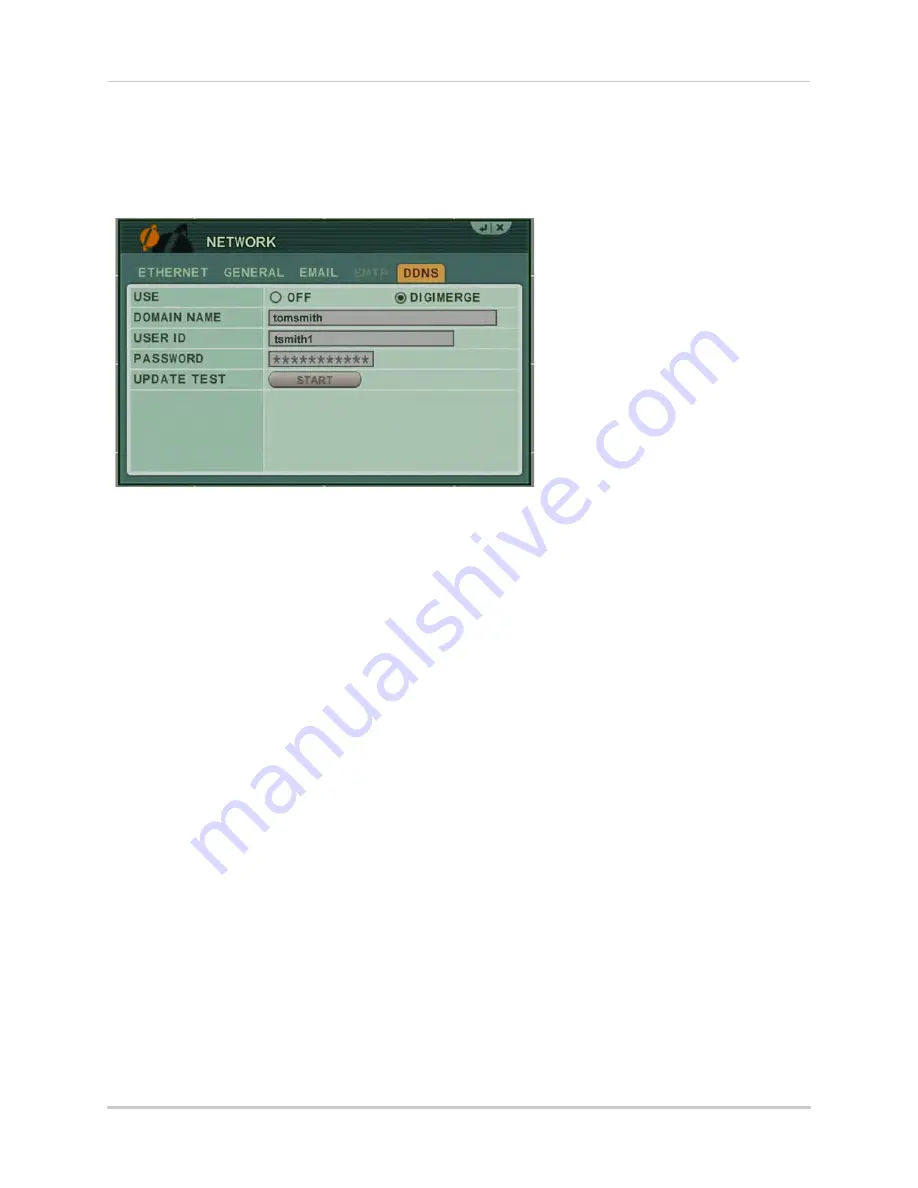
141
Appendix D: Setting Up DDNS Service
How Do I Enable DDNS On My System?
Once you have registered for free DDNS service, use the information in the confirmation email to
configure DDNS settings on your system.
To enable DDNS on your system:
1. Open the MAIN MENU and click
NETWORK
.
2. Select the DDNS tab.
3. Under USE, select
DIGIMERGE
.
4. Under DOMAIN NAME, enter the
Domain Name
from the confirmation email.
5. Under USER ID, enter your
Digimerge DDNS user name
.
6. Under PASSWORD, enter your
Digimerge DDNS password
.
NOTE:
Obtain your Digimerge DDNS user name and password from the confirmation email.
7. Beside UPDATE TEST, click
START
. You should receive a "SUCCESS" message. If there is an
error, check your network connections; check that you have entered the correct domain
name, user ID, and password.
8. Click ENTER to save your settings. Press
CANCEL/ESC
to close remaining windows.
With DDNS entered on your system, you can access your DVR from a remote location by using the
CMS-DH remote software or by entering the Digimerge DDNS domain name in your browser.
Summary of Contents for DH200+R Series
Page 12: ...xii...
Page 119: ...107 iSMS Client Remote Viewing on the Mac PTZ Controls cont d...
Page 174: ......
Page 175: ......
















































