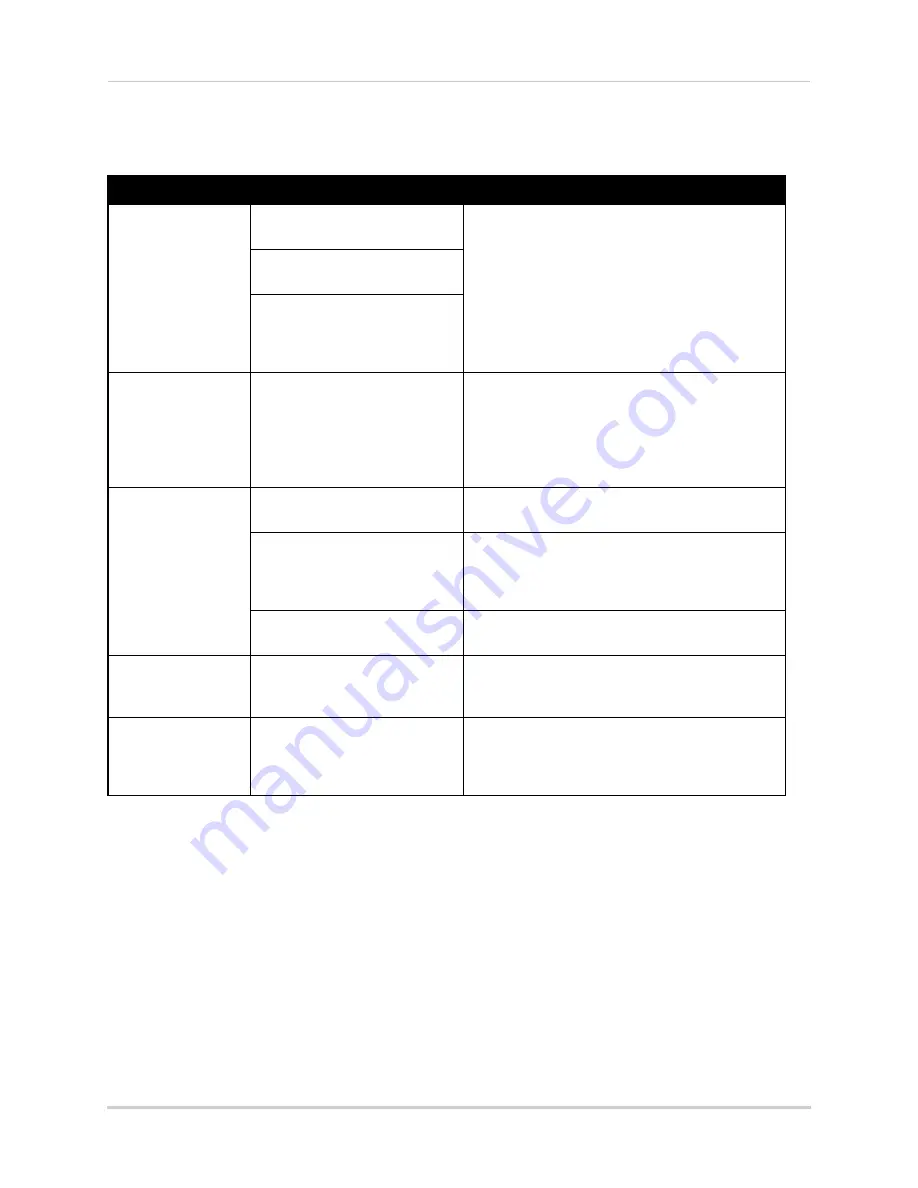
157
Troubleshooting
Troubleshooting (cont’d.)
Error
Possible Causes
Solutions
Mouse not detected
by system
• Mouse cable is not firmly
connected to the system
• Firmly connect the mouse cable a USB port on the
front or rear panel
• Mouse is not connected to the
system
• System needs to be reset
• Turn the system OFF (stop recording and press
Power button on the front panel). Firmly connect a
USB mouse to a USB port. Press the Power button
again to turn the system ON
• There is no picture
on selected channels
/ camera picture is
not being displayed
• Camera cables are loose or
have become disconnected
• Check the camera video cable and connections
• Disconnect and reconnect the cable at the DVR
and at the Camera
• Try moving the camera to another channel or use
another cable
• The image on the
DVR appears, but
does not have sound
• Audio cables are loose or have
been disconnected
• Check the AUDIO connections to the DVR
• Audio channel is set to OFF in
the system menu
• Open Main Menu
>
DEVICE. Beside AUDIO
RECORD, select the channel that you wish to assign
audio recording to. Click ENTER to save your
settings.
• Audio is associated with the
wrong video channel
• You must assign audio to a channel. See above
• I can’t set the time
on the DVR
• The system is recording
• Stop all recording on the system before
attempting to set the time—resume recording
immediately after setting the time
• My system does not
seem to be recording
• Continuous recording may be
disabled
• Press
/
on the front panel, or
on the
remote control or Virtual Remote—
ATTENTION
:
For security, it is highly recommended to keep
continuous recording ON at all times
Summary of Contents for DH200+R Series
Page 12: ...xii...
Page 119: ...107 iSMS Client Remote Viewing on the Mac PTZ Controls cont d...
Page 174: ......
Page 175: ......






















