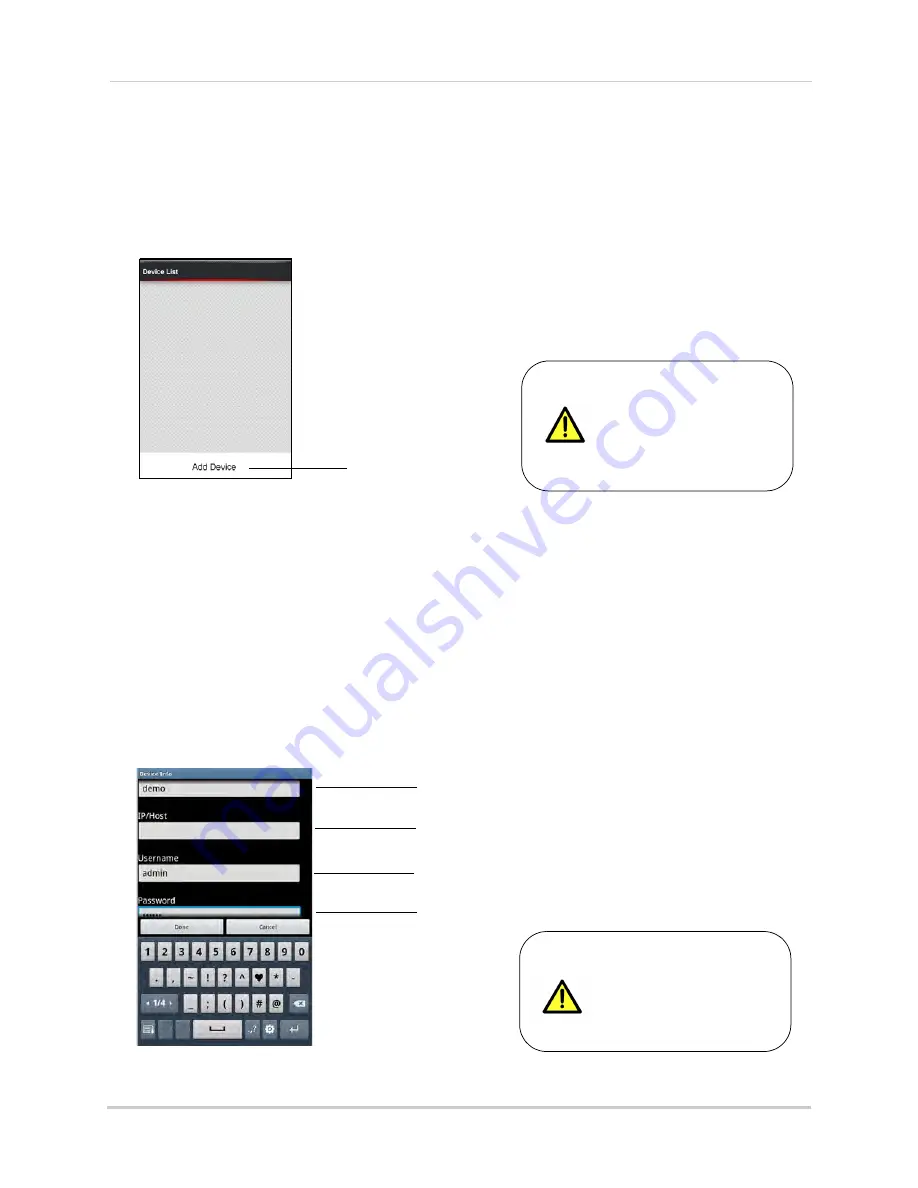
120
Android: Digi iMobile Touch Lite App
Configuring Digi iMobile Touch Lite
Once you have installed the application, enter your DVR‘s information to connect remotely.
To enter your DVR information into Digi iMobile Touch Lite:
1. Press the Menu button on your phone, and then tap
Add Device
.
You can add a maximum
of two (2) DVRs to the
Device list.
Tap Add Device
2. Enter the following:
•
Name:
Enter the DVR name of your choice.
•
IP/Host:
• Enter the local IP of the DVR, followed by a colon, followed by the DVR’s port number.
OR
• Enter the DDNS address of the DVR, followed by a colon, followed by the DVR’s port
number (e.g.
touch.digimerge.net:80
).
•
Username:
Enter the DVR’s user name (by default,
admin
).
•
Password:
Enter the DVR’s password (by default,
000000
).
3. Tap
Done
to continue.
Enter DVR name
Enter DVR DDNS address or local IP address
Enter DVR user ID (by default: admin)
Enter DVR password (by default: 000000)
You must include the
port number when
entering the DVR’s
DDNS or LAN address.
touch.digimerge.net:7000
*Phone interface may vary depending on model.
Summary of Contents for DH200+R Series
Page 12: ...xii...
Page 119: ...107 iSMS Client Remote Viewing on the Mac PTZ Controls cont d...
Page 174: ......
Page 175: ......






























