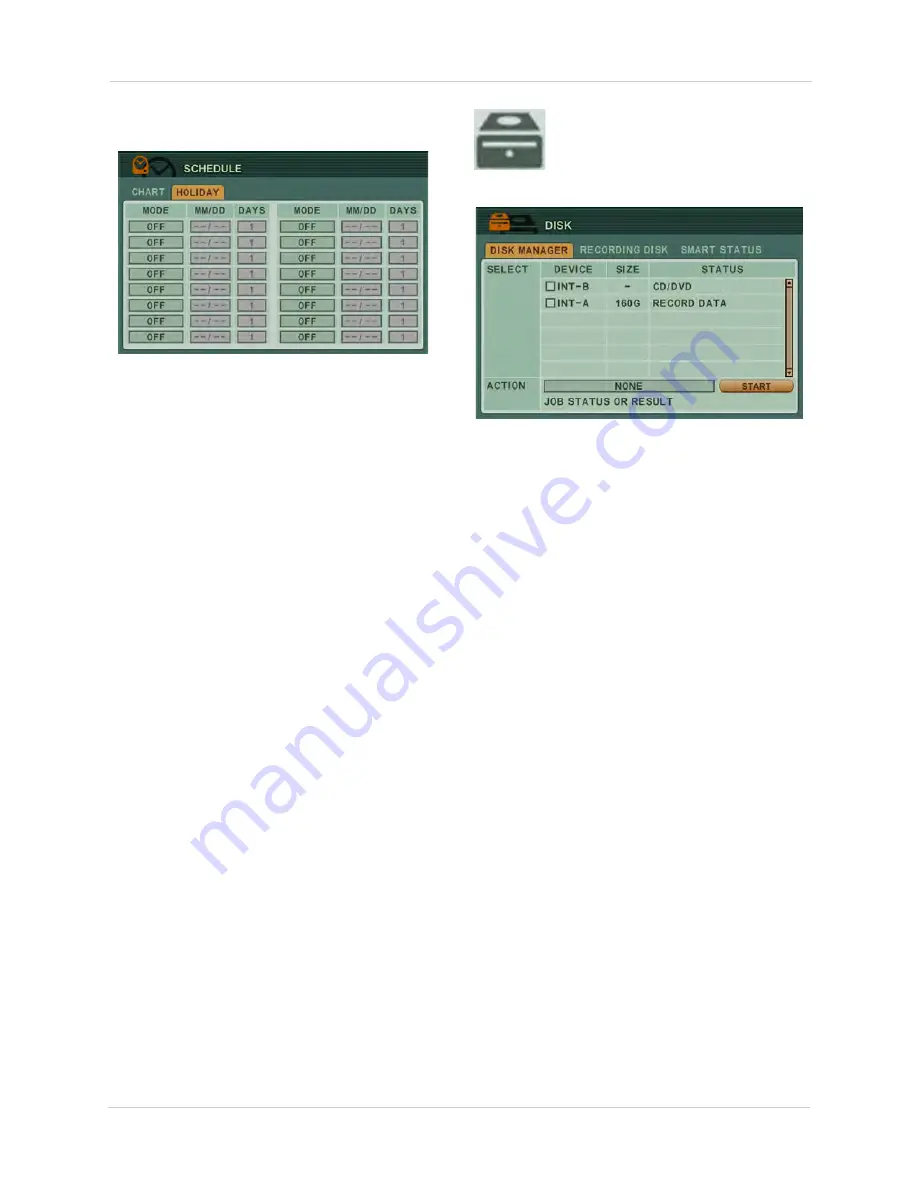
42
Using the Main Menu
To configure the Holiday schedule:
1. Click the
HOLIDAY
tab.
2. Configure the following:
•
MODE
: Select the recording mode you wish
to apply. Choose from
OFF, DAY, NIGHT,
SUNDAY~SATURDAY
, or
CUSTOM
.
•
MM/DD
: Enter the month and date you want
the holiday recording to start.
•
DAYS
: Enter how many days you want the
holiday recording to last. For example, if
you select 2 days, holiday recording will be
enabled for 2 days, and then resume to the
regular recording mode (continuous).
NOTE:
If a holiday schedule occurs on the
same day as a weekday schedule, the
holiday schedule overrides the weekday
schedule.
3. Click
ENTER
to save your settings.
DISK
Use the Disk menu to format the
internal HDD, and configure
Overwrite and Disk Monitor settings.
DISK MANAGER
Disk Manager Tab
The Disk manager tab allows you to view
connected hard drives/ CD/DVD writers, and
hard drive health.
Understanding the Status readings
The Status column indicates devices that are
connected to the system, and the health of the
hard drive.
Below is a list of titles that you may see under
the Status column:
•
CD/DVD
: A CD/DVD drive is connected to
the system.
•
Unknown:
A new hard drive is installed, but
not formatted.
•
Empty:
The hard drive has been formatted,
but not currently used in the system.
•
Record Data:
There is data on the hard
drive, but it is not currently used in the
system to record.
•
Back up Data:
The hard drive has back up
data stored.
•
Other Data:
The hard drive does not include
backup or recording data.
•
Damaged:
The hard drive is unusable.
Summary of Contents for DH200+R Series
Page 12: ...xii...
Page 119: ...107 iSMS Client Remote Viewing on the Mac PTZ Controls cont d...
Page 174: ......
Page 175: ......






























