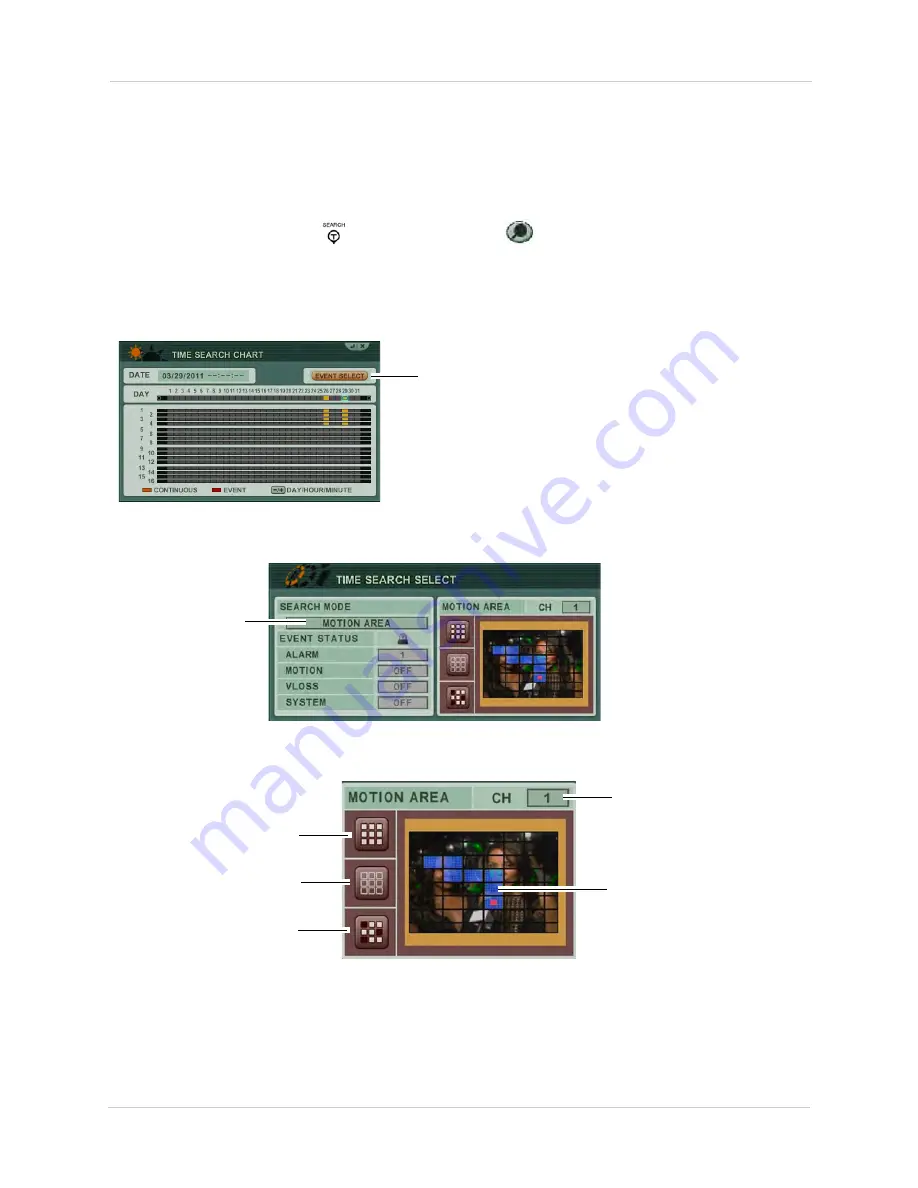
24
Search
Motion Area Search
The Motion Area Search allows you to search for video with a pre-defined criteria.
To begin Event Area Search:
1. Press the Search button (
) on the front panel or (
) on the virtual remote.
2. Click on the date that you wish to search for. Right-click to open the Virtual Remote. Click the
+
button to select the hour. After you have selected the hour, click the
+
button again to select
the desired minute you wish to search under.
3. Click the
Event Select
button.
Event Select button
4. Double-click the Search Mode field, and click +/- to select
MOTION AREA
. Note that by
default, the entire motion area is selected by default.
Motion Area
5. In the Motion Area window, configure the area of the screen that you wish to search for
motion (see below).
Select all
Select none
Custom select
Select channel
If you click on Custom
Select, double-click the
grid to enable the
selected area to search
for motion.
Selected grids turn blue.
6. Press the
MENU
button to search for video with your particular settings.
Summary of Contents for DH200+R Series
Page 12: ...xii...
Page 119: ...107 iSMS Client Remote Viewing on the Mac PTZ Controls cont d...
Page 174: ......
Page 175: ......
















































