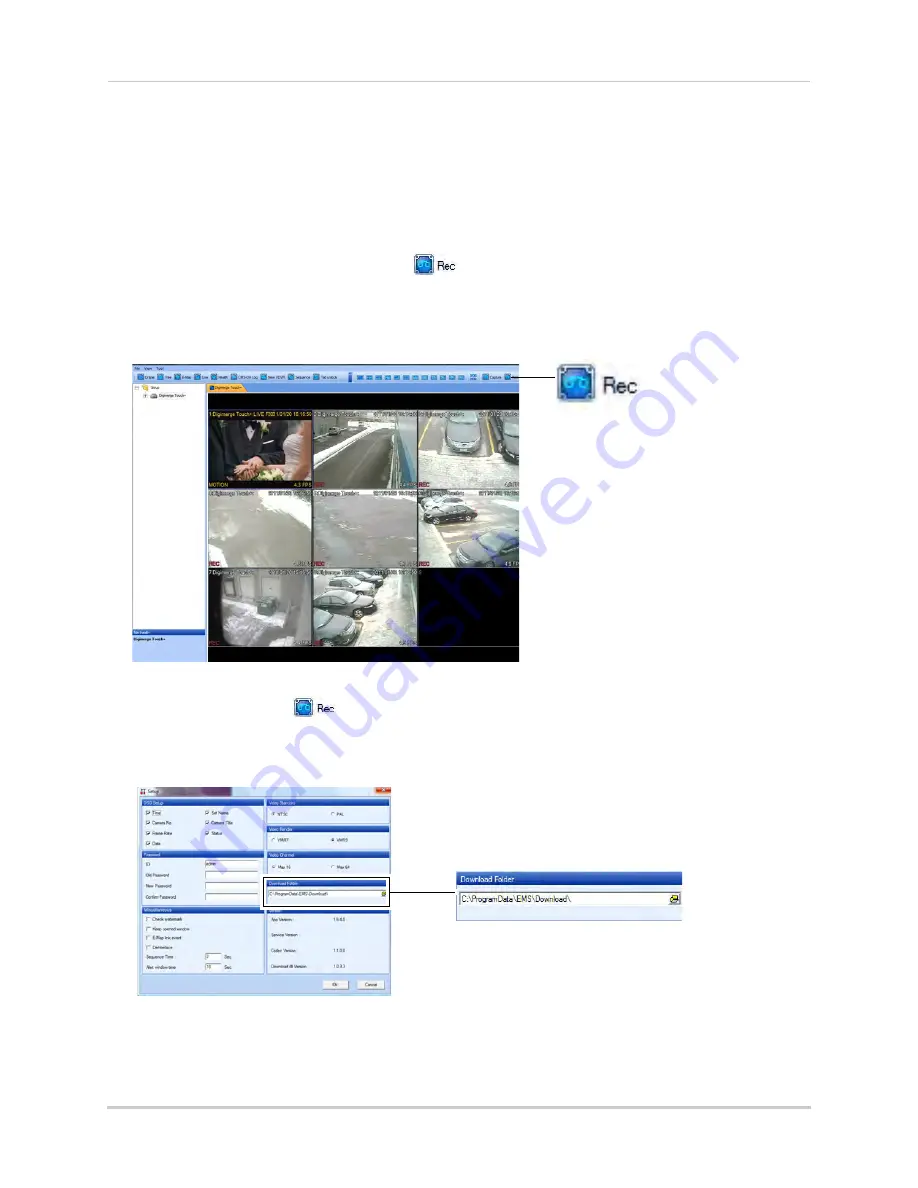
69
Recording Video to the hard drive
CMS-DH allows you to record video to your local hard drive. The amount of video that you can
record depends on the size of your computer’s hard drive.
To record video:
1. During live view, click the
Rec
button (
). The Rec button turns red.
NOTE:
If you want to capture a single channel of video, double-click the channel to view the
channel in full screen mode, then click the
Rec
button.
NOTE:
If you want to capture all channels, ensure that you are viewing the DVR in split screen
mode, and then click the
Rec
button.
2. Click the
Rec
button (
) again to stop recording.
NOTE:
The file is saved into the default save directory of the CMS-DH software. To locate the
save directory of the video files, click
File>Setup
, and look under Download Folder to determine
where the file is saved.
Summary of Contents for DH200+R Series
Page 12: ...xii...
Page 119: ...107 iSMS Client Remote Viewing on the Mac PTZ Controls cont d...
Page 174: ......
Page 175: ......






























