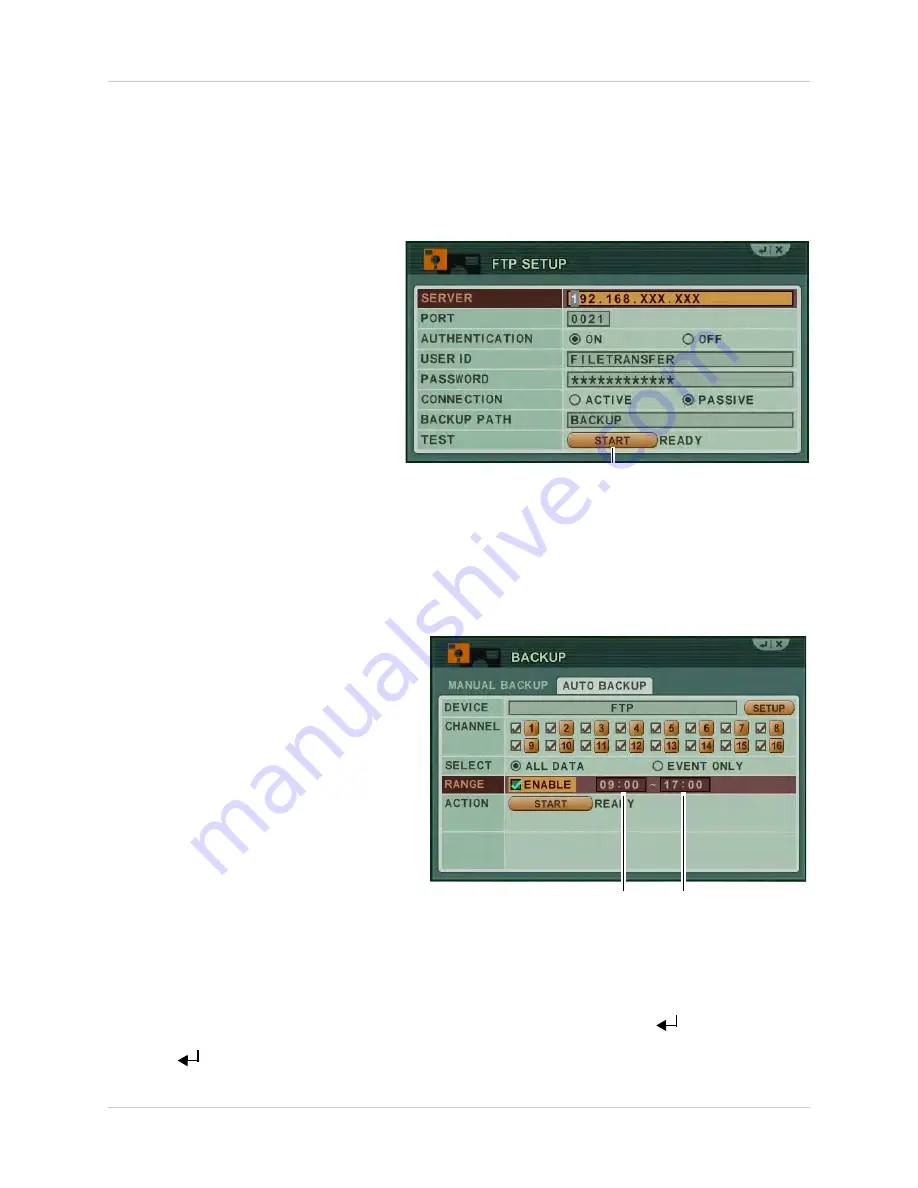
53
Backup
Backing up to an FTP Server
NOTE:
Using the system locally, you can only configure the backup interval and test the
connection for an
existing
FTP connection. To setup automatic backup to an FTP server, you
must use the CMS-DH software. For instructions, see “Configure Backup to FTP Server” on
page 77.
To test an existing FTP connection:
Click to test FTP connection
1. Press the
BACKUP
button on the
front panel. Enter the system
password if required.
2. Select
AUTO BACKUP
.
3. Under DEVICE, click
SETUP
.
4. Under TEST, click
START
to test
the FTP connection. Good is
displayed if FTP connection is
working. If an error is displayed,
check your FTP settings and
ensure that the system can be
accessed through CMS-DH.
To configure a schedule for FTP backup:
By default, the system will backup all video data to FTP in 24-hour intervals. You can configure a
daily schedule to only backup data from a specified time range.
NOTE:
FTP connection must be active before scheduling FTP backup.
1. Press the
BACKUP
button on the front
panel. Enter the system password if
required.
Start time
End time
NOTE:
The message "+1 Day" appears when the start
time specified is later than the end time. The system
will still create backups.
2. Select
AUTO BACKUP
.
3. Under RANGE, select
ENABLE
and
configure the start time and end time
(24-hour clock) for daily backups.
NOTE:
When you configure FTP backup
schedule, the system will backup future
data only. For example, if it is 12:00 and
you set an interval of 15:00 to 20:00, The
system will begin to backup recordings
at 15:00. If the interval has already
started, the system will not begin
backup until the next day.
4. Under ACTION, click
START
.
NOTE:
The message ‘‘Wait a next file
completion" indicates that the schedule
changes will be sent to the FTP server when the system creates the next recording file (files
are created every 5 minutes). Your settings will be saved when you click
to exit the menu.
5. Click
to save your changes.
Summary of Contents for DH200+R Series
Page 12: ...xii...
Page 119: ...107 iSMS Client Remote Viewing on the Mac PTZ Controls cont d...
Page 174: ......
Page 175: ......






























