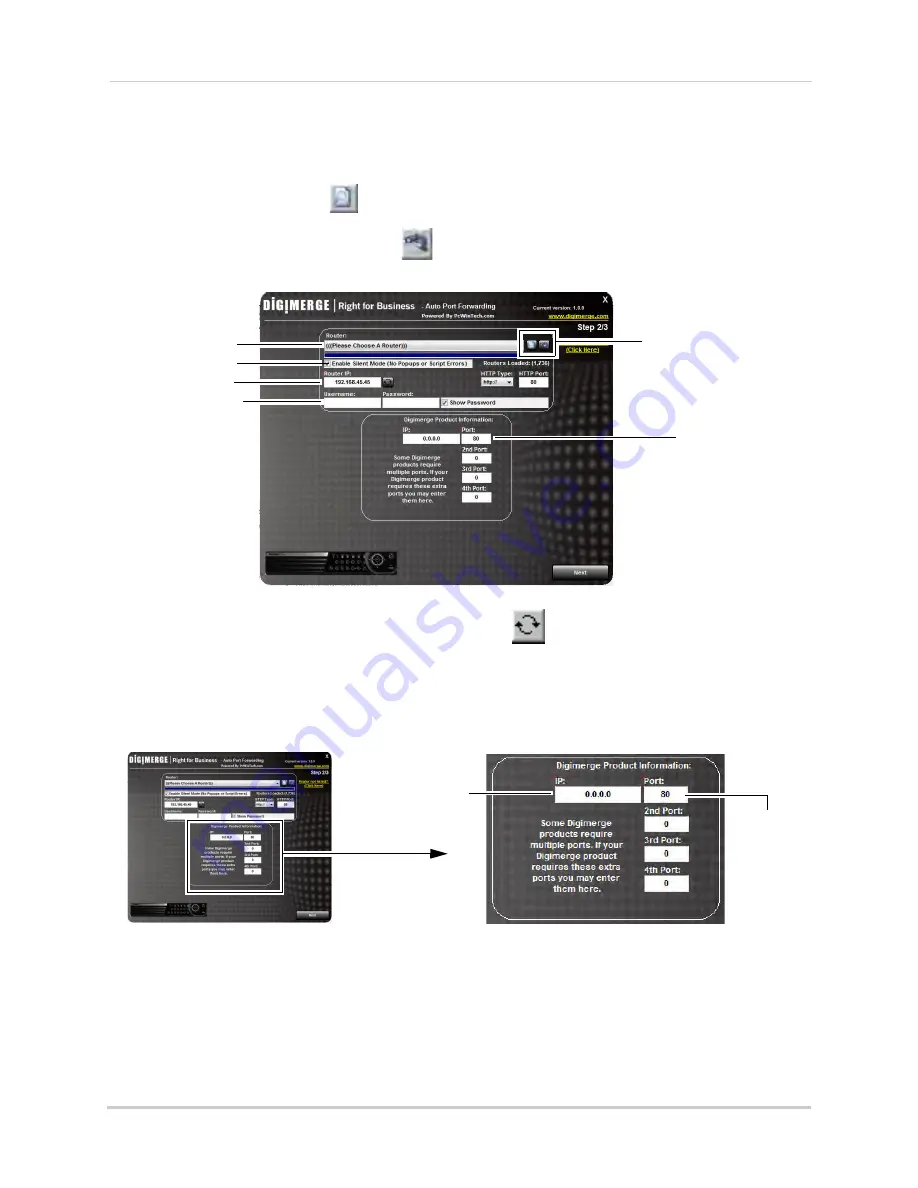
136
Appendix C: Digimerge Auto Port Forward Wizard
Step 2: Enter your router settings
1. Under the Router drop-down list, select the model of your router.
OR
• Click the
Search
button (
) to enter the name of your router model.
NOTE:
Click the
Auto Detect
button (
)if you have a Linksys or Netgear router (works with
most Linksys or Netgear models).
Search and Auto detect
button
Router drop-down list
Router IP
Router user name &
password
Enter port
80
under
Ports
Enable Silent Mode
2. Under Router IP, click the
Detect Router IP
button (
).
• The router’s IP populates in the blank field. Click
OK
to exit the prompt.
3. Under Username and Password, enter
the router’s
username and password.
• Optional: Under HTTP Type (default http://) and HTTP Port (default, 80), you may have to
change the values depending on your router model. Consult your router manual for details.
4. Under IP, enter the IP address of your Digimerge device.
NOTE:
The IP is usually found in the information window of your DVR.
5. Under
Port
, enter the DVR’s Web Port (by default, port 80).
6. Click
Next
to continue.
Enter your Digimerge
device’s IP
Enter port
number
Summary of Contents for DH200+R Series
Page 12: ...xii...
Page 119: ...107 iSMS Client Remote Viewing on the Mac PTZ Controls cont d...
Page 174: ......
Page 175: ......
















































