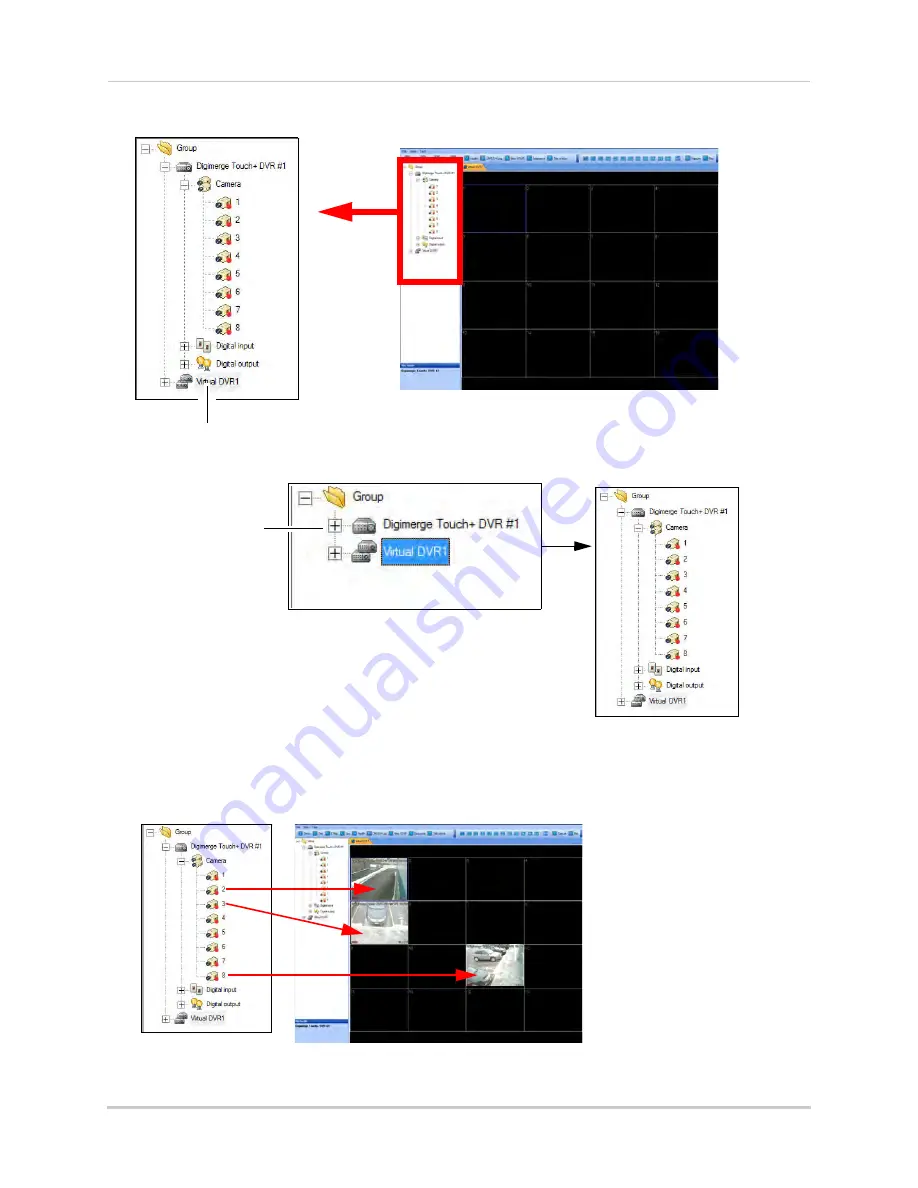
65
CMS-DH Central Management Software
2. Double-click the virtual DVR icon in the tree menu on the left.
Virtual DVR icon
3. Click the
+
symbol to expand the DVR menu tree.
Click the
+
symbol to
expand menu tree
4. Drag the desired camera into the Virtual DVR window.
NOTE:
You can drag the camera into any desired channel in the virtual DVR.
Example
Drag
Drag
Drag
5. Repeat step 3-4 as required for different DVRs.
Summary of Contents for DH200+R Series
Page 12: ...xii...
Page 119: ...107 iSMS Client Remote Viewing on the Mac PTZ Controls cont d...
Page 174: ......
Page 175: ......






























