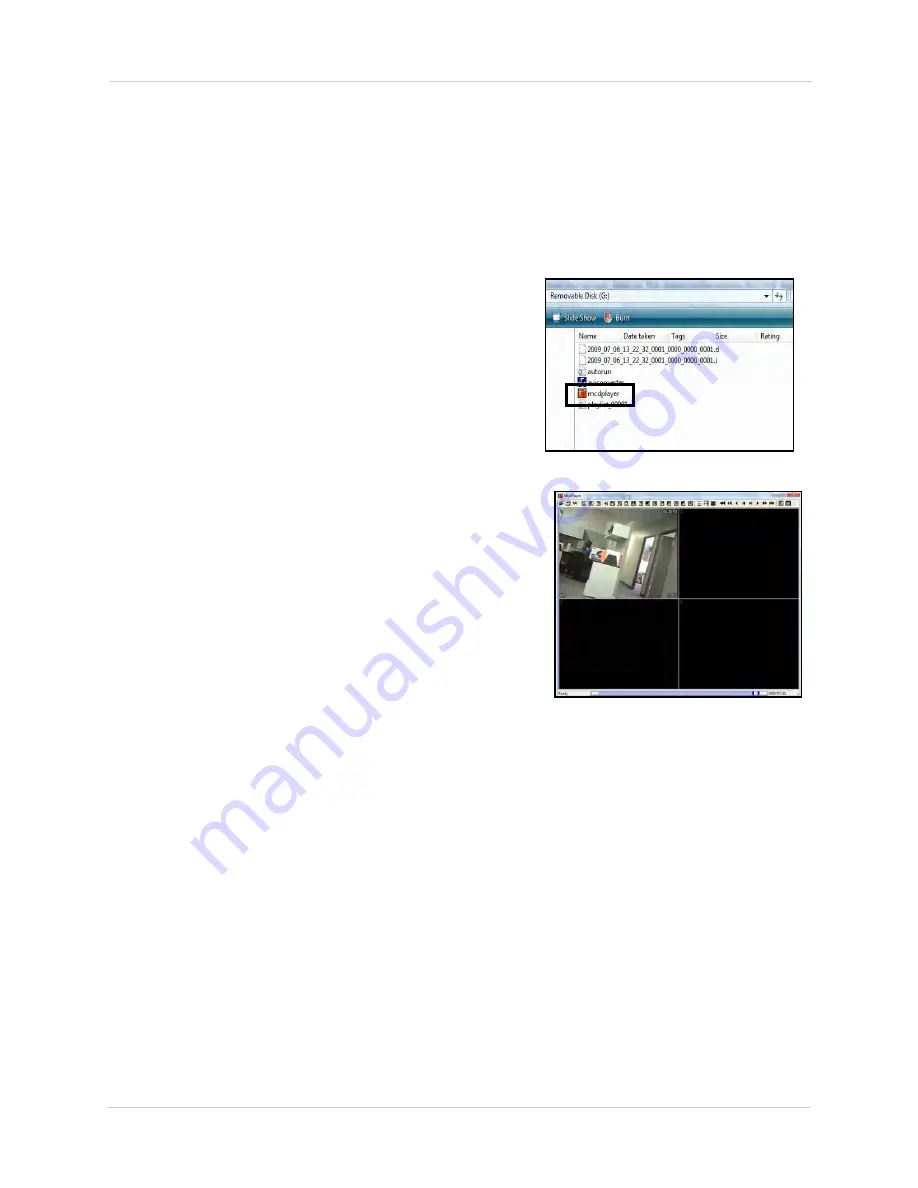
54
Backup
Viewing Backup Video
Along with copying the files, the system adds a Backup Video Player (McdPlayer) to the USB flash
drive, external HDD, and external USB CD/DVD-RW drive. Use the Video Player to view the backed
up video files on your PC.
NOTE:
You can also view the files using the browser-based remote surveillance software.
To view backup video:
1. Connect the USB flash drive or external USB
HDD with the backed up video data to your PC;
or insert the CD/DVD-R/W disc into your PC’s
CD/DVD-RW drive.
NOTE:
The "C" button stands for
Capture. The "D" button stands for
de-interlace.
2. McdPlayer should launch automatically. If
Autorun does not start, search the drive/disc
and double-click
mcdplayer.exe
to launch the
Backup Video Player. McdPlayer launches and
begins to load your backed up video.
NOTE:
If the drive contains more than one video
file, first select the file and click
OK
.
3. When the purple progress bar has loaded, you
can begin to playback the video.
Summary of Contents for DH200+R Series
Page 12: ...xii...
Page 119: ...107 iSMS Client Remote Viewing on the Mac PTZ Controls cont d...
Page 174: ......
Page 175: ......






























