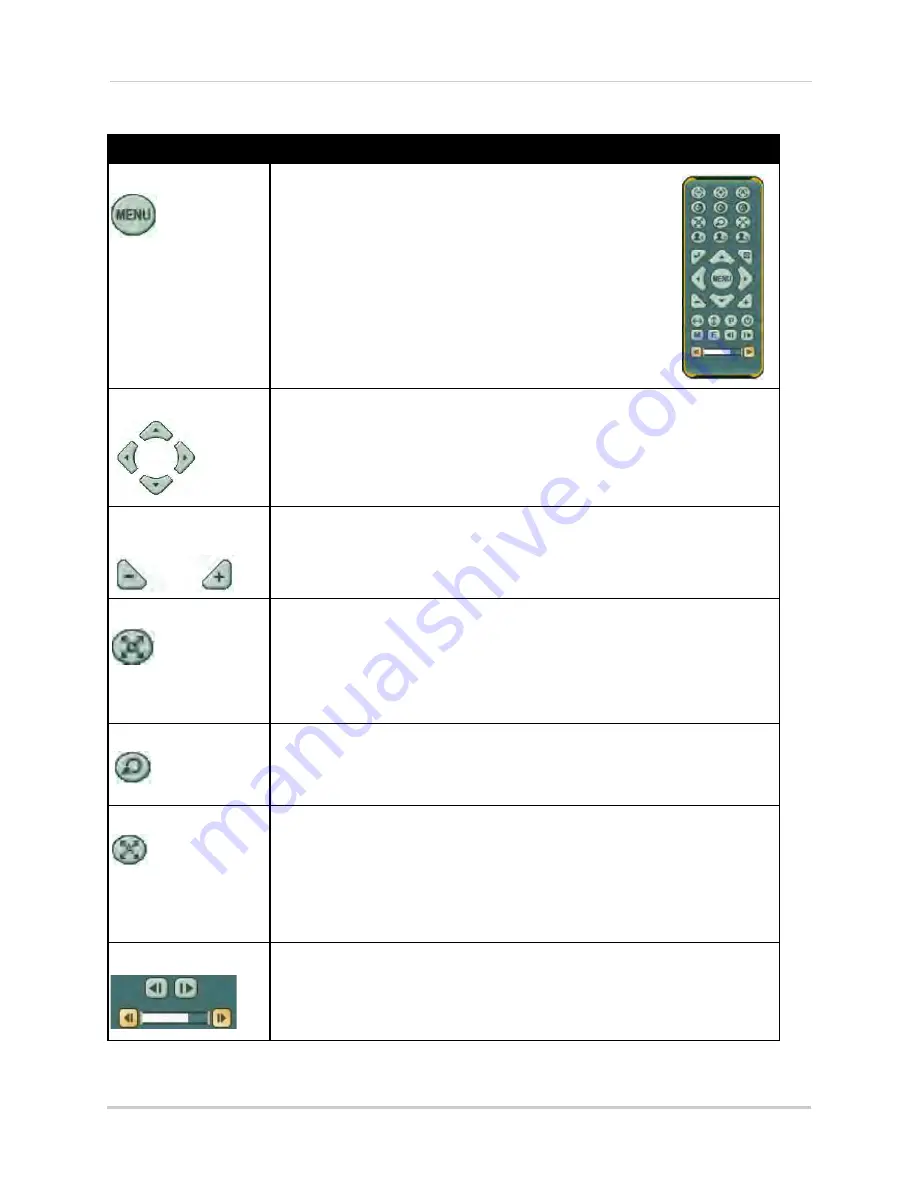
144
Appendix E: Connecting PTZ Cameras
Button
Result/Action
MENU button
• Press to open/close the PTZ virtual remote
Navigation buttons
• Press
to tilt up/down
• Press
to pan left/right
Increase/Decrease
buttons
• Press
+ / -
to zoom in and out
Preset
• Set PRESET position (Spot Out on the remote control)
1. Move PTZ to a desired location
2. Press the
Preset
button
3. Set the # for the Preset location
4. Click
Preset
to save and exit
Go
• Go to the preset position; INFO on the remote control
1. Press the
GO
button
2. Enter the desired Preset # and click
Go
Auto Tour
• Start AUTO TOUR
• Press the Auto Tour button
• Press + and enter the range of preset and Click ENTER
• For example, Auto Tour button, +5 will start the tour of 1~5
presets of the PTZ camera
Speed
• Speed has 7 increments—press the buttons to increase/
decrease speed
Summary of Contents for DH200+R Series
Page 12: ...xii...
Page 119: ...107 iSMS Client Remote Viewing on the Mac PTZ Controls cont d...
Page 174: ......
Page 175: ......






























