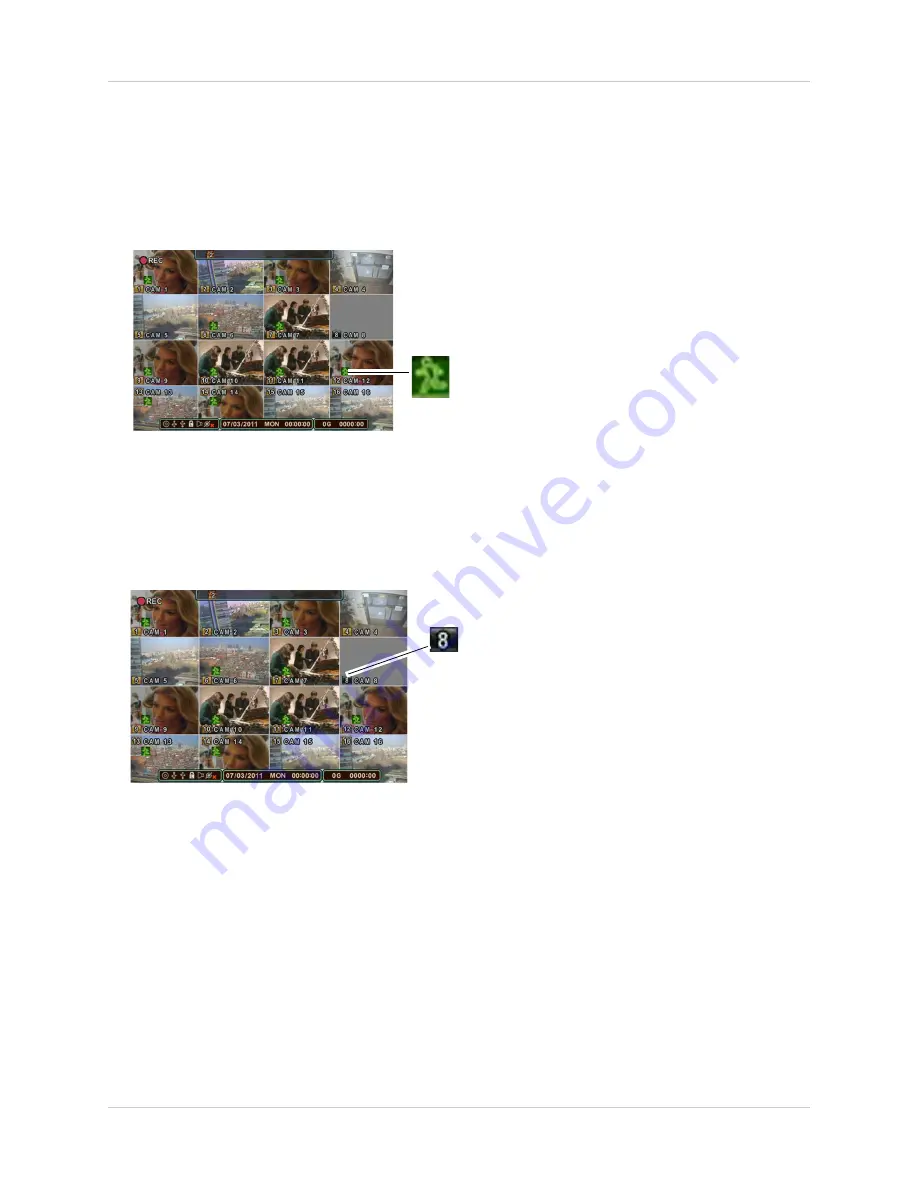
17
Recording
Motion
When motion is detected, the system will continue to record, but can apply unique recording
parameters for each camera that you can set in the EVENT and DAY EVENT MENU [
Main Menu >
Record > DAY
or
NIGHT (EVENT)
>
DAY
or
NIGHT EVENT
]. The camera enabled with Motion
Detection will have a RED icon number on the OSD.
When motion is detected by the camera, the motion icon will appear.
Motion was detected on the DVR
Green Icon = Motion recording
Press the CANCEL/ESC button on the remote control, front panel, or Virtual Remote to clear the
motion icon.
NOTE:
A black icon indicates that recording on a camera is disabled. For better security it is
highly recommended to keep continuous recording for all cameras on at all times. Use caution
when assigning motion detection to specific cameras.
Motion assigned to channels
Black icon = No recording
Alarm
When an alarm is triggered, the system will continue to record, but can apply unique recording
parameters that you can set in the EVENT and DAY EVENT menu
(Main Menu>Record>Day
or
NIGHT EVENT)
. A red channel icon appears when an alarm event occurs on the channel.
NOTE:
Press the CANCEL/ESC button on the remote control, front panel, or Virtual Remote to
clear the alarm icon.
Video Loss
If a camera is disconnected or is damaged, the video loss icon will appear for the affected channel.
The channel number will turn BLACK. Once video has been restored, press the
CANCEL/ESC
button on the remote control, front panel, or Virtual Remote to clear the video loss icon.
Summary of Contents for DH200+R Series
Page 12: ...xii...
Page 119: ...107 iSMS Client Remote Viewing on the Mac PTZ Controls cont d...
Page 174: ......
Page 175: ......






























