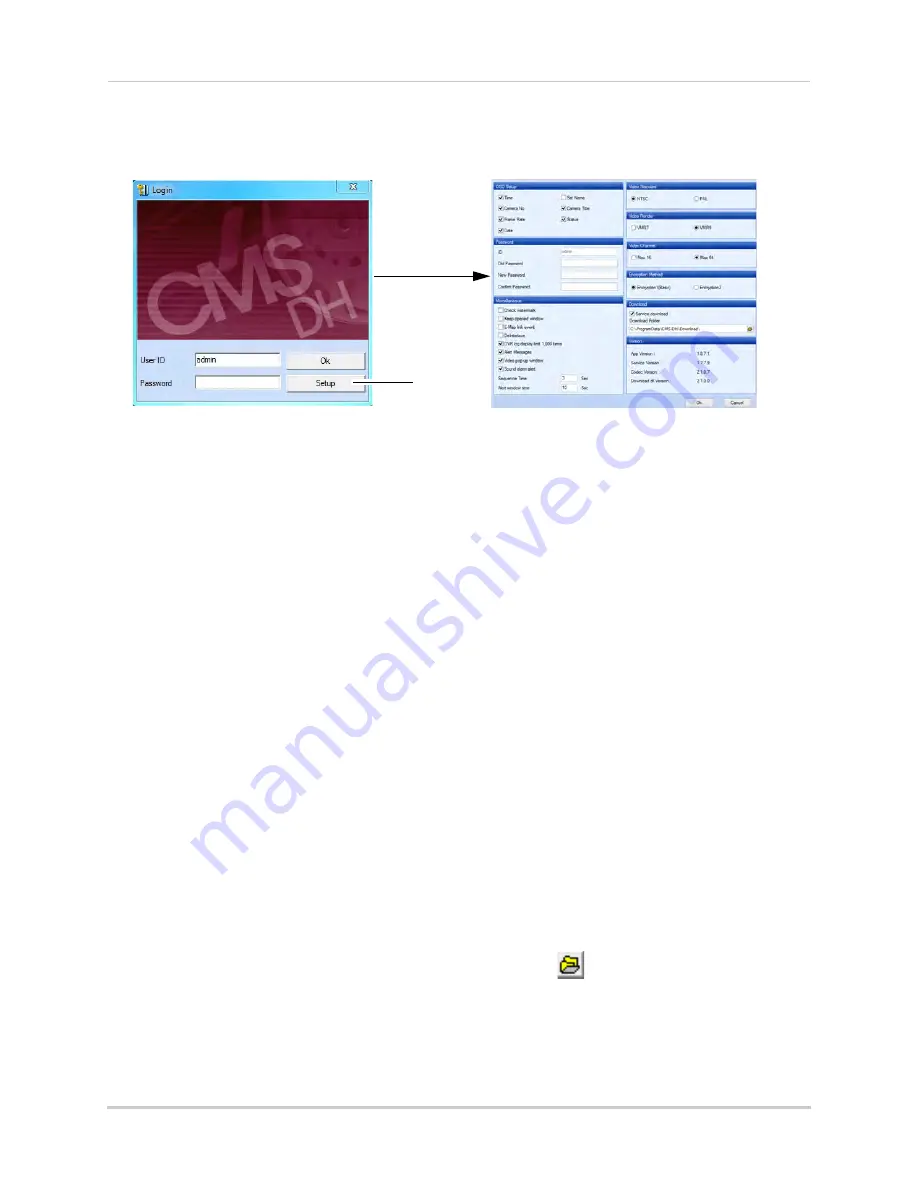
67
CMS-DH Central Management Software
Configuring General System Settings
1. Open CMS-DH to access the Login window and then click
Setup
(Or, click
File> Setup
once
you are logged in to CMS DH)
Setup
.
2. Configure the following in the Setup menu:
•
OSD Setup:
Configure the on-screen display items that you want to appear in the channel
(i.e. camera name, time, frame rate, etc.).
•
Password:
Change the CMS-DH login name and password. Enter your desired ID (user name)
and password, and then click
OK
to save your settings.
•
Miscellaneous:
Select the items you wish to enable:
•
Check Watermark
: Checks the system screen-shots to ensure that they have not been
tampered with.
•
Keep Opened Window:
Automatically re-opens the windows that were closed after you
restart the program.
•
E-Map Link Event:
When selected, the E-map will open pop-up windows when an event
occurs (setup required).
•
De-interlace:
Enable De-interlace to reduce "feathering" effect of video playback.
•
Sequence Time
: Enter the sequence time of each DVR.
•
Alert Window Time:
Enter the amount of time the Alert window remains on screen
.
•
Video Standard:
Select from NTSC or PAL video output.
•
Video Render:
Select the DirectX type of your system. Select VMR7 if your system uses Direct
X 7.0. Select VMR9 if your system uses Direct X 9.0.
•
Video Channel:
Select the maximum amount of DVR channels that the software displays.
Choose Max 16 for 16 maximum channels, Max 64 for 64 maximum channels.
•
Encryption Method:
Not applicable.
•
Download Folder:
Select the download destination on your hard drive. The download folder
stores saved videos and images. Click the browse button (
) to select the default download
directory.
•
Service Download:
Check to enable scheduled backups even if CMS-DH is not running.
NOTE:
The PC must be on and not in hibernate or sleep mode.
Summary of Contents for DH200+R Series
Page 12: ...xii...
Page 119: ...107 iSMS Client Remote Viewing on the Mac PTZ Controls cont d...
Page 174: ......
Page 175: ......






























