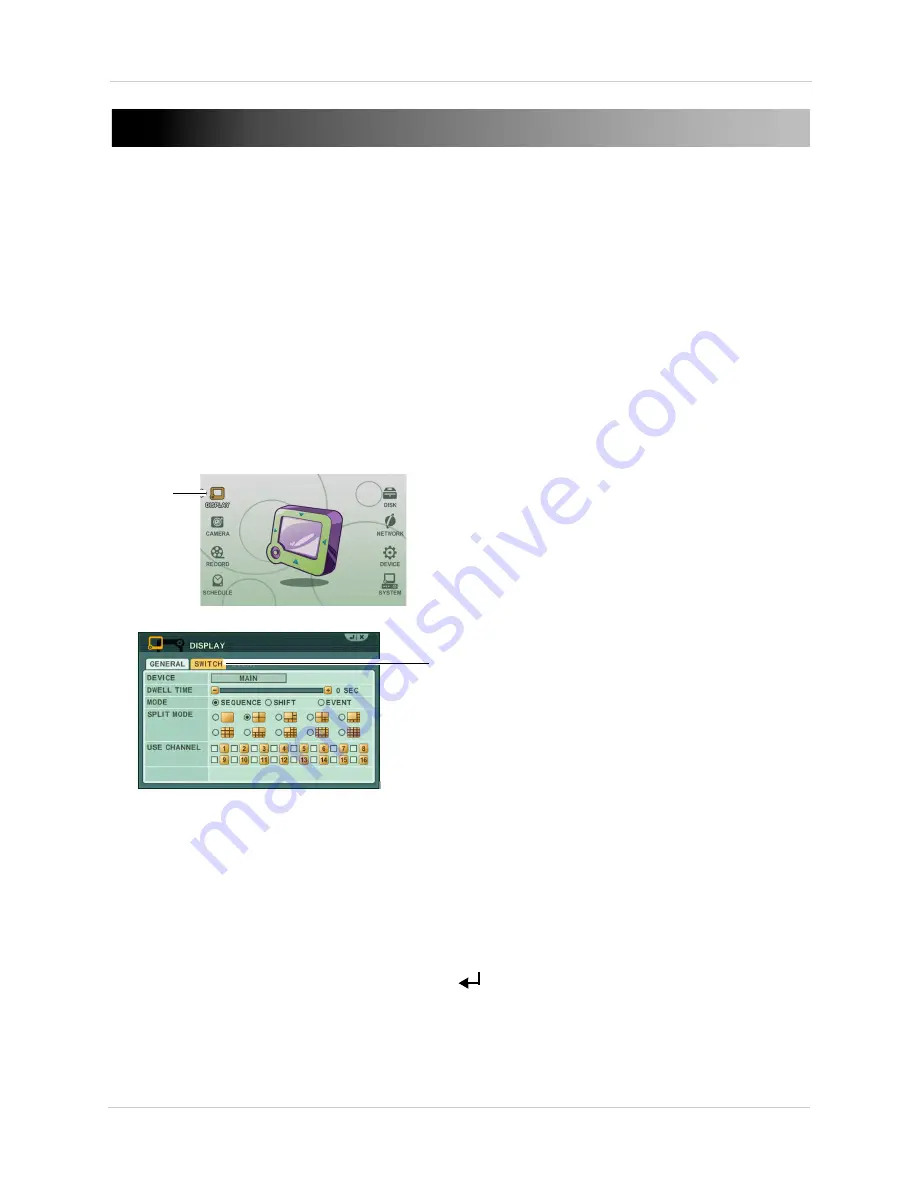
26
Setting up Sequencing
SETTING UP SEQUENCING
Sequencing allows you to view channels in a rotating interval. There are three modes of sequence
setup: sequence mode, shift mode, and event mode.
Sequence mode & Shift mode
Sequence mode allows you to display channels on a regular rotating interval. For example, the
monitor can display channels 1~4, then channels 5~8. Shift sequence mode retains the same split
screen view, but the channels in each cell continually increase by 1. For example, the monitor can
display channels 1~4, then channels 2~5.
To set up sequence mode:
1. Press the
MENU
button on the remote or front panel to open the main menu.
• If using a mouse, right-click to open the virtual remote, then click
MENU
.
2. Click
DISPLAY
.
Display
3. Click the
SWITCH
tab.
Switch
4. Beside DEVICE, select
MAIN
to configure the main monitor or
SPOT
to configure the spot
monitor. If you select SPOT, ensure a spot monitor is connected to the SPOT OUT port on the
rear panel.
5. Configure the following:
•
DWELL TIME
: Select the dwell time (the time duration before the channel changes).
•
MODE
: Select
SEQUENCE
or
SHIFT
.
•
SPLIT MODE
(MAIN configuration only): Select the desired split-screen style.
•
USE CHANNEL
: Select the channels you want to view in sequence view.
6. Press
MENU
on the remote or click
ENTER
(
)
.
7. Exit to the main viewing window. Press and hold the
DISPLAY
button for 2 seconds on the
remote or front panel to begin sequence view. To exit sequence view, press
DISPLAY
on the
remote or front panel or press the camera number on the remote.
Summary of Contents for DH200+R Series
Page 12: ...xii...
Page 119: ...107 iSMS Client Remote Viewing on the Mac PTZ Controls cont d...
Page 174: ......
Page 175: ......






























