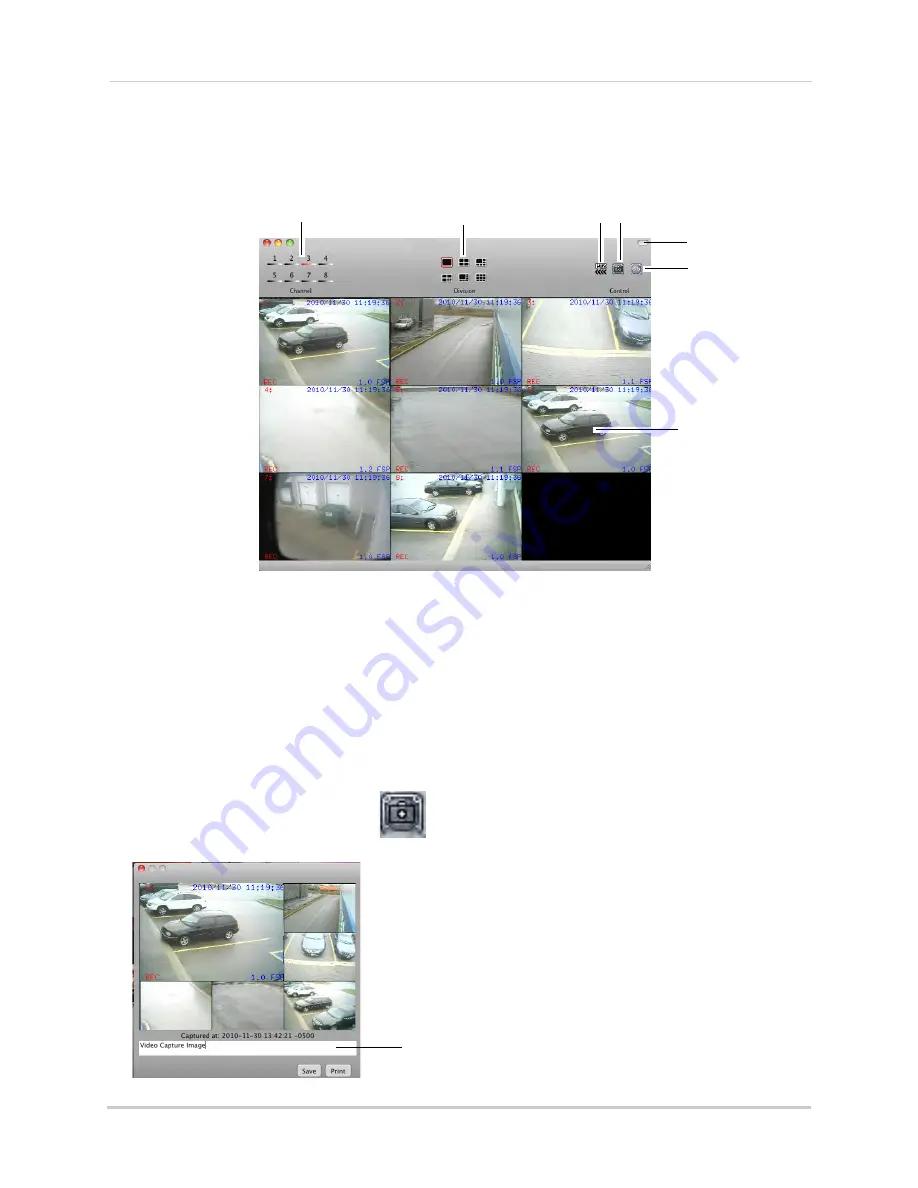
100
iSMS Client (Remote Viewing on the Mac)
iSMS Interface
The iSMS Interface displays all connected channels of your DVR.
1. Channel numbers
2. Viewing Modes
3. PTZ Menu 4. Screen Capture
7. Main Viewing window
6. Record
5. Hide menu button
1.
Channel Numbers:
Click the desired channel to view in full screen.
2.
Viewing Modes:
Click the icons to switch viewing modes (i.e split screen, quad-view)
3.
PTZ Menu:
Opens the PTZ menu.
4.
Screen Capture:
Takes a picture of the main viewing window, and saves it to the hard drive to
the save directory you specify.
5.
Hide Menu button:
Collapses the tool bar and hides the interface functions.
6.
Record:
Click to record video of the selected channel. Click again to stop recording. The file
saves to the directory you specify.
To take a screen capture:
1. Click the Screen Capture button (
).
2. Enter an image name into the blank field, and then click
Save
or click
.
Enter image name
Summary of Contents for DH200+R Series
Page 12: ...xii...
Page 119: ...107 iSMS Client Remote Viewing on the Mac PTZ Controls cont d...
Page 174: ......
Page 175: ......






























