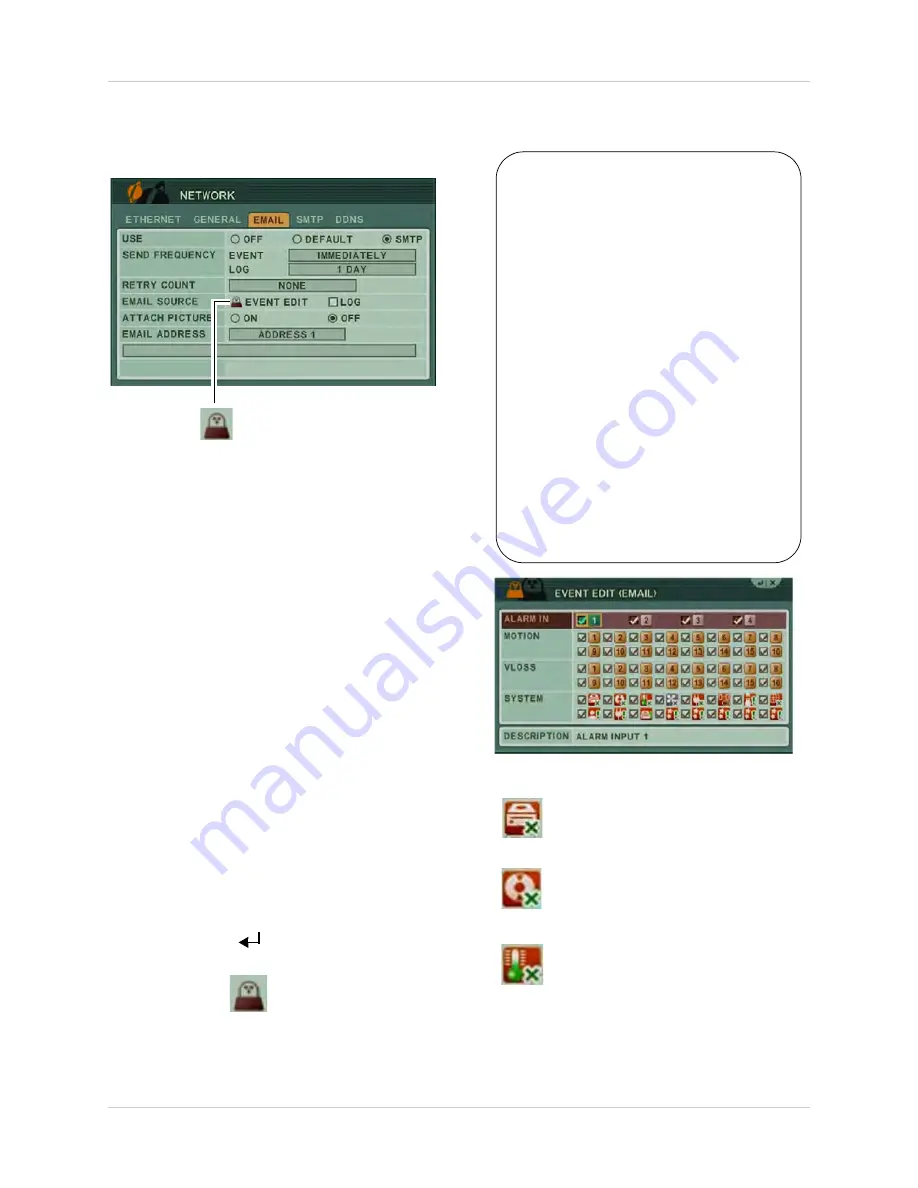
45
Using the Main Menu
The DVR can send out email notifications when
a motion or alarm event occurs.
Event Edit icon
To use the Digimerge email server
(recommended):
1. Beside USE, select
DEFAULT
.
2. Configure the following:
•
EVENT
: Select how frequently you want the
system to send out email alerts. Note that
the system only sends out a email
notification if there is an event trigger (i.e.
motion or alarm trigger).
•
Log
: Select how long the system logs
should be (select from 1 day or 1 week).
•
Retry Count
: Enter the number of times
the system attempts to re-send the email
notification.
•
Log (Email Source)
: Select the Log
checkbox if you want the system to email a
system log.
•
Attach Picture
: Select
ON
for the system
to attach an image in the email alerts.
•
Email Address
: Enter up to 5 email
addresses that will receive email
notifications from the system.
3. Click
ENTER
(
)
to save your settings.
•
Event Edit (
)
: Click this icon to
configure the type of alarm settings that
will cause the system to send out email
alerts.
What the SYSTEM icons mean:
1.
HDD DISK FAIL: A hard drive error
occurred.
2.
RECORD SYSTEM FAIL: The system
stopped recording.
3.
TEMPERATURE WARNING: The
system is overheating.
To configure the EVENT EDIT
(EMAIL) window:
1. Configure the following:
•
ALARM IN
: Select the alarm in
devices that will cause the
system to send email
notifications if an alarm is
triggered.
•
MOTION
: Select the channels
that will cause the system to send
email notifications if motion is
detected.
•
SYSTEM
: Select the events that
will cause the system to send out
email notifications. For a list of
icons and what they mean, see
the next page.
• Click
ENTER
to save your
settings.
Summary of Contents for DH200+R Series
Page 12: ...xii...
Page 119: ...107 iSMS Client Remote Viewing on the Mac PTZ Controls cont d...
Page 174: ......
Page 175: ......
















































