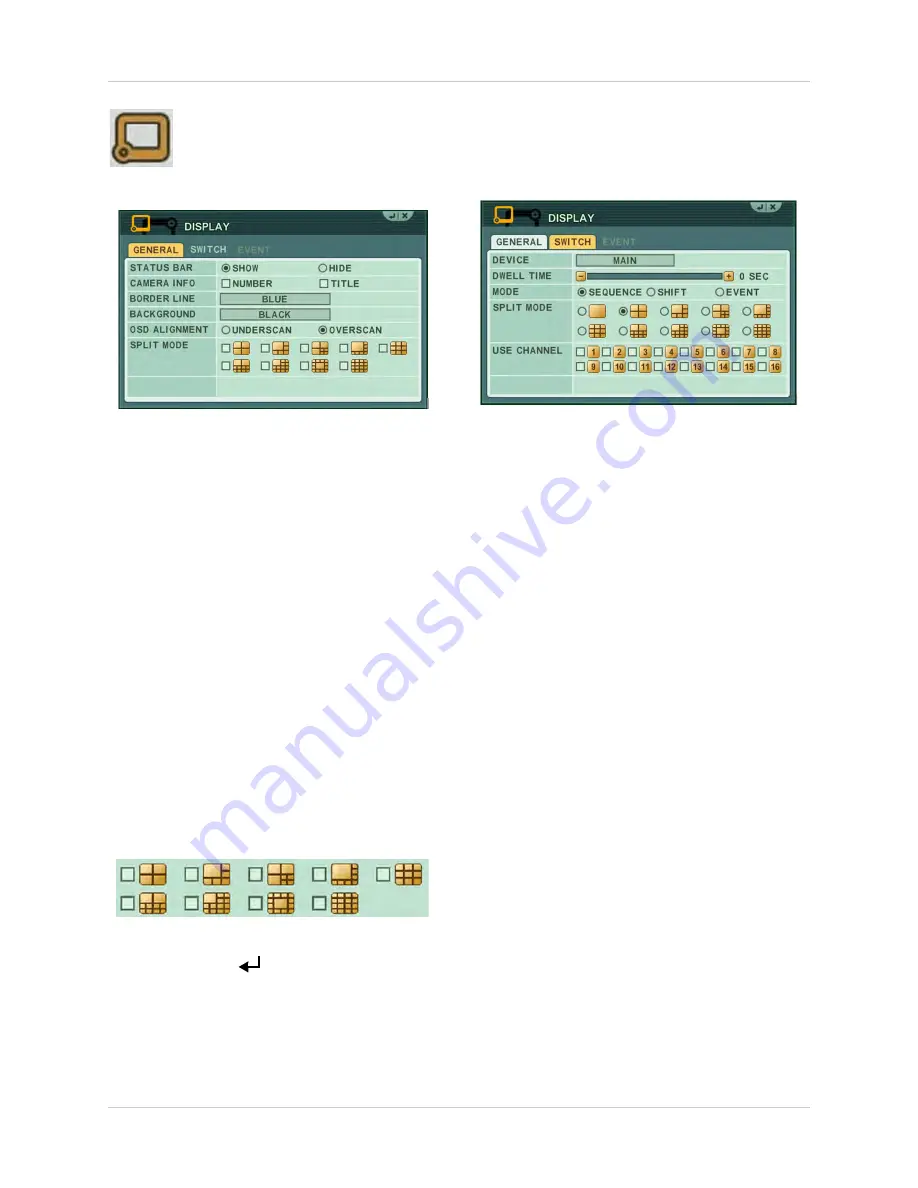
35
Using the Main Menu
DISPLAY
Use the Display menu to configure
the OSD and Auto Sequence
settings.
GENERAL
To configure the "GENERAL" display tab:
1. Select the
GENERAL
tab, and configure the
following:
•
STATUS BAR
: Select to Show or Hide the
status bar on the OSD.
•
CAMERA INFO
: Select to show the CAMERA
NUMBER. or the CAMERA TITLE or both.
•
BORDER LINE
: Set the color for the borders
of the OSD.
•
BACKGROUND
: Set the background color for
disconnected cameras on the main display.
•
OSD ALIGNMENT
: Configure the DVR’s main
output to output to a VGA or CCTV monitor. If
you use a VGA monitor, select
OVERSCAN
. If
you use a CCTV monitor, select
UNDERSCAN
.
•
SPLIT MODE
: Select the Split modes that you
want activated when you press the DISPLAY
button on the remote.
2. Click
ENTER
(
)
to save your changes
and exit.
SWITCH / EVENT
The SWITCH and EVENT tab allows you to
configure Sequencing display options for the
main and spot out monitor.
For details on setting up sequencing mode, see
“Setting up Sequencing” on page 26.
Summary of Contents for DH200+R Series
Page 12: ...xii...
Page 119: ...107 iSMS Client Remote Viewing on the Mac PTZ Controls cont d...
Page 174: ......
Page 175: ......






























