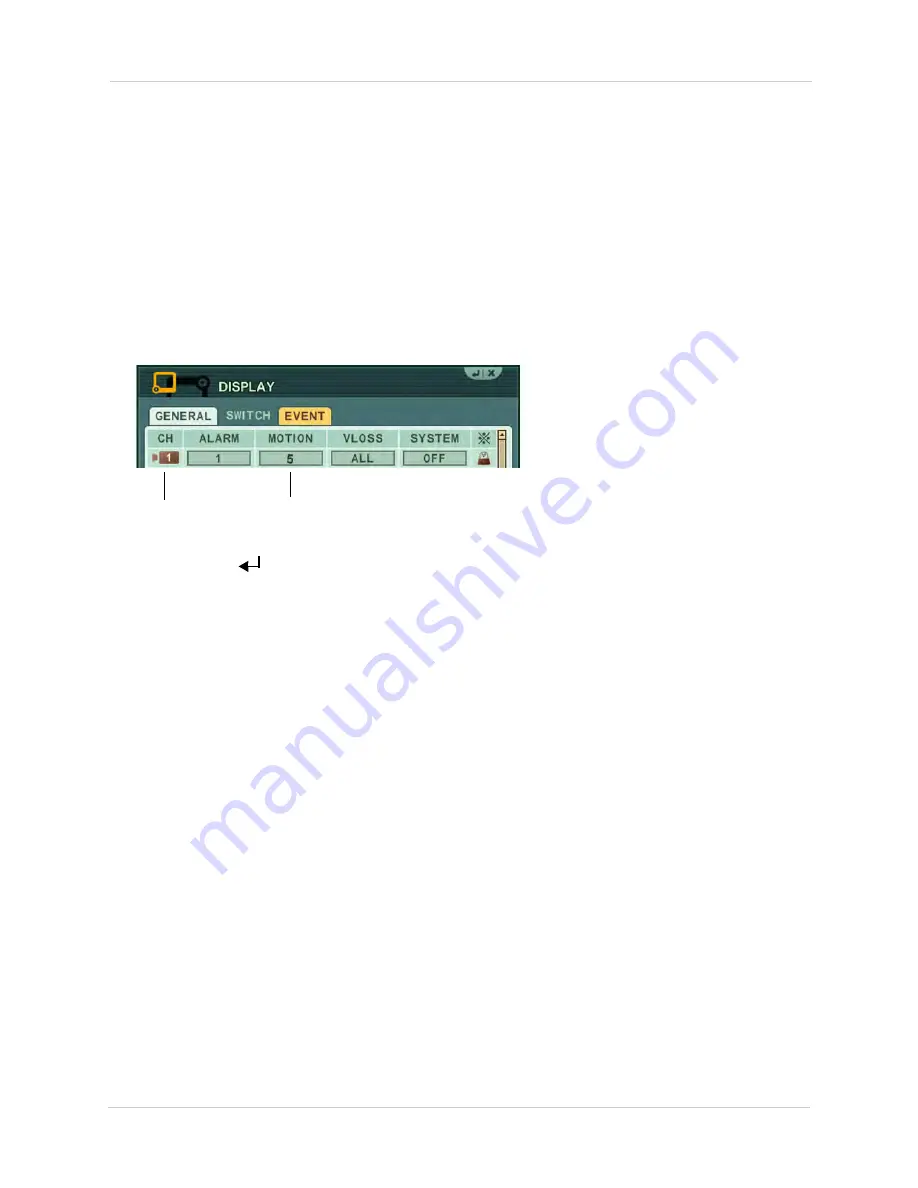
28
Setting up Sequencing
9. Exit to the main viewing window. Press and hold the
DISPLAY
button for 2 seconds on the
remote or front panel to begin sequence view. To exit sequence view, press
DISPLAY
on the
remote or front panel or press the camera number on the remote.
Configuring the EVENT tab
The EVENT tab allows you to set up cameras to trigger each other. For example, you can set up
Camera 1 (front door) to trigger Camera 5 (side door) to be the main channel when someone
approaches Camera 1 (front door).
Scenario: Camera 1 triggers camera 5 to be the main camera
1. Beside CH1, select camera
5
under MOTION.
Camera 1
This tells camera 1 that if camera
5 detects motion, then camera 1
becomes the main channel.
2. Click
ENTER
(
)
to save your settings.
Summary of Contents for DH200+R Series
Page 12: ...xii...
Page 119: ...107 iSMS Client Remote Viewing on the Mac PTZ Controls cont d...
Page 174: ......
Page 175: ......






























